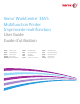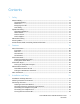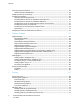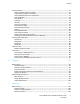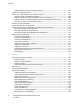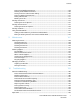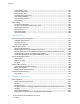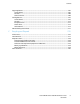Xerox WorkCentre 3655 Multifunction Printer Imprimante multifonction User Guide Guide d'utilisation ® ® Italiano Guida per l’utente Svenska Användarhandbok Čeština Uživatelská příručka Deutsch Benutzerhandbuch Dansk Betjeningsvejledning Polski Przewodnik użytkownika Español Guía del usuario Suomi Käyttöopas Magyar Felhasználói útmutató Português Guia do usuário Nederlands Gebruikershandleiding Norsk Brukerhåndbok Türkçe Kullanıcı Kılavuzu Русский Руководство пользователя Ελληνικ
© 2014 Xerox Corporation. All rights reserved. Unpublished rights reserved under the copyright laws of the United States. Contents of this publication may not be reproduced in any form without permission of Xerox Corporation.
Contents 1 Safety 11 Electrical Safety ................................................................................................................................................................. 12 General Guidelines ................................................................................................................................................... 12 Power Cord ............................................................................................................................
Contents Configuring Network Settings ..................................................................................................................................... 38 About TCP/IP and IP Addresses ......................................................................................................................... 38 Enabling the Printer for Scanning ..............................................................................................................................
Contents Printing Features ............................................................................................................................................................... 76 Printing on Both Sides of the Paper .................................................................................................................. 76 Selecting Paper Options for Printing ................................................................................................................
Contents Duplex Automatic Document Feeder Guidelines ...................................................................................... 106 Scanning to a USB Flash Drive .................................................................................................................................. 107 Scanning to a Shared Folder on a Network Computer ................................................................................... 108 Sharing a Folder on a Windows Computer .........................
Contents Printing Local Mailbox Documents ................................................................................................................. 129 Deleting Local Mailbox Documents ................................................................................................................ 130 Storing a Fax for Local or Remote Polling .................................................................................................... 130 Printing or Deleting Stored Faxes ....................
Contents Locating Paper Jams ............................................................................................................................................. 165 Minimizing Paper Jams ........................................................................................................................................ 166 Clearing Paper Jams ..............................................................................................................................................
Contents Copy Regulations ............................................................................................................................................................ 207 United States ............................................................................................................................................................ 207 Canada ..............................................................................................................................................
Safety 1 This chapter includes: • Electrical Safety .................................................................................................................................................................... 12 • • Operational Safety .............................................................................................................................................................. 14 Maintenance Safety ...................................................................................
Safety Electrical Safety This section includes: • General Guidelines .............................................................................................................................................................. 12 • • Power Cord .............................................................................................................................................................................. 13 Emergency Turn Off .................................................................
Safety Power Cord • • • Use the power cord supplied with your printer. Plug the power cord directly into a properly grounded electrical outlet. Ensure that each end of the cord is connected securely. If you do not know if an outlet is grounded, ask an electrician to check the outlet. Do not use a ground adapter plug to connect the printer to an electrical outlet that does not have a ground connection terminal.
Safety Operational Safety Your printer and supplies were designed and tested to meet strict safety requirements. These include safety agency examination, approval, and compliance with established environmental standards. Your attention to the following safety guidelines helps to ensure the continued, safe operation of your printer. Operational Guidelines • • • • • Do not remove any paper trays while the printer is printing. Do not open the doors when the printer is printing.
Safety Printer Supplies • • • • • • Use the supplies designed for your printer. The use of unsuitable materials can cause poor performance and a possible safety hazard. Follow all warnings and instructions marked on, or supplied with, the product, options, and supplies. Store all consumables in accordance with the instructions given on the package or container. Keep all consumables away from the reach of children. Never throw toner, print/drum cartridges, or toner containers into an open flame.
Safety Maintenance Safety • • • 16 Do not attempt any maintenance procedure that is not specifically described in the documentation supplied with your printer. Do not use aerosol cleaners. Clean with a dry lint-free cloth only. Do not burn any consumables or routine maintenance items. For information on Xerox supplies recycling programs, go to www.xerox.com/gwa.
Safety Printer Symbols Symbol Description Warning: Indicates a hazard which, if not avoided, could result in death or serious injury. Caution: Indicates a mandatory action to take in order to avoid damage to the property. Hot surface on or in the printer. Use caution to avoid personal injury. Do not burn the item. Do not expose the imaging unit to light for more than 10 minutes. Do not expose the imaging unit to direct sunlight. Do not touch the part or area of the printer.
Safety Environmental, Health, and Safety Contact Information For more information on Environment, Health, and Safety in relation to this Xerox product and supplies, contact the following customer help lines: United States and Canada: 1-800-ASK-XEROX (1-800-275-9376) Europe: +44 1707 353 434 For product safety information in the United States and Canada, go to www.xerox.com/environment. For product safety information in Europe, go to www.xerox.com/environment_europe.
Features 2 This chapter includes: • Parts of the Printer............................................................................................................................................................... 20 • • Power Saver Mode ............................................................................................................................................................... 25 Information Pages ......................................................................................
Features Parts of the Printer This section includes: • Front View ............................................................................................................................................................................... 20 • • Rear View ................................................................................................................................................................................. 21 Internal Parts .....................................................
Features Rear View 1. 2. 3. 4. 5. 6. USB Type B Port Ethernet Connector USB Type A Port USB Type A Port Rear Door Duplex Unit 7. Transfer Roller 8. Fuser 9. USB Type A Port 10. Power Switch 11. Power Connector 12.
Features Internal Parts 1. 2. 3. 4. 22 Output Tray Paper Stop Front Door Smart Kit Drum Cartridge Toner Cartridge 5. 6. 7. 8.
Features Control Panel The control panel consists of a touch screen and buttons you press to control the functions available on the printer. The control panel: • Displays the current operating status of the printer. • Provides access to print features. • Provides access to reference materials. • Provides access to Tools and Setup menus. • Provides access to Troubleshooting menus and videos. • Prompts you to load paper, replace supplies, and clear jams. • Displays errors and warnings.
Features Item Name Description 1 Touch Screen Display The screen displays information, and provides access to printer functions. 2 Services Home Button This button provides access to printer features, such as copy, scan, and fax, on the touch screen. 3 Services Button This button returns to the active service from the Job Status or Machine Status screens, or to a preset service. 4 Job Status Button This button displays lists of all active, secure, or completed jobs on the touch screen.
Features Power Saver Mode You can set the time the printer spends idle in ready mode before the printer transitions to a lower power level. Setting the Power Saver Timer 1. 2. 3. 4. 5. 6. 7. 8. At the printer control panel, press the Machine Status button, then touch the Tools tab. Touch General. If needed, log in as administrator. For details, see the System Administrator Guide at www.xerox.com/office/WC3655docs. Touch Energy Saver.
Features Information Pages Your printer has a printable set of information pages stored on its internal hard drive. Information pages include configuration and font information, demonstration pages, and more. 1. At the printer control panel, press the Machine Status button. 2. On the Machine Information tab, touch Information Pages, then touch the desired information page. 3. Touch Print. Note: Information pages can also be printed from CentreWare Internet Services. Printing the Configuration Report 1. 2.
Features Administrative Features CentreWare Internet Services CentreWare Internet Services is the administration and configuration software installed on the embedded Web server in the printer. It allows you to configure and administer the printer from a Web browser. CentreWare Internet Services requires: • A TCP/IP connection between the printer and the network in Windows, Macintosh, UNIX, or Linux environments. • TCP/IP and HTTP enabled in the printer.
Features Finding the IP Address of the Printer To install the print drivers for a network-connected printer, you need the IP address of your printer. You also need the IP address to access the settings of your printer through CentreWare Internet Services. You can view the IP address of your printer on the control panel or on the Configuration Report. On the Configuration Report, IP address information is located in the Connectivity Protocols section.
Features More Information You can obtain more information about your printer from these sources: Resource Location Installation Guide Packaged with the printer. Other documentation for your printer www.xerox.com/office/WC3655docs Recommended Media List United States: www.xerox.com/paper European Union: www.xerox.com/europaper Technical support information for your printer; including online technical support, Online Support Assistant, and driver downloads. www.xerox.
Installation and Setup 3 This chapter includes: • Installation and Setup Overview ................................................................................................................................... 32 • • Selecting a Location for the Printer.............................................................................................................................. 33 Connecting the Printer .................................................................................................
Installation and Setup Installation and Setup Overview Before printing, your computer and the printer must be plugged in, turned on, and connected. Configure the initial settings of the printer, then install the driver software and utilities on your computer. You can connect to your printer directly from your computer using USB, or connect over a network using an Ethernet cable or wireless connection. Hardware and cabling requirements vary for the different connection methods.
Installation and Setup Selecting a Location for the Printer 1. Select a dust-free area with temperatures from 5–32°C (41–90°F), and relative humidity 15–85%. Note: Sudden temperature fluctuations can affect print quality. Rapid heating of a cold room can cause condensation inside the printer, directly interfering with image transfer. 2. 3. Place the printer on a level, solid, non-vibrating surface with adequate strength for the weight of the printer.
Installation and Setup Connecting the Printer This section includes: • Selecting a Connection Method .................................................................................................................................... 34 • • Physically Connecting the Printer to the Network ................................................................................................. 35 Connecting to a Computer Using USB ..................................................................................
Installation and Setup Physically Connecting the Printer to the Network Use a Category 5 or better Ethernet cable to connect the printer to the network. An Ethernet network is used for one or more computers and supports many printers and systems simultaneously. An Ethernet connection provides direct access to printer settings using CentreWare Internet Services. To connect the printer: 1. Connect the power cord to the printer, and plug the cord into an electrical outlet. 2.
Installation and Setup Connecting to a Computer Using USB To use USB, you must have Windows 7, Windows Server 2003, and later, or Macintosh OS X version 10.7 and later. To connect the printer to the computer using a USB cable: 1. Ensure that the printer is turned off. 2. Connect the B end of a standard A/B USB 2.0 cable to the USB Port on the back of the printer. 3. Attach the power cord and then plug in the printer and turn it on. 4. Connect the A end of the USB cable to the USB Port on the computer. 5.
Installation and Setup • If the power switch is on, but the printer is powered off, the printer was turned off using the power button. To turn on the printer, on the control panel, press Power. To turn off the printer: CAUTIONS: • • To prevent a printer malfunction or damage to the internal hard drive, perform the power button shutdown first. Do not plug or unplug the power cord while the printer is powered on. 1. On the control panel, press Power. 2. Touch Power Down.
Installation and Setup Configuring Network Settings This section includes: • About TCP/IP and IP Addresses ..................................................................................................................................... 38 About TCP/IP and IP Addresses Computers and printers primarily use TCP/IP protocols to communicate over an Ethernet network. Generally, Macintosh computers use either TCP/IP or the Bonjour protocol to communicate with a network printer.
Installation and Setup Enabling the Printer for Scanning If the printer is connected to a network, you can scan to an FTP address, an email address, or a shared folder on your computer. First you must set up scanning in CentreWare Internet Services. For details, see CentreWare Internet Services on page 27. Note: If your printer is connected using the USB cable, you cannot scan to an email address or a network location, such as a shared folder on your computer.
Installation and Setup Installing the Software This section includes: • Operating System Requirements .................................................................................................................................. 40 • • Installing the Print Drivers for a Windows Network Printer ............................................................................... 40 Installing the Print Drivers for a Windows USB Printer .......................................................................
Installation and Setup 8. 9. 10. 11. 12. 13. 14. To start the installation, click Next. When the installation is complete, at the Enter Printer Settings screen, select the following as needed: − Share this printer with other computers on the network − Set this printer as default for printing Click Next. In the Software and Documentation window, for any option you do not want to install, clear the check box. Click Install. At the InstallShield Wizard, click Yes to restart your computer, then click Finish.
Installation and Setup Installing Print Drivers for Macintosh OS X Version 10.7 and Later Install the Xerox print driver to access all features of your printer. To install the print driver software: 1. Insert the Software and Documentation disc into the appropriate drive on your computer. 2. To view the .dmg file for your printer, double-click the disc icon on your desktop. 3. Open the .dmg file, then navigate to the appropriate installer file for your operating system. 4. Open the installer file. 5.
Installation and Setup Installing Scan Drivers for Macintosh Insert the Software and Documentation disc into the appropriate drive on your computer. To view the .dmg file for your printer, double-click the disc icon on your desktop. Open the Scan Installer.dmg file, then navigate to the appropriate installer file for your operating system. 4. Open the Scan Installer package file. 5. To acknowledge the warning and introductory messages, click Continue. 6.
Installation and Setup Repeat steps a and b, then click the printer package for use with the Xerox® Services for UNIX Systems package that you selected earlier. The second part of the driver package is ready for download. To begin downloading, click the Start button. In the notes below the driver package that you selected, click the link for the Installation Guide, then follow the installation instructions.
Installation and Setup Installing the Printer as a Web Service on Devices Web Services on Devices (WSD) allow a client to discover and access a remote device and its associated services across a network. WSD supports device discovery, control, and use. To install a WSD printer using the Add Device Wizard: 1. At your computer, click Start, then select Devices and Printers. 2. To launch the Add Device Wizard, click Add a Device. 3.
Paper and Media 4 This chapter includes: • Supported Paper ................................................................................................................................................................... 48 • • Loading Paper........................................................................................................................................................................ 52 Printing on Special Paper ..................................................................
Paper and Media Supported Paper This section includes: • Recommended Media ........................................................................................................................................................ 48 • • Ordering Paper ...................................................................................................................................................................... 48 General Paper Loading Guidelines........................................................
Paper and Media Paper That Can Damage Your Printer Some paper and other media types can cause poor output quality, increased paper jams, or damage your printer.
Paper and Media Supported Paper Types and Weights Trays Paper Types Weights All Trays Bond Colored Hole Punched Plain Pre-Printed Recycled (60–80 g/m²) Bond Colored Hole Punched Letterhead Pre-Printed Recycled (81–105 g/m²) Lightweight Cardstock 106–163 g/m² Cardstock (164–216 g/m²) Labels Bypass Tray only Envelope Supported Standard Paper Sizes Tray European Standard Sizes North American Standard Sizes All Trays A4 (210 x 297 mm, 8.3 x 11.7 in.) B5 (176 x 250 mm, 6.9 x 9.8 in.
Paper and Media Supported Paper Types and Weights for Automatic 2-Sided Printing Paper Types Weights Bond Colored Hole Punched Plain Pre-Printed Recycled (60–80 g/m²) Bond Colored Hole Punched Letterhead Pre-Printed Recycled (81–105 g/m²) Lightweight Cardstock 106–163 g/m² Supported Standard Paper Sizes for Automatic 2-Sided Printing European Standard Sizes North American Standard Sizes A4 (210 x 297 mm, 8.3 x 11.7 in.) B5 (176 x 250 mm, 6.9 x 9.8 in.) A5 (148 x 210 mm, 5.8 x 8.3 in.
Paper and Media Loading Paper This section includes: • Loading Paper in the Bypass Tray ................................................................................................................................ 52 • • Loading Small Paper Sizes in the Bypass Tray ......................................................................................................... 54 Configuring Trays 1–4 for the Paper Length........................................................................................
Paper and Media 4. Flex the sheets back and forth and fan them, then align the edges of the stack on a level surface. This procedure separates any sheets that are stuck together and reduces the possibility of jams. Note: To avoid jams and misfeeds, do not remove paper from its packaging until you are ready to use it. 5. 6. Load the paper in the tray. Load hole punched paper with the holes to the right. 7.
Paper and Media 8. Adjust the width guides until they touch the edges of the paper. 9. If the control panel prompts you, verify the paper size, type, and color in the Paper Settings screen. Loading Small Paper Sizes in the Bypass Tray 1. Open the bypass tray. Note: To simplify loading paper in the bypass tray, remove the tray from the printer. 2. 54 To remove the bypass tray from the printer, pull the tray straight out of the printer.
Paper and Media 3. 4. If the bypass tray is loaded with paper already, remove any paper that is a different size or type. Raise the paper stop. 5. Move the width guides to the edges of the tray. 6. Flex the sheets back and forth and fan them, then align the edges of the stack on a level surface. This procedure separates any sheets that are stuck together and reduces the possibility of jams. Note: To avoid jams and misfeeds, do not remove paper from its packaging until you are ready to use it. 7.
Paper and Media 8. Adjust the width guides until they touch the edges of the paper. 9. Adjust the paper stop until it touches the edges of the paper. 10. Slide the tray back into the printer. 11. If the control panel prompts you, verify the paper size, type, and color in the Paper Settings screen. For instructions on setting tray prompts, see Configuring Tray Behavior on page 60.
Paper and Media Configuring Trays 1–4 for the Paper Length You can adjust the lengths of trays 1-4 to accommodate A4/Letter and larger paper sizes. For the longer length settings, the trays protrude from the front of the printer. To change the 550-Sheet Feeders in trays 1–4 to match the paper length: 1. Remove all paper from the tray. 2. To remove the tray from the printer, pull out the tray until it stops, lift the front of the tray slightly, then pull it out. 3.
Paper and Media 5. 6. To compress the tray for shorter paper, with one hand, hold the back of the tray. With the other hand, at the front of the tray, press the release latch, then push the ends inward until they latch. Load paper into the tray, then insert it back into the printer. For details, see Loading Paper in Trays 1–4 on page 58. Loading Paper in Trays 1–4 1. To remove the tray from the printer, pull out the tray until it stops, lift the front of the tray slightly, then pull it out. 2. 3.
Paper and Media 4. Flex the sheets back and forth and fan them, then align the edges of the stack on a level surface. This procedure separates any sheets that are stuck together and reduces the possibility of jams. 5. Load paper into the tray. − Load hole punched paper with the holes to the right. − Load labels in the tray, face up. − For 1-sided and 2-sided printing, to load letterhead or pre-printed paper, place letterhead face down with the top edge going into the printer.
Paper and Media 7. Slide the tray back into the printer. 8. Push the tray in all the way. Notes: • • • If the tray does not go in all the way, ensure that the paper lift plate at the back of the tray is locked down. If the tray is extended for legal size paper, the tray protrudes when it is inserted into the printer. If the control panel prompts you, verify the paper size, type, and color in the Paper Settings screen.
Paper and Media To set the priority for a tray: 1. If needed, log in as administrator. 2. At the printer control panel, press the Machine Status button, then touch the Tools tab. 3. Touch Device Settings>Paper Management>Tray Settings. 4. Touch the desired tray. 5. Touch Change Settings. 6. For Priority, touch the number, then, to enter a value, use the alphanumeric keypad. 7. Change settings as needed, then touch Save. 8. To establish priority for any remaining trays, repeat the steps.
Paper and Media Printing on Special Paper This section includes: • Envelopes ................................................................................................................................................................................. 62 • Labels ........................................................................................................................................................................................
Paper and Media Loading Envelopes in the Bypass Tray 1. Open the bypass tray. 2. Move the width guides to the edges of the tray. Note: If you do not load envelopes in the bypass tray right after they have been removed from the packaging, they can bulge. Flatten them to avoid jams.
Paper and Media 3. To load envelopes with long edge flaps, place the envelopes with the short edge going into the printer, flaps down and to the left. 4. To load envelopes with non-adhesive short edge flaps, place print side up, flaps open and down, with the bottom edge entering the printer.
Paper and Media 5. For envelopes with adhesive short edge flaps, load the envelopes with the print side up, flaps closed and down, and flaps going into the printer. Note: To have envelopes print correctly, when you load envelopes with the flaps open, in the print driver, select Portrait,Landscape, or Rotated Landscape, as needed. To flip the image, in the print driver, use Rotate Image 180 Degrees, as needed. Labels You can print labels from any tray.
Paper and Media Loading Labels in the Tray 1. 2. 3. 4. 5. 6. 7. 66 Remove all paper from the tray. Load labels face up with the top edge toward the front of the tray. Adjust the width guides until they touch the edges of the paper. On the control panel, change the type to Label. On the control panel, select the size. Touch OK. In the Printing Preferences of the print driver, on the Paper/Output tab, change the Paper Type setting.
Printing 5 This chapter includes: • Printing Overview ................................................................................................................................................................. 68 • • Selecting Printing Options ................................................................................................................................................ 69 Managing Jobs ...............................................................................................
Printing Printing Overview Before printing, your computer and the printer must be plugged in, turned on, and connected to an active network. Make sure that you have the correct print driver software installed on your computer. For details, see Installing the Software on page 40. 1. Select the appropriate paper. 2. Load paper in the appropriate tray. On the printer control panel, specify the size, color, and type. 3. Access the print settings in your software application.
Printing Selecting Printing Options This section includes: • Print Driver Help.................................................................................................................................................................... 69 • • Windows Printing Options ................................................................................................................................................ 70 Macintosh Printing Options ..........................................................
Printing Windows Printing Options Setting Default Printing Options for Windows When you print from any software application, the printer uses the print job settings specified in the Printing Preferences window. You can specify your most common printing options and save them so that you do not have to change them every time you print. For example, if you want to print on both sides of the paper for most jobs, specify 2-sided printing in Printing Preferences. To select default printing options: 1.
Printing Saving a Set of Commonly Used Printing Options for Windows You can define and save a set of options, so that you can apply them to future print jobs. To save a set of printing options: 1. With the document open in your application, click File>Print. 2. Select the printer, then click Properties. Click the tabs in the Properties window, then select the desired settings. 3. To save the settings, click the arrow to the right of the Saved Settings field at the bottom of the window, then click Save As.
Printing Linux Printing Options Launching Xerox® Printer Manager To launch Xerox® Printer Manager from a terminal window prompt as root, type xeroxprtmgr, then press Enter or Return. Printing from a Linux Workstation The Xerox® print driver accepts a job ticket setting file that contains preset printing features. You can also submit print requests through the command line using lp/lpr. For more information about Linux printing, click the Help (?) button in the Xerox® GUI print driver.
Printing Managing Jobs This section includes: • Managing Jobs at the Control Panel ........................................................................................................................... 73 • • Managing Secure and Held Print Jobs ........................................................................................................................ 74 Managing Jobs in CentreWare Internet Services ........................................................................................
Printing To delete a job: 1. At the control panel, press the Job Status button. 2. From any of the job type tabs, touch the job. 3. Touch Delete. Notes: • • The system administrator can restrict users from deleting jobs. If a system administrator has restricted job deletion, you can view the jobs, but not delete them. Only the user that sent the job or the system administrator can delete a secure print job.
Printing Managing Jobs in CentreWare Internet Services You can view a list of active jobs and delete print jobs from the Active Jobs list in CentreWare Internet Services. You can also print, copy, move, or delete saved jobs. For details, see the Help in CentreWare Internet Services.
Printing Printing Features This section includes: • Printing on Both Sides of the Paper ............................................................................................................................. 76 • • Selecting Paper Options for Printing ............................................................................................................................ 77 Printing Multiple Pages to a Single Sheet.................................................................................
Printing 2-Sided Page Layout Options You can specify the page layout for 2-sided printing, which determines how the printed pages turn. These settings override the application page orientation settings. Portrait Portrait 2-Sided Print Landscape Portrait 2-Sided Print, Flip on Short Edge Landscape 2-Sided Print Landscape 2-Sided Print, Flip on Short Edge Selecting Paper Options for Printing There are two ways to select the paper for your print job.
Printing Printing Booklets With 2-sided printing, you can print a document in the form of a small booklet. Create booklets from any paper size that is supported for 2-sided printing. The driver automatically reduces each page image and prints four page images per sheet of paper, two page images on each side. The pages are printed in the correct order so that you can fold and staple the pages to create the booklet.
Printing Contrast Contrast allows you to adjust the variation between light and dark areas of the print job. 1. To adjust the contrast, move the slider to the right to reduce the contrast or to the left to increase the contrast. 2. Click OK or Apply. Printing Cover Pages A cover page is the first or last page of a document. You can select paper sources for the cover pages that are different from the source used for the body of a document.
Printing Printing Exception Pages Exception pages have different settings from the rest of the pages in the job. You can specify differences such as page size, page type, and page color. You can also change the side of the paper on which to print as your job requires. A print job can contain multiple exceptions. For example, your print job contains 30 pages. You want five pages to print on only one side of a special paper, and the remainder of the pages printed 2-sided on regular paper.
Printing 1. 2. To access Scaling Options, to the right of the Paper field, click the arrow, then select Other Size>Advanced Paper Size. Select an option. − No Scaling: You can use this option to retain the original image size. − Automatically Scale: You can use this option to change the print from one standard paper size to another. The Original Document Size is scaled to fit on the selected output paper size shown in the Output Paper Size field.
Printing To print a Watermark: 1. Click Document Options>Watermark. 2. From the Watermark menu, select the watermark. 3. Click Layering, then select how to print the watermark: − Print in Background prints the watermark behind the text and graphics in the document. − Blend combines the watermark with the text and graphics in the document. A blended watermark is translucent, so you can see both the watermark and the document content.
Printing Selecting Job Completion Notification for Windows You can select to be notified when your job finishes printing. A message appears on your computer screen with the name of the job and the name of the printer where it was printed. Note: This feature is available on a computer printing to a network printer. To be notified when your print job completes: 1. In the print driver, click the Printing Options tab. 2. Click Notification>Notify for Completed Jobs>Enabled. 3. Click OK.
Printing Printing Special Job Types This section includes: • Secure Print ............................................................................................................................................................................. 84 • • Sample Set .............................................................................................................................................................................. 85 Delay Print.....................................................
Printing Releasing a Secure Print 1. 2. 3. 4. 5. At the control panel, press the Job Status button. Touch the Secure Print Jobs or My Secure Jobs tab. Touch the folder that holds the print job. Using the keypad, enter the passcode that you assigned to the print job, then touch OK. Touch the corresponding print job in the list, then touch Release. Deleting a Secure Print 1. 2. 3. 4. 5. At the control panel, press the Job Status button. Touch the Secure Print Jobs or My Secure Jobs tab.
Printing Releasing the Remaining Prints After Printing a Sample Set 1. 2. At the control panel, touch Job Status. Touch the corresponding print job in the list. Note: The control panel displays Held: Sample Set next to the job name. 3. Touch Release. The remainder of the job prints, and the job is deleted from the printer hard drive. Delay Print You can delay a print job for up to 24 hours from the original job submission time. Enter the time at which you would like the job to print.
Printing Sending a Public Saved Job 1. 2. On the Printing Options tab, from the Job Type list, select Saved Job. In the Saved Job window, for Job Name, do one of the following: − Type a name for the job. − Click the arrow to the right of the field and select a name from the list. − Click the arrow to the right of the field and select Use Document Name to use the name of the document. Note: The print driver retains 10 names.
Printing Sending a Private Saved Job 1. 2. On the Printing Options tab, from the Job Type list, select Saved Job. In the Saved Job window, for Job Name, do one of the following: − Type a name for the job. − Click the arrow to the right of the field and select a name from the list. − Click the arrow to the right of the field and select Use Document Name to use the name of the document. Note: The print driver retains 10 names.
Printing Held Print Jobs Jobs can be held or paused for various reasons. For example, if the printer is out of paper, the job holds. If you send a sample job, the first copy of the job prints and the rest of the copies hold until you release them. If the system administrator has configured the Hold All Jobs feature, any job sent to the printer is held until you release it. Releasing Held Print Jobs 1. 2. 3. 4. At the control panel, press the Job Status button. Touch Active Jobs.
Printing Print From Print From allows printing of documents stored on the printer, on a computer on a network, or on a USB Flash drive. Printing from a USB Flash Drive You can print .pdf, .ps, .pcl, .prn, .tiff, and .xps files directly from a USB Flash drive. Notes: • • If USB ports are disabled, you cannot use a USB card reader for authentication, update the software, or print from a USB Flash drive. The system administrator must set up this feature before you can use it.
Printing Printing from a Mailbox Print from mailbox allows you to print a file that is stored in a folder on the printer hard drive. To print from a mailbox: 1. At the control panel, press the Services button, then touch Print From. 2. Select Mailbox, then touch the name of the folder containing the document. Note: If Mailbox is not displayed, use CentreWare Internet Services to enable the Scan to Mailbox and Print From Mailbox features. Then create a scan to mailbox folder.
Printing Printing from CentreWare Internet Services You can print .pdf, .ps, .pcl, .prn, and .xps files directly from CentreWare Internet Services without having to open another application or the print driver. You can store the files on a local computer hard drive, mass storage device, or network drive. To print from CentreWare Internet Services: 1. At your computer, open a Web browser, in the address field, type the IP address of the printer, then press Enter or Return.
Copying 6 This chapter includes: • Basic Copying ........................................................................................................................................................................ 94 • Adjusting Copying Options ..............................................................................................................................................
Copying Basic Copying 1. 2. 3. 4. To clear previous settings, press the yellow Clear All button on the control panel. Load your original documents: − Use the document glass for single pages or paper that cannot be fed using the document feeder. Place the first page of the document face down, in the top left corner of the document glass. − Use the document feeder for multiple or single pages. Remove any staples and paper clips from the pages and place them face up in the document feeder.
Copying Document Glass Guidelines The document glass accommodates original sizes up to 216 x 356 mm (8.5 x 14 in.). To copy or scan the following types of originals, use the document glass rather than the duplex automatic document feeder. • Paper with paper clips or staples attached • Paper with wrinkles, curls, folds, tears, or notches • Coated or carbonless paper or items other than paper such as cloth or metal • Envelopes • Books Document Feeder • Insert originals face up, with page one on top.
Copying Copying an ID Card You can copy both sides of an ID card or small document onto one side of paper. Each side is copied using the same location on the document glass. The printer stores both sides and prints them side by side on the paper. To copy an ID card: 1. At the printer control panel, press the Services Home button. 2. Touch ID Card Copy. 3. For side 1, under the ID Card Copy tab, verify the paper supply, lightness/darkness, sharpness, and auto suppression background settings.
Copying Adjusting Copying Options This section includes: • Basic Settings......................................................................................................................................................................... 98 • • Image-Quality Settings ..................................................................................................................................................... 99 Output Adjustments ...............................................................
Copying Basic Settings This section includes: • Selecting a Paper Tray ....................................................................................................................................................... 98 • • Making the Image Lighter or Darker ........................................................................................................................... 98 Setting 2-Sided Copying ............................................................................................
Copying Image-Quality Settings This section includes: • Specifying the Original Document Type .................................................................................................................... 99 • • Adjusting the Sharpness ................................................................................................................................................... 99 Auto Background Suppression........................................................................................
Copying Output Adjustments Collating Copies You can automatically collate multi-page copy jobs. For example, when making three 1-sided copies of a six-page document, the copies are printed in this order: 1, 2, 3, 4, 5, 6; 1, 2, 3, 4, 5, 6; 1, 2, 3, 4, 5, 6 Uncollated copies print in the following order: 1, 1, 1, 2, 2, 2, 3, 3, 3, 4, 4, 4, 5, 5, 5, 6, 6, 6 To select a collating option: 1. At the printer control panel, press the Services Home button. 2. Touch Copy. 3. Touch the Copy tab. 4.
Copying Printing Multiple Pages per Side To print multiple pages per side: 1. At the printer control panel, press the Services Home button. 2. Touch Copy. 3. Touch the Output Format tab. 4. Touch Page Layout. 5. Touch one of the following: − Off: This option copies one original image onto one side of a page. − Pages Per Side: This option places a defined number of pages on one or both sides of the paper.
Scanning 7 This chapter includes: • Basic Scanning .................................................................................................................................................................... 104 • • Scanning to a USB Flash Drive ..................................................................................................................................... 107 Scanning to a Shared Folder on a Network Computer .................................................................
Scanning Basic Scanning The Scanning feature provides several methods for scanning and storing an original document. The scanning procedure using your printer differs from that of desktop scanners. The printer is connected typically to a network rather than a single computer, so you select a destination for the scanned image at the printer. The printer supports the following scanning functions: • Scan documents and store images on the printer hard drive.
Scanning Document Glass • Lift the document feeder cover and place the first page face down in the upper left corner of the document glass. • Align the originals to the matching paper size printed on the edge of the glass. • The document glass accommodates original sizes up to 216 x 356 mm (8.5 x 14 in.). Document Glass Guidelines The document glass accommodates original sizes up to 216 x 356 mm (8.5 x 14 in.).
Scanning Duplex Automatic Document Feeder Guidelines When loading originals into the duplex automatic document feeder, follow these guidelines: • Insert originals face up with the top of the page entering the feeder first. • Only place loose sheets of paper in the duplex automatic document feeder. • Adjust the paper guides so that they fit against the originals. • Only Insert paper in the duplex automatic document feeder when ink on the paper is dry. • Do not load originals above the MAX fill line.
Scanning Scanning to a USB Flash Drive You can scan a document and store the scanned file on a USB Flash drive. The Scan to USB function produces scans in .jpg, .pdf, and .tiff file formats. To scan to a USB Flash drive: Note: Before pressing the Scan button or inserting the USB Flash drive, press the Power Saver button, then wait until the Power Saver indicator turns off. 1. 2. Load the original on the document glass or in the duplex automatic document feeder.
Scanning Scanning to a Shared Folder on a Network Computer This section includes: • Sharing a Folder on a Windows Computer ............................................................................................................. 108 • • Sharing a Folder Using Macintosh OS X Version 10.7 and Later ................................................................... 109 Adding a Folder as an Address Book Entry Using CentreWare Internet Services ..................................
Scanning Sharing a Folder Using Macintosh OS X Version 10.7 and Later 1. 2. 3. 4. 5. 6. 7. 8. 9. 10. 11. 12. From the Apple menu, select System Preferences. From the Internet & Wireless menu, select Sharing. From the Service menu, select File Sharing. Under Shared Folders, click the plus icon (+). Browse to the folder that you want to share on the network, then click Add. To modify access rights for your folder, select it. The groups activate.
Scanning Scanning to a Folder on a Network Computer 1. 2. 3. 4. 5. 6. 7. Load the original on the document glass or in the duplex automatic document feeder. At the printer control panel, press the Services Home button. On the printer control panel, touch Scan to. Touch Network. Touch the address book entry. Touch OK. To change scan settings, touch the appropriate buttons. For details, see Adjusting Scanning Settings on page 115. 8. To change the file name, touch File Name, type the name, then touch OK. 9.
Scanning Scanning to an Email Address Before scanning to an email address, set up the printer up with the email server information. For details, see the System Administrator Guide at www.xerox.com/office/WC3655docs. To scan an image and send it to an email address: 1. Load the original on the document glass or in the duplex automatic document feeder. 2. Press the Services Home button, then touch Email. 3. Touch the Email tab. 4.
Scanning Scanning to Web Services on Devices Web Services on Devices (WSD) connect your computer to the printer. Use WSD to access scanned images at your computer. Note: See Installing the Printer as a Web Service on Devices. To scan to WSD: 1. Load the original on the document glass or in the duplex automatic document feeder. 2. On the printer control panel, touch Scan to. 3. Touch WSD. 4. To select a destination, touch the computer address. 5.
Scanning Scanning Images into an Application on a USB Connected Computer This section includes: • Scanning an Image into an Application .................................................................................................................. 113 • • Scanning an Image Using Windows XP ................................................................................................................... 113 Scanning an Image Using Windows Vista or Windows 7 ...........................................
Scanning 7. 8. 9. 10. 11. 12. 13. 14. 15. 16. 17. Select the paper source: − Document Glass − Document Feeder To preview the document or select a portion of the document to scan, select Preview. The printer scans a preview copy of the image. To select a portion of the document to scan, click and drag the corner points to resize the frame. Click Next. Type a name for this group of pictures. Select a file format. Type a path name or browse to a location for the scanned images.
Scanning Adjusting Scanning Settings This section includes: • Setting the Output Color................................................................................................................................................. 115 • • Setting the Scan Resolution .......................................................................................................................................... 116 Selecting 2-Sided Scanning ......................................................................
Scanning Setting the Scan Resolution The scan resolution depends on how you plan to use the scanned image. Scan resolution affects both the size and image quality of the scanned image file. Higher scan resolution produces better image quality and a larger file size. To set the scan resolution: 1. At the printer control panel, press the Services Home button. 2. Touch Scan To, then select an option. 3. Touch the Advanced Settings tab, then touch Resolution. 4. Select an option. 5. Touch OK.
Scanning Adjusting the Sharpness 1. 2. 3. 4. 5. 6. At the printer control panel, press the Services Home button. Touch Scan To, then select an option. Touch the Advanced Settings tab. Touch Image Options. For Sharpness, move the slider up or down. Touch OK. Adjusting the Contrast 1. 2. 3. 4. Press the Services Home button, then touch Scan To. Touch the Advanced Settings tab, then touch Image Enhancement.
Scanning Erasing Edges You can specify an amount of space to erase from the edges of your scans. To use Edge Erase: 1. At the printer control panel, press the Services Home button. 2. Touch Scan To, then select an option. 3. Touch the Layout Adjustment tab. 4. Touch Edge Erase. 5. To change the Edge Erase settings, select an option. − All Edges: Erases all four edges by the same amount. To specify the amount to erase from the edges, click the All Edges arrows.
Faxing 8 This chapter includes: • Configuring the Printer for Faxing .............................................................................................................................. 120 • • Basic Faxing.......................................................................................................................................................................... 122 Sending an Embedded Fax ............................................................................................
Faxing Configuring the Printer for Faxing Before you use the fax, you must configure the Fax Settings to make it compatible with your local connection and regulations. The Fax Settings include optional features you can use to configure the printer for faxing. Note: Not all options listed are supported on all printers. Some options apply only to a specific printer model, configuration, operating system, or driver type. For details, see the System Administrator Guide at www.xerox.com/office/WC3655docs.
Faxing Document Feeder • Insert originals face up, with page one on top. • The confirmation indicator illuminates when you load the originals correctly. • Adjust the paper guides so they fit against the originals. • The document feeder supports paper weights of 50–125 g/m² for 1-sided pages, and 60–125 g/m² for 2-sided pages. • The document feeder supports paper sizes from 139.7 x 139.7 mm (5.5 x 5.5 in.) through 215.9 x 355.6 mm (8.5 x 14 in.).
Faxing Basic Faxing You can send a fax in one of four ways: • Fax, or embedded fax, scans the document and sends it directly to a fax machine. • Server Fax scans the document and sends it to a fax server, which transmits the document to a fax machine. • Internet Fax scans the document and emails it to a recipient. • LAN Fax sends the current print job as a fax. For details, see the print driver software. To send a fax: 1.
Faxing Sending an Embedded Fax 1. 2. 3. 4. Load the original on the document glass or in the duplex automatic document feeder. Press the Services Home button, then touch Fax. Touch the Fax tab. To address the fax, touch one or more options. − The Enter Number and Press Add field allows you to enter a fax number manually. Use the alphanumeric keypad to enter the number, then touch Add. − Dialing Characters allows you to insert characters such as a dial pause in a fax number.
Faxing 6. 7. 8. 9. 10. Touch 2-sided Scanning and select an option. Touch Original Type and select an option. Touch Resolution and select an option. Select more options as needed. For details, see Selecting Fax Options on page 125. Press the green Start button. The printer scans the pages and transmits the document when all pages have been scanned. Note: To pause the job, press the Stop button. On the touch screen, touch Resume Scanning to continue the job, or Cancel Scanning to cancel the job completely.
Faxing Selecting Fax Options This section includes: • Adjusting Brightness and Sharpness ......................................................................................................................... 125 • • Automatically Suppressing Background Variation .............................................................................................. 126 Adjusting the Contrast.........................................................................................................................
Faxing Automatically Suppressing Background Variation When scanning originals printed on thin paper, text or images printed on one side of the paper can be seen on the other side. Use the Auto Suppression setting to reduce the sensitivity of the printer to variations in light background colors. To select Auto Suppression: 1. Press the Services Home button, then touch Fax. 2. Touch the Image Quality tab, then touch Image Enhancement. 3. Under Background Suppression, touch Auto Suppression. 4. Touch OK.
Faxing Selecting Reducing or Splitting You can determine the method to use for handling images that are too large. To select reducing or splitting: 1. Press the Services Home button, then touch Fax. 2. Touch the Layout Adjustment tab, then touch Reduce/Split. 3. Touch an option: − Reduce to Fit shrinks large documents to fit on smaller paper. − Split Across Pages continues a single image across several pages. 4. Touch OK.
Faxing Selecting the Starting Rate Select the highest starting rate unless the destination for the fax you are sending has special requirements. To select the transmission speed for a fax: 1. Press the Services Home button, then touch Fax. 2. Touch the Fax Options tab, then touch Starting Rate. 3. Touch an option. 4. Touch OK. Note: Some telephone networks can require you to set the fax starting rate to Forced (4800 bps). The slower data rate ensures a more reliable transmission of data.
Faxing Sending a Fax to a Remote Mailbox 1. 2. 3. 4. 5. 6. 7. Press the Services Home button, then touch Fax. Touch the Fax Options tab, then touch Mailboxes. Touch Send to Remote Mailbox. To address the fax, select an option: − Fax Number: You can use this option to enter a fax number. Touch Enter Fax Number, use the alphanumeric keypad to enter the number, then touch OK. − Dialing Characters: You can use this option to insert characters such as a Dial Pause in a fax number.
Faxing Deleting Local Mailbox Documents 1. 2. 3. 4. 5. 6. 7. Press the Services Home button, then touch Fax. Touch the Fax Options tab, then touch Mailboxes. Touch Delete Local Mailbox Documents. Touch the Mailbox Number field, then use the alphanumeric keypad to enter the mailbox number. Touch the Mailbox Passcode field, then use the alphanumeric keypad to enter the four-digit mailbox passcode. Touch Delete All Documents. To confirm, touch Delete All. All documents in the mailbox are deleted.
Faxing Printing or Deleting Stored Faxes 1. 2. 3. Press the Services Home button, then touch Fax. Touch the Fax Options tab, then touch Local Polling. For Store for Local Polling, touch an option. − Print All Stored Documents: This option prints all fax documents stored in the printer. − Delete All Stored Documents: This option deletes all fax documents stored in the printer. To confirm the action, touch Delete All.
Faxing Building a Fax Job Use this feature to fax an assorted group of originals, each with different settings. Each segment is programmed and scanned, and the images are stored temporarily in the printer. Once all segments have been stored, the individual segments are faxed as a single job. To build a fax job: 1. Press the Services Home button, then touch the appropriate fax. 2.
Faxing Sending a Server Fax If a fax server is connected to the network, you can send a document to a fax machine without requiring a dedicated telephone line. When using the server fax, a document is scanned and sent to a fax repository on the network. The fax server then sends the fax over a telephone line to a fax machine. The system administrator must enable the server fax service and configure a fax repository, or filing location, before you can use this feature. To send a server fax: 1.
Faxing Selecting Server Fax Options This section includes: • Adjusting Brightness ......................................................................................................................................................... 134 • • Automatically Suppressing Background Variation .............................................................................................. 134 Adjusting the Contrast................................................................................................
Faxing Adjusting the Contrast Contrast is the relative difference between light and dark areas in an image. To adjust the contrast: 1. Press the Services Home button, then touch Server Fax. 2. Touch the Image Quality tab, then touch Image Enhancement. 3. On the Image Enhancement screen, select an option: − Manual Contrast allows you to adjust the contrast manually. Under Manual Contrast, move the slider up or down to increase or decrease the contrast.
Faxing Sending a Delayed Fax You can set a time in the future for the printer to send your fax job. The delay can range from 15 minutes through 24 hours. Note: Before using this feature, set the printer to the current time. To specify the time to send your fax: 1. Press the Services Home button, then touch Server Fax. 2. Touch the Fax Options tab, then touch Delay Send. 3. To select a delayed transmission time, touch Delay Send. • Touch the Hour field, then touch the arrows to set a number.
Faxing Sending an Internet Fax If an SMTP (email) server is connected to the network, a document can be sent to an email address. This feature eliminates the need for a dedicated telephone line and the associated service costs. When sending an Internet Fax, the document is scanned and sent to an email address. To send an Internet fax: 1. Load the original on the document glass or in the document feeder. 2. Touch the Services Home button, then touch Internet Fax. 3.
Faxing 6. 7. 138 Adjust additional fax options as needed. Press the green Start button. The printer scans all of the pages into a document, then sends the document as an email attachment in .pdf or .tiff file format.
Faxing Selecting Internet Fax Options This section includes: • Adjusting Brightness and Sharpness ......................................................................................................................... 139 • • Automatically Suppressing Background Variation .............................................................................................. 139 Adjusting the Contrast................................................................................................................
Faxing Adjusting the Contrast Contrast is the relative difference between light and dark areas in an image. To adjust the contrast: 1. Touch the Services Home button, then touch Internet Fax. 2. Touch the Advanced Settings tab, then touch Image Enhancement. 3. On the Image Enhancement screen, adjust the contrast: − Manual Contrast allows you to adjust the contrast manually. Move the slider up or down to increase or decrease the contrast.
Faxing Setting the Quality and File Size The Quality/File Size option lets you choose from three settings that balance the quality of the image and the size of the file. Higher quality images result in larger file sizes, which are not ideal for sharing and transmitting over the network. To set the Internet fax quality and file size: 1. Touch the Services Home button, then touch Internet Fax. 2. Touch the Advanced Settings tab, then touch Quality/File Size. 3.
Faxing Adding a Message 1. 2. 3. 4. Touch the Services Home button, then touch Internet Fax. Touch the Internet Fax Options tab, then touch Message. Type a message using the touch screen keyboard. Touch OK. Specifying a Reply To Address 1. 2. 3. 4. Touch the Services Home button, then touch Internet Fax. Touch the Internet Fax Options tab, then touch Reply To. Type an email address using the touch screen keyboard. Touch OK.
Faxing Sending a LAN Fax Local Area Network (LAN) Fax allows you to send faxes from the print driver on your computer to a fax machine over a telephone line. The Fax window allows you to enter recipients, create a cover page with notes, and set options. Using the options you can select confirmation sheets, send speed, fax resolution, send time, and fax dialing options.
Faxing Using the Address Book This section includes: • Adding an Individual Entry to the Device Address Book................................................................................... 144 • Editing or Deleting Favorites in the Device Address Book ................................................................................ 145 Adding an Individual Entry to the Device Address Book The Device Address Book can contain up to 5000 contacts.
Faxing To add a recipient to the Device Address Book using the Fax feature: 1. At the printer control panel, press the Services Home button. 2. To add a fax address book entry, touch Fax. 3. Touch the Enter Fax Number field, then to enter the number, use the touch screen keyboard. 4. To add the recipient to the address book, touch Create New Contact. The Create New Contact icon appears as a blue book with a green plus (+) sign. 5. Touch Create New Contact. 6.
Maintenance 9 This chapter includes: • Cleaning the Printer .......................................................................................................................................................... 148 • • Ordering Supplies ............................................................................................................................................................... 152 Managing the Printer .................................................................................
Maintenance Cleaning the Printer This section includes: • General Precautions .......................................................................................................................................................... 148 • • Cleaning the Exterior ........................................................................................................................................................ 149 Cleaning the Scanner ...................................................................
Maintenance Cleaning the Exterior Clean the exterior of the printer once a month. • Wipe the paper tray, output tray, control panel, and other parts with a damp, soft cloth. • After cleaning, wipe with a dry, soft cloth. • For stubborn stains, apply a small amount of mild detergent to the cloth and gently wipe the stain off. CAUTION: Do not spray detergent directly on the printer. Liquid detergent could enter the printer through a gap and cause problems.
Maintenance 4. Wipe the surfaces of the document glass and CVT glass until they are clean and dry. Note: For best results, to remove marks and streaks, use a standard glass cleaner. 5. Wipe the white underside of the document cover until it is clean and dry. 6. Close the duplex automatic document feeder.
Maintenance Cleaning the Feed Rollers on the Duplex Automatic Document Feeder 1. Open the duplex automatic document feeder top cover. 2. With a clean, lint-free cloth moistened with water, wipe the feed rollers and the separation pad until they are clean. Note: If the duplex automatic document feeder feed rollers and separation pad get stained with toner or debris, they can cause stains on the documents. To remove stains, use a soft lint-free cloth dampened with a neutral detergent or water.
Maintenance Ordering Supplies This section includes: • Consumables........................................................................................................................................................................ 152 • • Routine Maintenance Items ......................................................................................................................................... 152 When to Order Supplies...........................................................................
Maintenance When to Order Supplies A warning appears on the control panel when supplies near their replacement time. Verify that you have replacements on hand. It is important to order these items when the messages first appear to avoid interruptions to your printing. An error message appears on the control panel when supplies must be replaced. Order supplies from your local reseller or go to www.xerox.com/office/WC3655supplies. CAUTION: Use of non-Xerox supplies is not recommended.
Maintenance Toner Cartridges This section includes: • General Precautions .......................................................................................................................................................... 154 • Replacing a Toner Cartridge..........................................................................................................................................
Maintenance Replacing a Toner Cartridge When a toner cartridge approaches the end of its usable life span, the control panel displays a toner low message. When a toner cartridge is empty, the printer stops and displays a message on the control panel. Install only new cartridges in your printer. If a used toner cartridge is installed, then the toner remaining amount displayed could be inaccurate. Note: Each toner cartridge includes installation instructions.
Maintenance Managing the Printer This section includes: • Adjusting the Altitude ...................................................................................................................................................... 156 • Moving the Printer .............................................................................................................................................................
Maintenance Moving the Printer WARNINGS: • • To prevent dropping or tipping the printer, hold the printer between two people, with each person using one hand underneath to hold the printer and the other hand on top to stabilize it. If the optional 550-Sheet Feeder is installed, uninstall it before you move the printer. If the optional 550-Sheet Feeder is not fixed to the printer securely, it could fall to the ground and cause injury. Follow these instructions when moving the printer: 1.
Maintenance 5. When lifting the printer, grasp the areas as shown. Notes: • • When moving the printer, do not tilt it more than 10 degrees to the front, back, left, or right. Tilting the printer more than 10 degrees can cause toner spillage. Repack the printer and its options using the original packing material and boxes or a Xerox Repackaging Kit. For a repacking kit and instructions, go to www.xerox.com/office/WC3655support.
Troubleshooting 10 This chapter includes: • General Troubleshooting ................................................................................................................................................ 160 • • Paper Jams ............................................................................................................................................................................ 165 Getting Help .....................................................................................
Troubleshooting General Troubleshooting This section includes: • Printer Includes Power Switch and Power Button ................................................................................................ 160 • • Restarting the Printer ....................................................................................................................................................... 160 Printer Fails to Power On ......................................................................................
Troubleshooting Printer Fails to Power On Probable Causes Solutions One of the power switches is not turned on. Turn on both power switches. For details, see Turning the Printer On and Off on page 36. The power cord is not correctly plugged into the outlet. Turn off the printer power switch, and plug the power cord securely into the outlet. For details, see Turning the Printer On and Off on page 36. Something is wrong with the outlet connected to the printer.
Troubleshooting Automatic 2-Sided Printing Problems Probable Causes Solutions Unsupported or incorrect paper. Ensure that you are using a supported paper size and weight for 2-sided printing. Envelopes and labels cannot be used for 2-sided printing. For details, see Supported Standard Types and Weights for Automatic 2-Sided Printing and Supported Standard Paper Sizes for Automatic 2-Sided Printing. Incorrect setting. In the print driver Properties, select 2-Sided Print on the Paper/Output tab.
Troubleshooting Printer Fails to Print Probable Causes Solutions The printer has an error. • To clear the error, follow the onscreen prompts. • Turn off the printer, then turn it on again. If the error persists, contact your Xerox representative. The printer is out of paper. Load paper into the tray. A toner cartridge is empty. Replace the empty toner cartridge. The front door is open. • Ensure that the toner cartridge and Smart Kit drum cartridge are installed and fully seated.
Troubleshooting Condensation Has Formed Inside the Printer Moisture can condense inside a printer where the humidity is above 85% or when a cold printer is located in a warm room. Condensation can form in a printer after it has been sitting in a cold room that is heated quickly. Probable Causes Solutions The printer has been sitting in a cold room. • Allow the printer to acclimate for several hours before operation. • Allow the printer to operate for several hours at room temperature.
Troubleshooting Paper Jams This section includes: • Locating Paper Jams......................................................................................................................................................... 165 • • Minimizing Paper Jams .................................................................................................................................................... 166 Clearing Paper Jams ................................................................................
Troubleshooting Minimizing Paper Jams The printer is designed to function with minimal paper jams using Xerox supported paper. Other paper types can cause jams. If supported paper is jamming frequently in one area, clean that area of the paper path. The following can cause paper jams: • Selecting the incorrect paper type in the print driver. • Using damaged paper. • Using unsupported paper. • Loading paper incorrectly. • Overfilling the tray. • Adjusting the paper guides improperly.
Troubleshooting Clearing Paper Jams This section includes: • Clearing Paper Jams from the Duplex Automatic Document Feeder ......................................................... 167 • • Clearing Paper Jams from the Bypass Tray ............................................................................................................ 168 Clearing Paper Jams from the Tray 1 Area .............................................................................................................
Troubleshooting Clearing Paper Jams from the Bypass Tray To resolve the error displayed on the control panel you must clear all paper from the paper path. 1. Remove any paper from the bypass tray. 2. Grasp both sides of the bypass tray, then pull it straight out of the printer. 3. Pull out the tray until it stops.
Troubleshooting 4. To remove the tray, lift the front of it slightly, then pull it out of the printer. 5. Remove the jammed paper. Check for, and remove, torn pieces of paper in the paper path. 6. Insert tray 1 into the printer, then push it in all the way. Note: If the tray is extended for legal size paper, the tray protrudes when it is inserted into the printer. 7. Insert the bypass tray back into the printer. Push the tray in all the way.
Troubleshooting 8. If the control panel prompts you, on the screen, verify the paper size and type. • Touch Size, then, for a standard paper size, touch an option. Touch Type, then, for the paper type, touch an option. Touch Color, then select the paper color. 9. Touch Confirm. Clearing Paper Jams from the Tray 1 Area To resolve the error displayed on the control panel you must clear all paper from the paper path. 1. Remove any paper from the bypass tray. 2.
Troubleshooting 4. To remove the tray, lift the front of it slightly, then pull it out of the printer. 5. Remove the jammed paper. Check for, and remove, torn pieces of paper in the paper path. 6. Insert tray 1 into the printer, then push it in all the way. Note: If the tray is extended for legal size paper, the tray protrudes when it is inserted into the printer. 7. Insert the bypass tray back into the printer. Push the tray in all the way.
Troubleshooting 8. If the control panel prompts you, on the screen, verify the paper size and type. • Touch Size, then, for a standard paper size, touch an option. Touch Type, then, for the paper type, touch an option. Touch Color, then select the paper color. 9. Touch Confirm. Clearing Paper Jams from the Tray 2–4 Area To resolve the error displayed on the control panel you must clear all paper from the paper path. Note: The procedure for clearing jams is identical for trays 2–4. 1.
Troubleshooting 4. At the back of the printer, open the tray 2 door, then remove any paper jammed at the back of the printer. 5. Insert tray 2 into the printer, then push it all the way in. Note: If the tray is extended for legal size paper, the tray protrudes when it is inserted into the printer. 6. If the control panel prompts you, on the screen, verify the paper size and type. • Touch Size, then, for a standard paper size, touch an option. Touch Type, then, for the paper type, touch an option.
Troubleshooting Clearing Paper Jams from the Fuser Area To resolve the error displayed on the control panel you must clear all paper from the paper path. WARNING: Never touch a labeled area on or near the heat roller in the fuser. You can get burned. If a sheet of paper is wrapped around the heat roller, do not try to remove it immediately. Switch off the printer immediately and wait 40 minutes for the fuser to cool. Try to remove the jam after the printer has cooled.
Troubleshooting 4. Remove any jammed paper from the back of the printer. 5. Close the paper guide on the fuser. 6. Lower the levers to their original position.
Troubleshooting 7. Remove any jammed paper from the back of the printer. 8. Close the rear door.
Troubleshooting Troubleshooting Paper Jams This section includes: • Multiple Sheets Pulled Together .................................................................................................................................. 177 • • Paper Misfeeds .................................................................................................................................................................... 177 Label and Envelope Misfeeds .........................................................
Troubleshooting Label and Envelope Misfeeds Probable Causes Solutions The label sheet is facing the wrong way in the • Load label sheets according to the instructions from the tray. manufacturer. • Load labels in the tray, face up. For details, see Labels on page 65. Labels are missing, curled, or pulled away from the backing sheet. Do not use any sheet where labels are missing, curled, or pulled away from the backing sheet. Envelopes are loaded incorrectly. Load envelopes in the bypass tray only.
Troubleshooting Print-Quality Problems This section includes: • Controlling Print Quality.................................................................................................................................................. 180 • Solving Print-Quality Problems ..................................................................................................................................... 181 Your printer is designed to produce consistently high-quality prints.
Troubleshooting Controlling Print Quality Various factors can affect the quality of the output of your printer. For consistent and optimum print quality, use paper designed for your printer and set the paper type correctly. Follow the guidelines in this section to maintain optimum print quality from your printer. Temperature and humidity affect the quality of the printed output. The guaranteed range for optimal print quality is: 15–28°C (59–82°F) and 20–70% relative humidity.
Troubleshooting Solving Print-Quality Problems When the print quality is poor, select the closest symptom from the following table and see the corresponding solution to correct the problem. You can also print a Demo Page to more precisely determine the print-quality problem. If the print quality does not improve after carrying out the appropriate action, contact your Xerox representative.
Troubleshooting Symptom Solutions Random spots on the output, or the image is blurry. • Ensure that the toner cartridge is installed correctly. • If you used a non-genuine brand toner cartridge, install a genuine Xerox toner cartridge. • Use the Rough paper type setting, or try a paper with a smoother surface. • Ensure that the humidity in the room is within specifications. For details, see Relative Humidity. The output is blank. • Turn off the printer, then turn it on again.
Troubleshooting Symptom Solutions Ghosting appears in the printed output. • Verify that the paper is the correct size, type, and weight. If not, change the paper settings. • Change the Paper Type settings in the print driver. In the Printing Preferences of the print driver, on the Paper/Output tab, change the Paper Type setting. • Replace the Smart Kit Drum Cartridge. Auger marks appear on the printed output.
Troubleshooting Symptom Solutions The top margin is incorrect. • Ensure that the paper is loaded properly. • Ensure that the margins are set correctly in the application you are using. The printed surface of the paper is bumpy. 1. Print a solid image over the entire surface of one sheet of paper. 2. Load the printed sheet into the tray with the printed side face down. 3. Print five blank pages to remove debris from the fuser rollers.
Troubleshooting Fax Problems This section includes: • Problems Sending Faxes ................................................................................................................................................. 185 • Problems Receiving Faxes ..............................................................................................................................................
Troubleshooting Problems Receiving Faxes Symptoms Causes Solutions The received fax is blank. There is a problem with the telephone connection or with the fax machine of the caller. Verify that the printer can make clean copies. If it can, have the caller send the fax again. The sender loaded the pages incorrectly. Contact the sender. The printer answers the call, but does not accept incoming data. Not enough memory. If the job contains several graphics, the printer could not have enough memory.
Troubleshooting Getting Help This section includes: • Control Panel Messages .................................................................................................................................................. 187 • • Using the Integrated Troubleshooting Tools......................................................................................................... 188 Online Support Assistant ...................................................................................................
Troubleshooting Viewing Job Status on the Control Panel To view current or saved jobs on the control panel: 1. At the control panel, press the Job Status button. 2. To view a list of active jobs, touch Active Jobs. 3. To view a list of completed jobs, touch Completed Jobs. 4. To view a list of secure prints, touch Secure Print Jobs. 5. To view a list of secure faxes received, touchSecure Fax Receive. Using the Integrated Troubleshooting Tools Your printer has a printable set of reports.
Troubleshooting 3. 4. 5. Click General. To send printer diagnostics information to Xerox for analysis of detected issues and to match with current solutions, click Start an Online Troubleshooting Session at www.xerox.com. Follow the onscreen instructions. Information Pages Your printer has a printable set of information pages. These include configuration and font information, demonstration pages, and more.
Specifications A This appendix includes: • Printer Configurations and Options ........................................................................................................................... 192 • • Physical Specifications ..................................................................................................................................................... 194 Environmental Specifications ..........................................................................................
Specifications Printer Configurations and Options Available Configurations The Xerox® WorkCentre® 3655 Multifunction Printer is available in two configurations: • S configuration: This configuration is a network printer with copy, automatic 2-sided printing, scan functions, and USB or network connectivity. • X Configuration: This configuration is a network printer with copy, automatic 2-sided printing, scan functions, fax functions, and USB or network connectivity.
Specifications Maximum scan size • Document Glass: 215.9 x 355.6 mm (8.5 x 14 in.) • Duplex Automatic Document Feeder: 215.9 x 355.6 mm (8.5 x 14 in.) Supported scanning • • • • • • File formats • JPEG • TIFF • PDF Control panel • 7.0-inch LCD touch screen and keypad navigation • Support for external USB Keyboard Connectivity • • • • • Remote access CentreWare Internet Services Scan to SMB Scan to FTP Scan to Email Scan to USB Memory Scan to Computer WSD Scan Universal Serial Bus (USB 2.
Specifications Physical Specifications Weights and Dimensions Base Configuration Base Configuration with Optional 550-Sheet Feeder Width 56.0 cm (22.0 in.) 56.0 cm (22.0 in.) Depth 54.1 cm (21.3 in.) 54.1 cm (21.3 in.) Height 57.5 cm (22.7 in.) 66.0 cm (26.0 in.) Weight S configuration 25.4 kg (56.0 lb.) 31.2 kg (68.8 lb.) Weight X configuration 26.3 kg (58.0 lb.) 32.1 kg (70.8 lb.
Specifications Physical Specifications for Standard Configuration with Optional 550-Sheet Feeder Clearance Requirements for Standard Configuration Xerox® WorkCentre® 3655 Multifunction Printer User Guide 195
Specifications Clearance Requirements with Optional 550-Sheet Feeder 196 Xerox® WorkCentre® 3655 Multifunction Printer User Guide
Specifications Environmental Specifications Temperature • • Operating temperature: 5–32°C (41–90°F) Optimum temperature: 15–28°C (59–82°F) Relative Humidity • • Minimum–Maximum Humidity Range: 15–85% relative humidity at 28°C (82°F) Optimal Humidity Range: 20–70% relative humidity at 28°C (82°F) Note: Under extreme environmental conditions, such as 10°C and 85% relative humidity, defects can occur due to condensation.
Specifications Electrical Specifications Power Supply Voltage and Frequency Power Supply Voltage Power Supply Frequency 100–127 VAC +/-10%, (90–140 VAC) 50 Hz +/- 3 Hz 60 Hz +/- 3 Hz 220–240 VAC +/-10%, (198–264 VAC) 50 Hz +/- 3 Hz 60 Hz +/- 3 Hz Power Consumption Status S Configuration X Configuration Power Saver Mode (Sleep): 2.7 W 1.2W 3.
Specifications Performance Specifications Printer warm up time • Power on: As fast as 3 minutes and 44 seconds. • Recovery from sleep mode: As fast as 5 seconds. Note: Warm up time assumes an ambient temperature of 20°C (68°F) at 60% relative humidity. Print Speed Maximum print speeds for 1-sided continuous printing are 47 ppm for Letter (8.5 x 11") and 45 ppm for A4 (210 x 297 mm). The slowest print speed is 7 ppm for enhanced 2-sided printing.
Regulatory Information B This appendix includes: • Basic Regulations ............................................................................................................................................................... 202 • • Copy Regulations ............................................................................................................................................................... 207 Fax Regulations .........................................................................
Regulatory Information Basic Regulations Xerox has tested this printer to electromagnetic emission and immunity standards. These standards are designed to mitigate interference caused or received by this printer in a typical office environment. United States FCC Regulations This equipment has been tested and found to comply with the limits for a Class A digital device, pursuant to Part 15 of the FCC Rules.
Regulatory Information European Union The CE mark applied to this product symbolizes a declaration of conformity by Xerox with the following applicable Directives of the European Union as of the dates indicated: • December 12, 2006: Low Voltage Directive 2006/95/EC • December 15, 2004: Electromagnetic Compatibility Directive 2004/108/EC • March 9, 1999: Radio & Telecommunications Terminal Equipment Directive 1999/5/EC This printer, if used properly in accordance with the instructions, is not dangerous for
Regulatory Information Environmental Benefits of Duplex Printing Most Xerox products have duplex printing, also known as 2-sided printing, capability. This enables you to print on both sides of the paper automatically, and therefore helps to reduce the use of valuable resources by reducing your paper consumption.
Regulatory Information Environmental Choice Certified to Office Machines CCD-035 This product is certified to Environmental Choice standard for office machines, meeting all requirements for reduced environmental impact. As part of achieving certification, Xerox Corporation has proven this product meets the Environmental Choice criteria for energy efficiency.
Regulatory Information Turkey RoHS Regulation In compliance with Article 7 (d), we hereby certify “it is in compliance with the EEE regulation.” “EEE yönetmeliğine uygundur.” Regulatory Information for 2.4 GHz Wireless Network Adapter This product contains a 2.4 GHz Wireless LAN radio transmitter module which complies with the requirements specified in FCC Part 15, Industry Canada RSS-210 and European Council Directive 99/5/EC.
Regulatory Information Copy Regulations United States Congress, by statute, has forbidden the reproduction of the following subjects under certain circumstances. Penalties of fine or imprisonment may be imposed on those guilty of making such reproductions. 1. Obligations or Securities of the United States Government, such as: − Certificates of Indebtedness. − National Bank Currency. − Coupons from Bonds. − Federal Reserve Bank Notes. − Silver Certificates. − Gold Certificates. − United States Bonds.
Regulatory Information 4. 5. 6. 7. 8. 9. Certificate of Citizenship or Naturalization. Foreign Naturalization Certificates may be photographed. Passports. Foreign Passports may be photographed. Immigration papers. Draft Registration Cards. Selective Service Induction papers that bear any of the following Registrant’s information: − Earnings or Income. − Court Record. − Physical or mental condition. − Dependency Status. − Previous military service.
Regulatory Information • • • Impressed or adhesive stamps used for the purpose of revenue by the Government of Canada or of a province or by the government of a state other than Canada Documents, registers, or records kept by public officials charged with the duty of making or issuing certified copies thereof, where the copy falsely purports to be a certified copy thereof Copyrighted material or trademarks of any manner or kind without the consent of the copyright or trademark owner This list is provided
Regulatory Information Fax Regulations United States Fax Send Header Requirements The Telephone Consumer Protection Act of 1991 makes it unlawful for any person to use a computer or other electronic device, including a fax machine, to send any message unless such message clearly contains in a margin at the top or bottom of each transmitted page or on the first page of the transmission, the date and time it is sent and an identification of the business or other entity, or other individual sending the messag
Regulatory Information To order the correct service from the local Telephone Company, you could also have to quote the codes in the following list: • Facility Interface Code (FIC) = 02LS2 • Service Order Code (SOC) = 9.0Y CAUTION: Ask your local Telephone Company for the modular jack type installed on your line. Connecting this machine to an unauthorized jack can damage telephone company equipment.
Regulatory Information Canada This product meets the applicable Industry Canada technical specifications. A representative designated by the supplier should coordinate repairs to certified equipment. Repairs or alterations made by the user to this device, or device malfunctions, could cause the telecommunications company to request you to disconnect the equipment. For user protection, make sure that the printer is properly grounded.
Regulatory Information New Zealand 1. 2. 3. 4. 5. 6. The grant of a Telepermit for any item of terminal equipment indicates only that Telecom has accepted that the item complies with minimum conditions for connection to its network. It indicates no endorsement of the product by Telecom, it does not provide any sort of warranty, and it does not imply that any Telepermitted product is compatible with all Telecom network services.
Regulatory Information Material Safety Data Sheets For Material Safety Data information regarding your printer, go to: • North America: www.xerox.com/msds • European Union: www.xerox.com/environment_europe For the Customer Support Center phone numbers, go to www.xerox.com/office/worldcontacts.
Recycling and Disposal C This appendix includes: • All Countries ......................................................................................................................................................................... 216 • • North America ..................................................................................................................................................................... 217 European Union .................................................................
Recycling and Disposal All Countries If you are managing the disposal of your Xerox product, please note that the printer may contain lead, mercury, perchlorate, and other materials whose disposal may be regulated due to environmental considerations. The presence of these materials is fully consistent with global regulations applicable at the time that the product was placed on the market. For recycling and disposal information, contact your local authorities.
Recycling and Disposal North America Xerox operates an equipment take-back and reuse/recycle program. Contact your Xerox representative (1-800-ASK-XEROX) to determine if this Xerox product is part of the program. For more information about Xerox environmental programs, visit www.xerox.com/environment, or for recycling and disposal information, contact your local authorities.
Recycling and Disposal European Union Some equipment may be used in both a domestic/household and a professional/business application. Domestic/Household Environment Application of this symbol on your equipment is confirmation that you should not dispose of the equipment in the normal household waste stream. In accordance with European legislation, end of life electrical and electronic equipment subject to disposal must be segregated from household waste.
Recycling and Disposal Collection and Disposal of Equipment and Batteries These symbols on the products and/or accompanying documents mean that used electrical and electronic products and batteries should not be mixed with general household waste. For proper treatment, recovery, and recycling of old products and used batteries, please take them to applicable collection points, in accordance with your national legislation and the Directive 2002/96/EC and 2006/66/EC.
Recycling and Disposal Other Countries Please contact your local waste management authority to request disposal guidance.