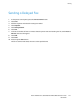User's Manual
Faxing
Xerox
®
WorkCentre
®
3615 Black and White Multifunction Printer 123
User Guide
Sending a Fax From Your Computer
This section includes:
• Sending a Fax Using Windows Applications ........................................................................................................ 123
•
Sending a Fax Using Macintosh Applications ..................................................................................................... 124
You can send a fax to the printer from an application on your computer.
Sending a Fax Using Windows Applications
You can send a fax from many Windows applications using the PCL 6 and PS drivers. You can use the Fax
window to enter recipients, create a cover page with notes, and set options. You can set a confirmation
sheet, send speed, resolution, send time, and dialing options.
1. With the desired document or graphic open in your application, open the Print dialog box. For most
software applications, click File > Print or press CTRL+P.
2. Select your printer, then click Properties to open the print driver dialog box.
3. On the Printing Options tab, from the Job Type list, select Fax.
4. Click Recipients.
5. Do one or more of the following:
− Click the Add From Phonebook button, then select a phonebook from the list. Select a name
from the upper list, then add it to the Fax Recipients.Too add more names, repeat the
procedure. Click OK.
− Click the Add Recipients button, type the recipient name and fax number, add other
information, then click OK. Add new recipients as needed.
6. To include a cover sheet, click Cover Sheet, then from the Cover Sheet Options list, select Print a
Cover Sheet.
7. On the Cover Sheet information tab, type notes that you want to appear on the cover sheet.
8. From the Image menu, then from the Watermark submenu, select Custom. For details, see Printing
Watermarks. on page 84
9. On the Options tab, select the options for this fax.
10. Click OK.
11. In the Fax Properties window, click OK.
12. In the Print window, click OK.
A Fax Confirmation sheet window appears.
13. Ensure that the recipient names and fax numbers are correct, then click OK.