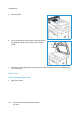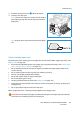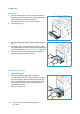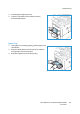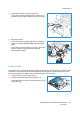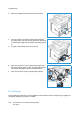User's Manual
Troubleshooting
Xerox WorkCentre 3315DN/3325DN/3325DNI
User Guide
193
2. Pull down the pressure levers about 90 degrees.
3. Leave the rear door open.
Note: The rear door output can only be used for simplex
jobs. Duplex printing with the rear door open will cause
paper jams.
Note: Only use when the printout has more than 20mm
curl.
Tips for Avoiding Paper Jams
By selecting the correct media types, most paper jams can be avoided. When a paper jam occurs, refer
to Paper Jams on page 192.
• Ensure that the adjustable guides on the paper tray are positioned correctly. (See Loading Paper
Tray 1 and Paper Tray 2 (optional) on page 144.)
• Do not overload the tray. Ensure that the paper level is below the paper capacity mark on the
inside of the tray.
• Do not remove paper from the tray while your machine is printing.
• Flex, fan, and straighten paper before loading.
• Do not use creased, damp, or highly curled paper.
• Do not mix paper types in a tray.
• Use only recommended print media. (See Media Types on page 151.)
• Ensure that the recommended side of the print media is facing down in the tray, or facing up in
the bypass tray.
• Do not print duplex output with the rear door open.
When a paper jam occurs, a warning message appears on the display screen.
CAUTION: To avoid tearing the paper, pull the jammed paper out slowly and gently. Follow the
instructions in the following sections to clear the jam.
1
1
1