Printer User Guide
Table Of Contents
- Contents
- Introduction
- Getting Started
- Unpacking
- Installing the Toner Cartridge
- Loading Paper
- Connecting Telephone Line
- Connecting a Printer Cable
- Turning the Machine On
- Changing the Display Language
- Setting the Machine ID
- Setting the Time and Date
- Setting the Paper Size and Type
- Setting Sounds
- Using the Save Modes
- Installing Xerox drivers in Windows
- System Requirements
- Installing Xerox Drivers in Microsoft Windows XP or Windows 2000 using the USB port
- Installing Xerox Drivers in Microsoft Windows XP, 2000 or Windows 98/ME using the Parallel port
- Installing Xerox Drivers in Microsoft Windows 98 or Windows Millennium using the USB port
- Printer Driver Features
- Using ControlCentre
- Paper Handling
- Printing Tasks
- Copying
- Scanning
- Faxing
- Changing the Fax Setup options
- Available Fax Setup Options
- Loading a Document
- Selecting the Paper Tray
- Adjusting the Document Resolution
- Sending a Fax Automatically
- Sending a Fax Manually
- Redialing the Last Number
- Confirming Transmission
- Automatic Redialing
- About Receiving Modes
- Loading Paper for Receiving Faxes
- Receiving Automatically in Fax Mode
- Receiving Manually in Tel Mode
- Receiving Automatically in Ans/Fax Mode
- Receiving Manually Using an Extension Telephone
- Receiving Faxes Using the DRPD Mode
- Receiving Faxes in the Memory
- One-touch Dialing
- Speed Dialing
- Group Dialing
- Searching for a Number in Memory
- Printing a Phonebook List
- Sending Broadcast Faxes
- Sending a Delayed Fax
- Sending a Priority Fax
- Adding Documents To a Scheduled Fax
- Canceling a Scheduled Fax
- Using Secure Receiving Mode
- Printing Reports
- Using Advanced Fax Settings
- Maintenance
- Troubleshooting
- Using USB Flash Drive
- Using Your Machine In Linux
- Using Windows PostScript Driver (WorkCentre PE120i Only)
- Printing From a Macintosh (WorkCentre PE120i Only)
- Installing Machine Options
- Specifications
- Index
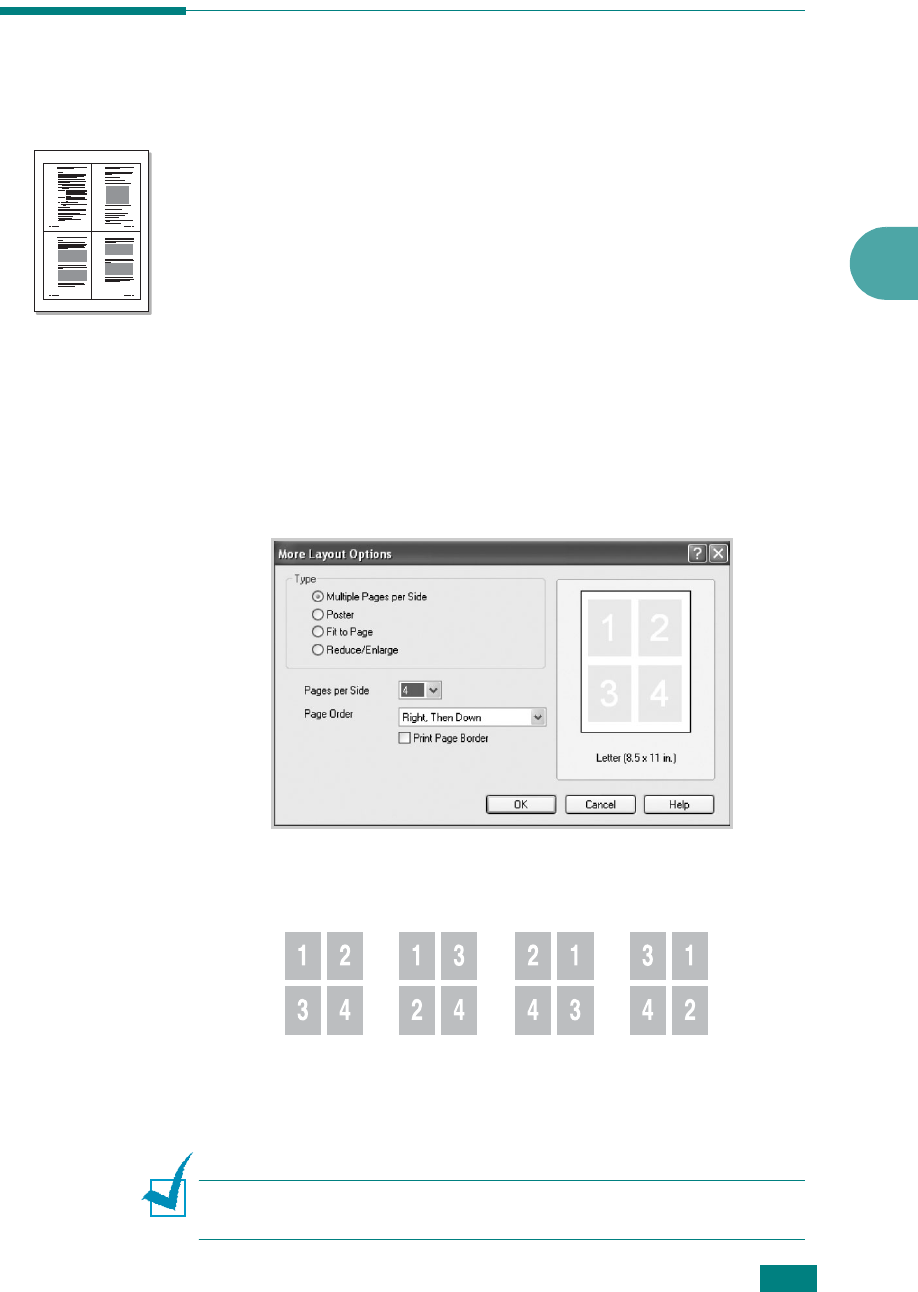
Printing Tasks
4.15
4
Printing Multiple Pages on One
Sheet of Paper
You can select the number of pages to print on a single sheet of
paper. To print more than one page per sheet, the pages are
reduced in size and arranged in the order you specify. You can
print up to 16 pages on one sheet.
1
To change the print settings from your software application,
access printer properties. See page 4.2.
2
From the
Layout
tab, click the
More Layout Options
button.
3
Select
Multiple Pages per Side
from the
Type
option.
4
Select the number of pages you want to print per sheet (1,
2, 4, 6, 9, or 16) on the
Pages per Side
drop-down list.
5
Select the page order on the
Page Order
drop-down list, if
necessary.
Check
Print Page Border
to print a border around each
page on the sheet.
N
OTE
:
Page Order
and
Print Page Border
are enabled only
when the number of pages per side is 2, 4, 6, 9, or 16.
1 2
3 4
Right, Then
Down
Down,
Then Right
Left, Then
Down
Down, Then
Left










