Printer User Guide
Table Of Contents
- Contents
- Introduction
- Getting Started
- Unpacking
- Installing the Toner Cartridge
- Loading Paper
- Connecting Telephone Line
- Connecting a Printer Cable
- Turning the Machine On
- Changing the Display Language
- Setting the Machine ID
- Setting the Time and Date
- Setting the Paper Size and Type
- Setting Sounds
- Using the Save Modes
- Installing Xerox drivers in Windows
- System Requirements
- Installing Xerox Drivers in Microsoft Windows XP or Windows 2000 using the USB port
- Installing Xerox Drivers in Microsoft Windows XP, 2000 or Windows 98/ME using the Parallel port
- Installing Xerox Drivers in Microsoft Windows 98 or Windows Millennium using the USB port
- Printer Driver Features
- Using ControlCentre
- Paper Handling
- Printing Tasks
- Copying
- Scanning
- Faxing
- Changing the Fax Setup options
- Available Fax Setup Options
- Loading a Document
- Selecting the Paper Tray
- Adjusting the Document Resolution
- Sending a Fax Automatically
- Sending a Fax Manually
- Redialing the Last Number
- Confirming Transmission
- Automatic Redialing
- About Receiving Modes
- Loading Paper for Receiving Faxes
- Receiving Automatically in Fax Mode
- Receiving Manually in Tel Mode
- Receiving Automatically in Ans/Fax Mode
- Receiving Manually Using an Extension Telephone
- Receiving Faxes Using the DRPD Mode
- Receiving Faxes in the Memory
- One-touch Dialing
- Speed Dialing
- Group Dialing
- Searching for a Number in Memory
- Printing a Phonebook List
- Sending Broadcast Faxes
- Sending a Delayed Fax
- Sending a Priority Fax
- Adding Documents To a Scheduled Fax
- Canceling a Scheduled Fax
- Using Secure Receiving Mode
- Printing Reports
- Using Advanced Fax Settings
- Maintenance
- Troubleshooting
- Using USB Flash Drive
- Using Your Machine In Linux
- Using Windows PostScript Driver (WorkCentre PE120i Only)
- Printing From a Macintosh (WorkCentre PE120i Only)
- Installing Machine Options
- Specifications
- Index
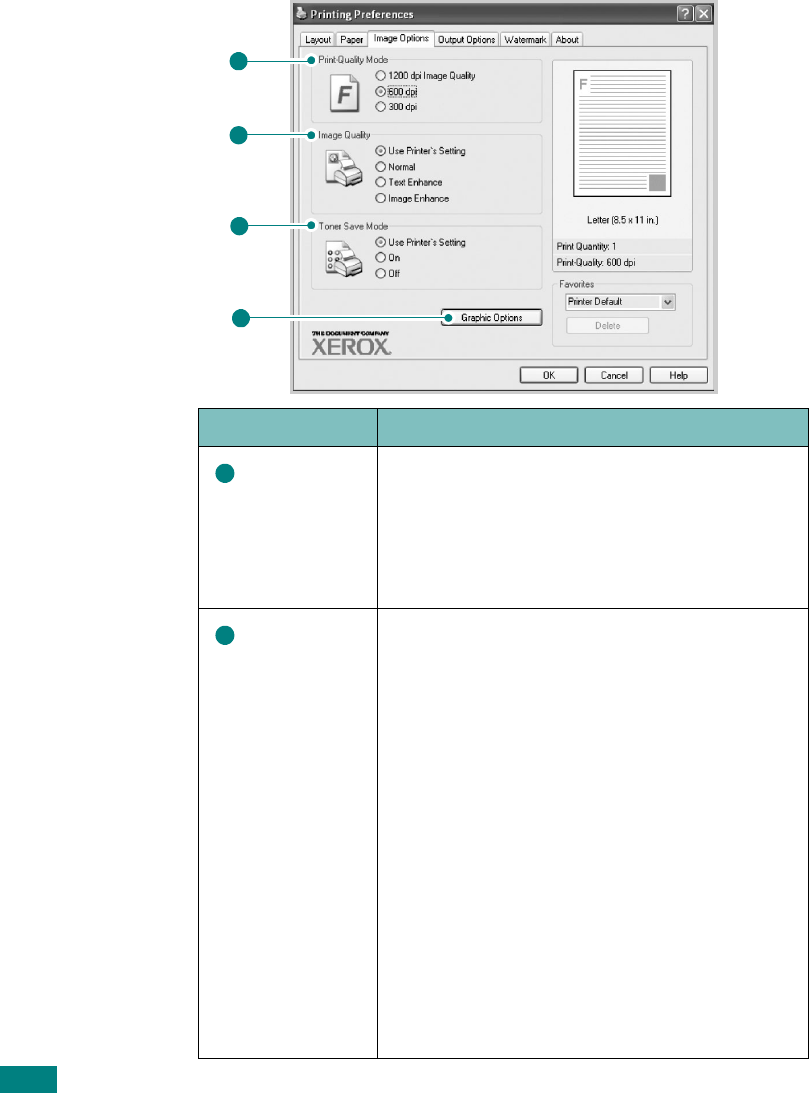
Printing Tasks
4.8
Image Options Tab
Use the following options to adjust the print quality for your
specific printing needs. See page 4.2 for more information about
accessing printer properties.
Click the
Image Options
tab to display the properties shown
below.
Property Description
Print-
Quality
Mode
You can select the printing resolution by
choosing from
1200 dpi Image Quality
,
600 dpi
, or
300 dpi
. The higher the
setting, the sharper the printed characters
and graphics. Higher settings may increase
the time it takes to print a document.
Image
Quality
Some printed characters or images appear
to have jagged or uneven edges. Set this
Image Quality
option to improve the print
quality of your text and image, and make
the characters and images appear smoother.
•
Use Printer’s Setting
: When you select
this option, this feature is determined by
the setting you’ve made on the control
panel of the machine, affecting print
quality accordingly.
•
Normal
: This setting prints images in the
normal mode.
•
Text Enhance
: This setting refines the
print quality of characters by smoothing
out jagged edges that can occur on the
angles and curves of each character.
•
Image Enhance
: This setting refines
the print quality of photo images.
2
4
1
3
1
2










