Printer User Guide
Table Of Contents
- Contents
- Introduction
- Getting Started
- Unpacking
- Installing the Toner Cartridge
- Loading Paper
- Connecting Telephone Line
- Connecting a Printer Cable
- Turning the Machine On
- Changing the Display Language
- Setting the Machine ID
- Setting the Time and Date
- Setting the Paper Size and Type
- Setting Sounds
- Using the Save Modes
- Installing Xerox drivers in Windows
- System Requirements
- Installing Xerox Drivers in Microsoft Windows XP or Windows 2000 using the USB port
- Installing Xerox Drivers in Microsoft Windows XP, 2000 or Windows 98/ME using the Parallel port
- Installing Xerox Drivers in Microsoft Windows 98 or Windows Millennium using the USB port
- Printer Driver Features
- Using ControlCentre
- Paper Handling
- Printing Tasks
- Copying
- Scanning
- Faxing
- Changing the Fax Setup options
- Available Fax Setup Options
- Loading a Document
- Selecting the Paper Tray
- Adjusting the Document Resolution
- Sending a Fax Automatically
- Sending a Fax Manually
- Redialing the Last Number
- Confirming Transmission
- Automatic Redialing
- About Receiving Modes
- Loading Paper for Receiving Faxes
- Receiving Automatically in Fax Mode
- Receiving Manually in Tel Mode
- Receiving Automatically in Ans/Fax Mode
- Receiving Manually Using an Extension Telephone
- Receiving Faxes Using the DRPD Mode
- Receiving Faxes in the Memory
- One-touch Dialing
- Speed Dialing
- Group Dialing
- Searching for a Number in Memory
- Printing a Phonebook List
- Sending Broadcast Faxes
- Sending a Delayed Fax
- Sending a Priority Fax
- Adding Documents To a Scheduled Fax
- Canceling a Scheduled Fax
- Using Secure Receiving Mode
- Printing Reports
- Using Advanced Fax Settings
- Maintenance
- Troubleshooting
- Using USB Flash Drive
- Using Your Machine In Linux
- Using Windows PostScript Driver (WorkCentre PE120i Only)
- Printing From a Macintosh (WorkCentre PE120i Only)
- Installing Machine Options
- Specifications
- Index
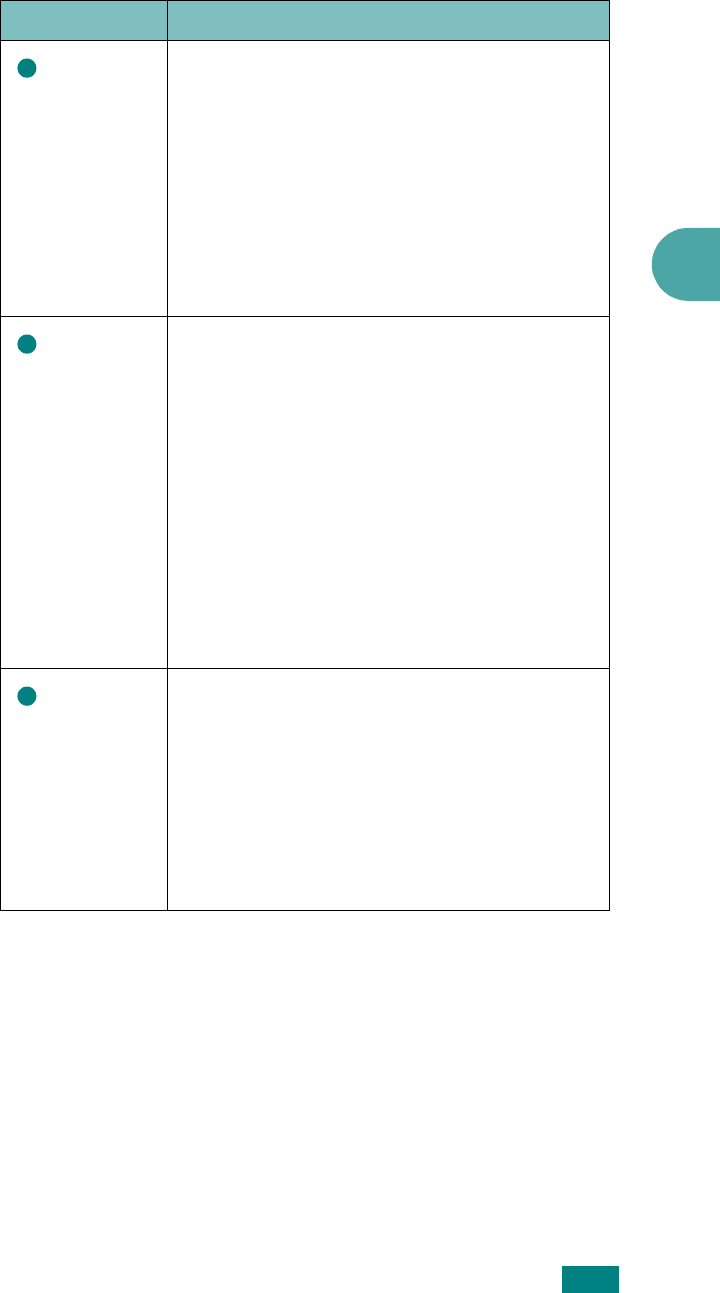
Printing Tasks
4.7
4
Type
Make sure that
Type
is set to
Printer
Default
. If you load a different type of print
material, select the corresponding paper type.
For more information about print materials,
see Chapter 3, Paper Handling.
If you use cotton paper, set the paper type to
Thick
for the best printing.
To use recycled paper, which weighs from 75
g/m
2
to 90 g/m
2
(20 lb to 24 lb), or colored
paper, select
Colored Paper
.
Source
Make sure that
Source
is set to the
appropriate paper tray.
Use the
Manual Feed
source when printing
to special material. You need to load one
sheet at a time into the Bypass tray. See
page 3.8.
If you install an optional Tray 2 and set the
Tray 2 in printer properties (see page D.8),
you can select
Tray2
.
If the paper source is set to
Auto Select
, the
machine automatically picks up print material
in the following order: the Bypass tray, Tray 1,
and optional Tray 2.
Cover
Page
This property allows you to print the first page
using a different paper type from the rest of
the document. You can select the paper
source for the first page.
For example, load thick stock for the first
page into the Bypass tray, and plain paper
into Tray1. Then, select
Tray1
in the
Source
option and
Bypass Tray
in the
Cover Page
option.
Property Description
3
4
5










