Printer User Guide
Table Of Contents
- Contents
- Introduction
- Getting Started
- Unpacking
- Installing the Toner Cartridge
- Loading Paper
- Connecting Telephone Line
- Connecting a Printer Cable
- Turning the Machine On
- Changing the Display Language
- Setting the Machine ID
- Setting the Time and Date
- Setting the Paper Size and Type
- Setting Sounds
- Using the Save Modes
- Installing Xerox drivers in Windows
- System Requirements
- Installing Xerox Drivers in Microsoft Windows XP or Windows 2000 using the USB port
- Installing Xerox Drivers in Microsoft Windows XP, 2000 or Windows 98/ME using the Parallel port
- Installing Xerox Drivers in Microsoft Windows 98 or Windows Millennium using the USB port
- Printer Driver Features
- Using ControlCentre
- Paper Handling
- Printing Tasks
- Copying
- Scanning
- Faxing
- Changing the Fax Setup options
- Available Fax Setup Options
- Loading a Document
- Selecting the Paper Tray
- Adjusting the Document Resolution
- Sending a Fax Automatically
- Sending a Fax Manually
- Redialing the Last Number
- Confirming Transmission
- Automatic Redialing
- About Receiving Modes
- Loading Paper for Receiving Faxes
- Receiving Automatically in Fax Mode
- Receiving Manually in Tel Mode
- Receiving Automatically in Ans/Fax Mode
- Receiving Manually Using an Extension Telephone
- Receiving Faxes Using the DRPD Mode
- Receiving Faxes in the Memory
- One-touch Dialing
- Speed Dialing
- Group Dialing
- Searching for a Number in Memory
- Printing a Phonebook List
- Sending Broadcast Faxes
- Sending a Delayed Fax
- Sending a Priority Fax
- Adding Documents To a Scheduled Fax
- Canceling a Scheduled Fax
- Using Secure Receiving Mode
- Printing Reports
- Using Advanced Fax Settings
- Maintenance
- Troubleshooting
- Using USB Flash Drive
- Using Your Machine In Linux
- Using Windows PostScript Driver (WorkCentre PE120i Only)
- Printing From a Macintosh (WorkCentre PE120i Only)
- Installing Machine Options
- Specifications
- Index
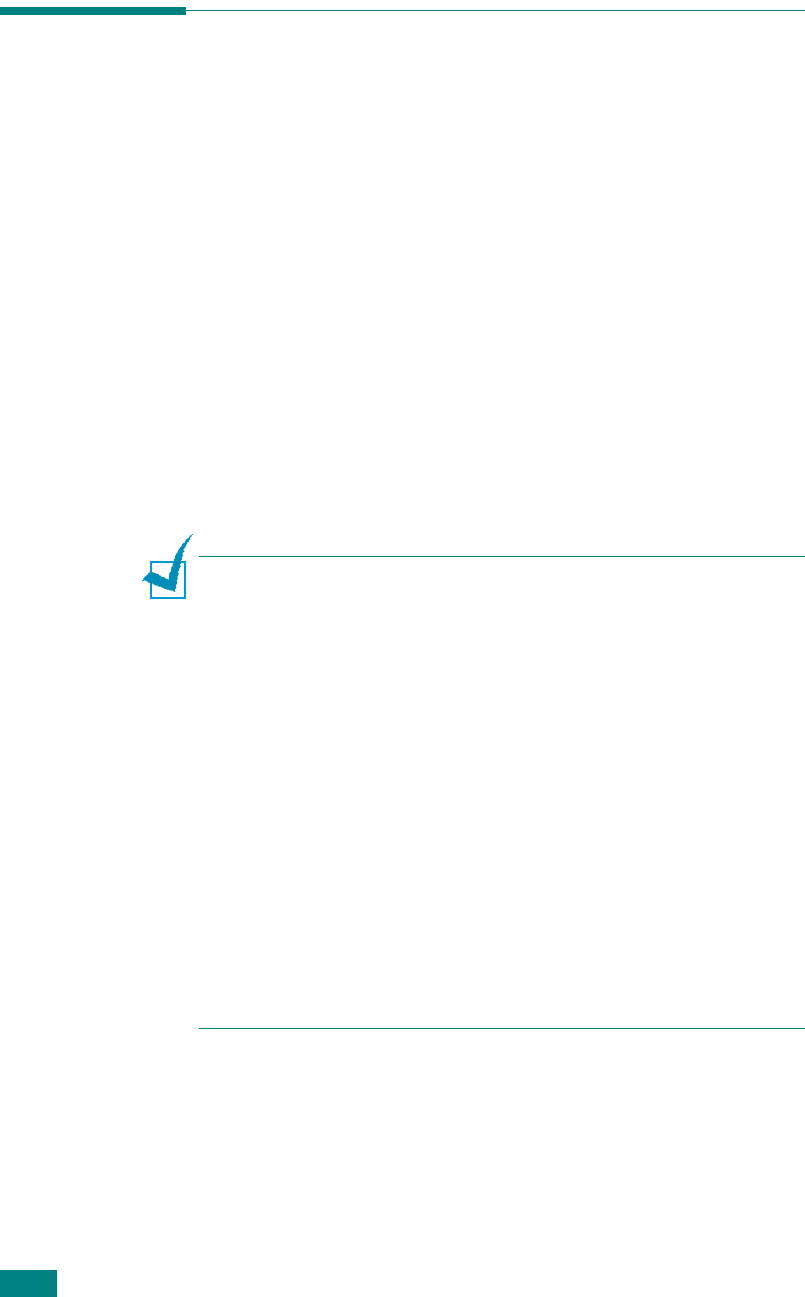
Printing Tasks
4.4
Printer Settings
You can use the Xerox WC PE120 Series printer properties
window, which allows you to access all of the printer options you
need when using your machine. When the printer properties are
displayed, you can review and change whatever settings are
needed for your print job.
The printer’s properties window may differ, depending on your
operating system. This User’s Guide shows the Printing
Preferences window for Windows XP.
Your printer’s Printing Preferences window consists of 6 tabs:
Layout
,
Paper
,
Image Options
,
Output Options
,
Watermark
, and
About
.
If you access printer properties through the
Printers
folder, you
can view additional Windows-based tabs (refer to your Windows
User’s Guide) and the
Printer
Configuration
tab (see
page 4.13).
N
OTES
:
• Most Windows applications will override the settings you specify
in the printer driver. Change all of the print settings available in
the software application first, and change any remaining settings
using the printer driver.
• The settings you change remain in effect only while you are
using the current program. To make your changes permanent,
make them in the
Printers
folder. Follow this procedure:
1. Click the Windows
Start
menu.
2. For Windows 98/Me/NT 4.0/2000, select
Settings
and then
Printers
.
For Windows XP, select
Printers and Faxes
.
3. Select the
Xerox WC PE120 Series
PCL 6
machine icon.
4. Click the right mouse button on the printer icon and:
• In Windows 98/Me, select
Properties
.
• In Windows 2000/XP, select
Printing Preferences
.
• In Windows NT 4.0, select
Document Default
.
5. Change the settings on each tab, and click
OK
.










