Printer User Guide
Table Of Contents
- Contents
- Introduction
- Getting Started
- Unpacking
- Installing the Toner Cartridge
- Loading Paper
- Connecting Telephone Line
- Connecting a Printer Cable
- Turning the Machine On
- Changing the Display Language
- Setting the Machine ID
- Setting the Time and Date
- Setting the Paper Size and Type
- Setting Sounds
- Using the Save Modes
- Installing Xerox drivers in Windows
- System Requirements
- Installing Xerox Drivers in Microsoft Windows XP or Windows 2000 using the USB port
- Installing Xerox Drivers in Microsoft Windows XP, 2000 or Windows 98/ME using the Parallel port
- Installing Xerox Drivers in Microsoft Windows 98 or Windows Millennium using the USB port
- Printer Driver Features
- Using ControlCentre
- Paper Handling
- Printing Tasks
- Copying
- Scanning
- Faxing
- Changing the Fax Setup options
- Available Fax Setup Options
- Loading a Document
- Selecting the Paper Tray
- Adjusting the Document Resolution
- Sending a Fax Automatically
- Sending a Fax Manually
- Redialing the Last Number
- Confirming Transmission
- Automatic Redialing
- About Receiving Modes
- Loading Paper for Receiving Faxes
- Receiving Automatically in Fax Mode
- Receiving Manually in Tel Mode
- Receiving Automatically in Ans/Fax Mode
- Receiving Manually Using an Extension Telephone
- Receiving Faxes Using the DRPD Mode
- Receiving Faxes in the Memory
- One-touch Dialing
- Speed Dialing
- Group Dialing
- Searching for a Number in Memory
- Printing a Phonebook List
- Sending Broadcast Faxes
- Sending a Delayed Fax
- Sending a Priority Fax
- Adding Documents To a Scheduled Fax
- Canceling a Scheduled Fax
- Using Secure Receiving Mode
- Printing Reports
- Using Advanced Fax Settings
- Maintenance
- Troubleshooting
- Using USB Flash Drive
- Using Your Machine In Linux
- Using Windows PostScript Driver (WorkCentre PE120i Only)
- Printing From a Macintosh (WorkCentre PE120i Only)
- Installing Machine Options
- Specifications
- Index
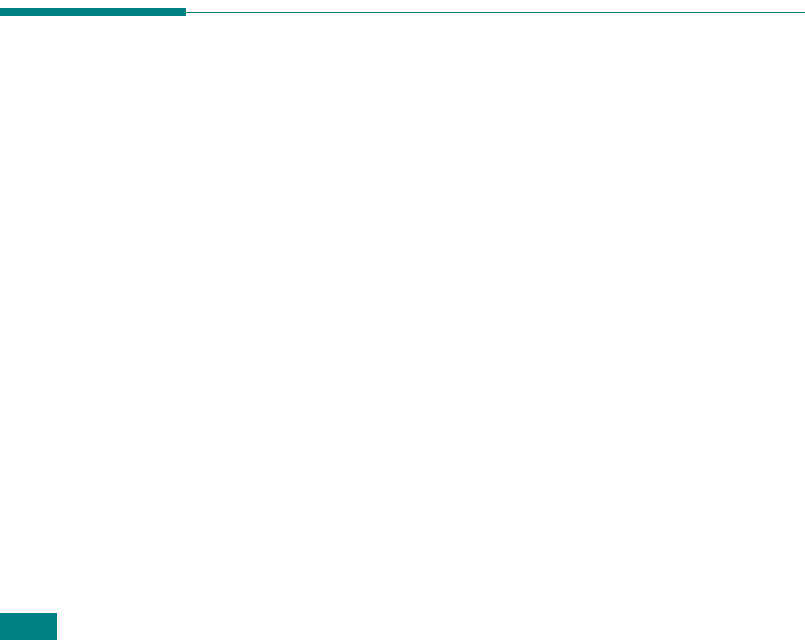
Paper Handling
3.4
- To avoid smudging caused by fingerprints, handle them
carefully.
- To avoid fading, do not expose printed transparencies to
prolonged sunlight.
•For labels:
- Verify that their adhesive material can tolerate a fusing
temperature of 200
o
C (392
o
F) for 0.1 second.
- Make sure that there is no exposed adhesive material
between them. Exposed areas can cause labels to peel off
during printing, which can cause paper jams. Exposed
adhesive can also cause damage to machine components.
- Do not load a sheet of them through the machine more than
once. The adhesive backing is designed for one pass
through the machine.
- Do not use labels that are separating from the backing
sheet or are wrinkled, bubbled or otherwise damaged.
• Do not use
Carbonless
paper and
Tracing
paper. Use of
these types of paper could result in chemical smells and could
damage your machine.
Loading Paper
In the Standard Tray
Load the print material you use for the majority of your print
jobs in the standard tray.
The standard tray can hold a maximum of 250 sheets of 20 lb
plain paper.
You can purchase an optional paper tray (Tray 2) and attach it
below the standard tray to load an additional 250 sheets of
paper. See page D.6 for more information about installing the
optional Tray 2.










