Printer User Guide
Table Of Contents
- Contents
- Introduction
- Getting Started
- Unpacking
- Installing the Toner Cartridge
- Loading Paper
- Connecting Telephone Line
- Connecting a Printer Cable
- Turning the Machine On
- Changing the Display Language
- Setting the Machine ID
- Setting the Time and Date
- Setting the Paper Size and Type
- Setting Sounds
- Using the Save Modes
- Installing Xerox drivers in Windows
- System Requirements
- Installing Xerox Drivers in Microsoft Windows XP or Windows 2000 using the USB port
- Installing Xerox Drivers in Microsoft Windows XP, 2000 or Windows 98/ME using the Parallel port
- Installing Xerox Drivers in Microsoft Windows 98 or Windows Millennium using the USB port
- Printer Driver Features
- Using ControlCentre
- Paper Handling
- Printing Tasks
- Copying
- Scanning
- Faxing
- Changing the Fax Setup options
- Available Fax Setup Options
- Loading a Document
- Selecting the Paper Tray
- Adjusting the Document Resolution
- Sending a Fax Automatically
- Sending a Fax Manually
- Redialing the Last Number
- Confirming Transmission
- Automatic Redialing
- About Receiving Modes
- Loading Paper for Receiving Faxes
- Receiving Automatically in Fax Mode
- Receiving Manually in Tel Mode
- Receiving Automatically in Ans/Fax Mode
- Receiving Manually Using an Extension Telephone
- Receiving Faxes Using the DRPD Mode
- Receiving Faxes in the Memory
- One-touch Dialing
- Speed Dialing
- Group Dialing
- Searching for a Number in Memory
- Printing a Phonebook List
- Sending Broadcast Faxes
- Sending a Delayed Fax
- Sending a Priority Fax
- Adding Documents To a Scheduled Fax
- Canceling a Scheduled Fax
- Using Secure Receiving Mode
- Printing Reports
- Using Advanced Fax Settings
- Maintenance
- Troubleshooting
- Using USB Flash Drive
- Using Your Machine In Linux
- Using Windows PostScript Driver (WorkCentre PE120i Only)
- Printing From a Macintosh (WorkCentre PE120i Only)
- Installing Machine Options
- Specifications
- Index
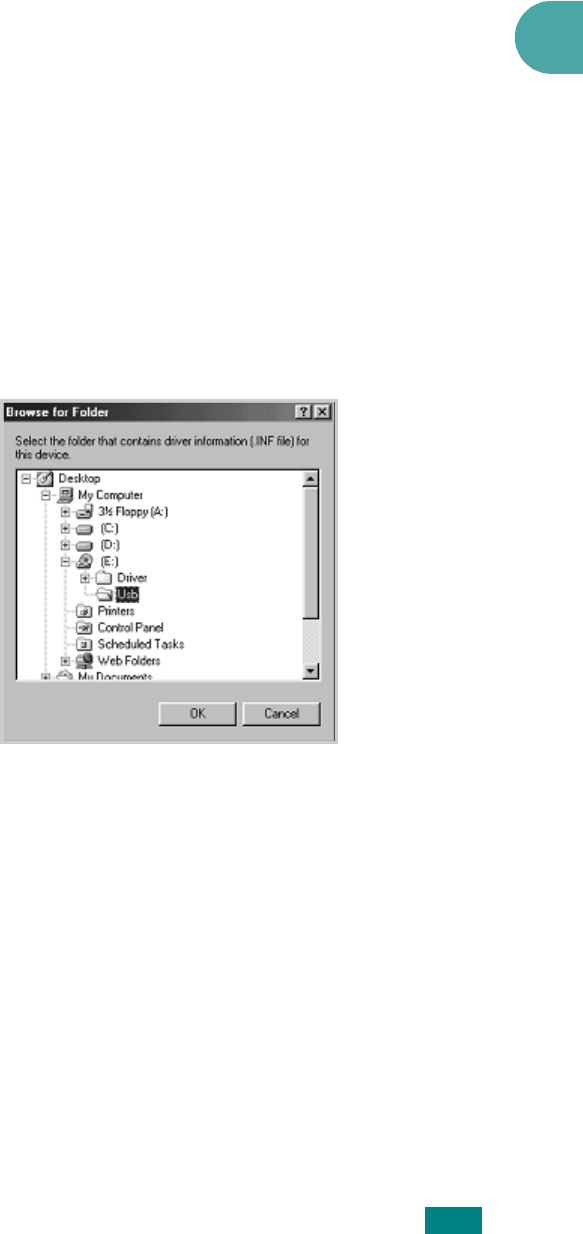
Getting Started
2.33
2
2
Insert the Xerox Drivers CD into the CD-ROM drive.
3
The "Add New Hardware Wizard" will display. Click
Next
.
4
Confirm that the radio button "Search for the best driver for
your device" is chosen. Click
Next
.
i) In Windows Millennium (ME) the add Hardware Wizard
will search and find the scan driver. Click
Finish
when this
process is complete. Windows ME will then display the "Add
New Hardware Wizard" for the print driver, Click
Next
. Click
Finish
when this process is complete. The drivers are
installed and you can skip to step 9.
ii) In Windows 98 you must specify the location. Browse to
the CD-ROM drive and the "Usb" folder on the CD and click
OK. Click Next when prompted then Finish. The USB
composite driver is then loaded.
5
The "Add New Hardware Wizard" will display. Click
Next
to
install the USB hardware driver for the PE120.
6
You must specify the location. Browse to the CD-ROM drive
and the "Usb" folder on the CD and click
OK
. Click
Next
when prompted then click
Finish
. The USB hardware driver
for the PE120 is now loaded.
7
The "Add New Hardware Wizard" will display. Click
Next
to
install the Scan driver for the PE120.
8
Again, You must specify the location. Browse to the CD-
ROM drive and the "Driver" folder on the CD. Then click the
scan directory and then the Win98me directory and click
OK
. Click
Next
when prompted then click
Finish
. The scan
driver for the PE120 is now loaded.










