Printer User Guide
Table Of Contents
- Contents
- Introduction
- Getting Started
- Unpacking
- Installing the Toner Cartridge
- Loading Paper
- Connecting Telephone Line
- Connecting a Printer Cable
- Turning the Machine On
- Changing the Display Language
- Setting the Machine ID
- Setting the Time and Date
- Setting the Paper Size and Type
- Setting Sounds
- Using the Save Modes
- Installing Xerox drivers in Windows
- System Requirements
- Installing Xerox Drivers in Microsoft Windows XP or Windows 2000 using the USB port
- Installing Xerox Drivers in Microsoft Windows XP, 2000 or Windows 98/ME using the Parallel port
- Installing Xerox Drivers in Microsoft Windows 98 or Windows Millennium using the USB port
- Printer Driver Features
- Using ControlCentre
- Paper Handling
- Printing Tasks
- Copying
- Scanning
- Faxing
- Changing the Fax Setup options
- Available Fax Setup Options
- Loading a Document
- Selecting the Paper Tray
- Adjusting the Document Resolution
- Sending a Fax Automatically
- Sending a Fax Manually
- Redialing the Last Number
- Confirming Transmission
- Automatic Redialing
- About Receiving Modes
- Loading Paper for Receiving Faxes
- Receiving Automatically in Fax Mode
- Receiving Manually in Tel Mode
- Receiving Automatically in Ans/Fax Mode
- Receiving Manually Using an Extension Telephone
- Receiving Faxes Using the DRPD Mode
- Receiving Faxes in the Memory
- One-touch Dialing
- Speed Dialing
- Group Dialing
- Searching for a Number in Memory
- Printing a Phonebook List
- Sending Broadcast Faxes
- Sending a Delayed Fax
- Sending a Priority Fax
- Adding Documents To a Scheduled Fax
- Canceling a Scheduled Fax
- Using Secure Receiving Mode
- Printing Reports
- Using Advanced Fax Settings
- Maintenance
- Troubleshooting
- Using USB Flash Drive
- Using Your Machine In Linux
- Using Windows PostScript Driver (WorkCentre PE120i Only)
- Printing From a Macintosh (WorkCentre PE120i Only)
- Installing Machine Options
- Specifications
- Index
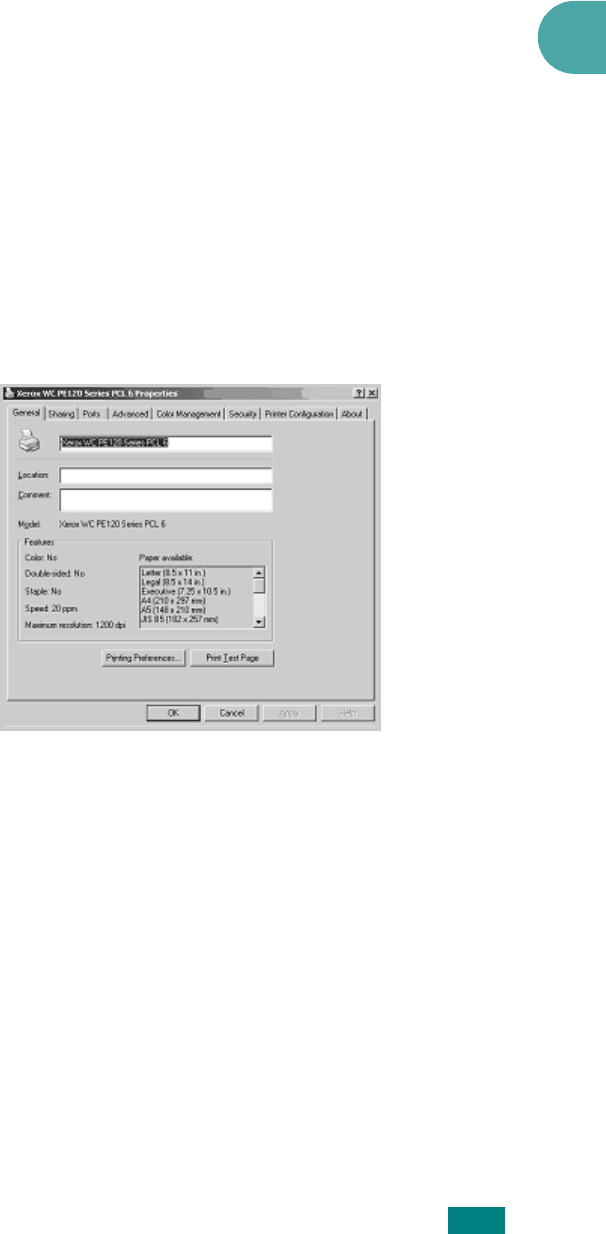
Getting Started
2.31
2
9
When the "Completing the Found New Hardware Wizard"
screen displays click
Finish
. The PCL print driver for the
PE120 is now loaded.
10
From within Microsoft Windows click
Start
and then
Settings
and then
Printers and Faxes
. Click on the
"Xerox WC PE120 series PCL6" printer object and then
select
File
and then
Properties
. When the screen appears
click
Print Test Page
. The PE120 will now print a test
page. If the PE120 does not print then click
Troubleshoot...
and follow the instructions on screen.
11
If you want the PE120 to be your default printer. From
within Microsoft Windows click
Start
and then
Settings
and
then
Printers and Faxes
. Click on the "Xerox WC PE120
series PCL6" printer object and then select
File
and
Set as
Default Printer
.
Installing Xerox Drivers in Microsoft
Windows XP, 2000 or Windows 98/ME
using the Parallel port
1
Plug the Parallel cable into the PE120 and connect to your
Personal Computer (PC). Start your PC and turn on the
PE120.
2
Insert the Xerox Drivers CD into the CD-ROM drive. From
within Microsoft Windows click
Start
and then
Run
. Type
E:
Xinstall.exe
, replacing "
E
" with the letter of your CD-ROM
drive and click
OK
.










