Printer User Guide
Table Of Contents
- Contents
- Introduction
- Getting Started
- Unpacking
- Installing the Toner Cartridge
- Loading Paper
- Connecting Telephone Line
- Connecting a Printer Cable
- Turning the Machine On
- Changing the Display Language
- Setting the Machine ID
- Setting the Time and Date
- Setting the Paper Size and Type
- Setting Sounds
- Using the Save Modes
- Installing Xerox drivers in Windows
- System Requirements
- Installing Xerox Drivers in Microsoft Windows XP or Windows 2000 using the USB port
- Installing Xerox Drivers in Microsoft Windows XP, 2000 or Windows 98/ME using the Parallel port
- Installing Xerox Drivers in Microsoft Windows 98 or Windows Millennium using the USB port
- Printer Driver Features
- Using ControlCentre
- Paper Handling
- Printing Tasks
- Copying
- Scanning
- Faxing
- Changing the Fax Setup options
- Available Fax Setup Options
- Loading a Document
- Selecting the Paper Tray
- Adjusting the Document Resolution
- Sending a Fax Automatically
- Sending a Fax Manually
- Redialing the Last Number
- Confirming Transmission
- Automatic Redialing
- About Receiving Modes
- Loading Paper for Receiving Faxes
- Receiving Automatically in Fax Mode
- Receiving Manually in Tel Mode
- Receiving Automatically in Ans/Fax Mode
- Receiving Manually Using an Extension Telephone
- Receiving Faxes Using the DRPD Mode
- Receiving Faxes in the Memory
- One-touch Dialing
- Speed Dialing
- Group Dialing
- Searching for a Number in Memory
- Printing a Phonebook List
- Sending Broadcast Faxes
- Sending a Delayed Fax
- Sending a Priority Fax
- Adding Documents To a Scheduled Fax
- Canceling a Scheduled Fax
- Using Secure Receiving Mode
- Printing Reports
- Using Advanced Fax Settings
- Maintenance
- Troubleshooting
- Using USB Flash Drive
- Using Your Machine In Linux
- Using Windows PostScript Driver (WorkCentre PE120i Only)
- Printing From a Macintosh (WorkCentre PE120i Only)
- Installing Machine Options
- Specifications
- Index
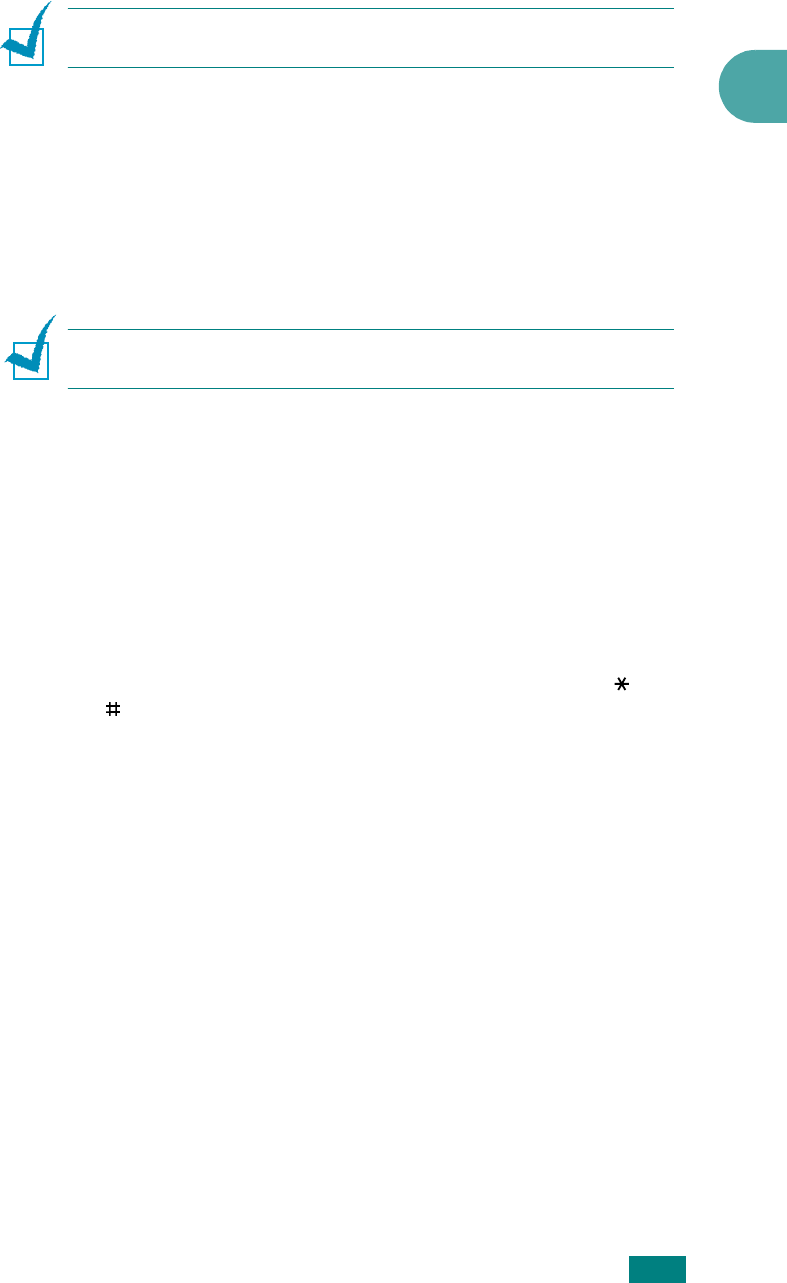
Getting Started
2.25
2
N
OTE
: When PC-printing, you can also turn on or off the toner
save mode in printer properties. See page 4.8.
Toll Save Mode
Using the
Toll Save
button on the control panel, you can quickly
set your machine to send the document(s) stored in memory
during a preset time slot, when the call charge is lower. Toll Save
mode helps you to take advantage of lower long distance rates
at night, for example.
N
OTE
: The toll-saving time slot may vary depending on your
contract with your long distance phone company.
To turn the toll save mode on:
1
Press
Toll Save
. The button backlight turns on.
2
Press
Enter
when “Start Time” displays on the bottom line.
3
Enter the time and date when your machine starts sending
toll save faxes, using the number keypad.
To select “AM” or “PM” for 12-hour format, press the or
button or any number button.
4
Press
Enter
when the start time and date on the display is
correct.
5
Press the scroll button (
W
or
X
) to display “End Time” and
press
Enter
.
6
Enter the time and date when the toll save transmission
ends, using the number keypad.
7
Press
Enter
to save the setting.
8
To return to Standby mode, press
Stop/Clear
.
Once the toll save mode is activated, your machine stores into
memory all of the documents to be faxed and sends them at the
programed time.










