Printer User Guide
Table Of Contents
- Contents
- Introduction
- Getting Started
- Unpacking
- Installing the Toner Cartridge
- Loading Paper
- Connecting Telephone Line
- Connecting a Printer Cable
- Turning the Machine On
- Changing the Display Language
- Setting the Machine ID
- Setting the Time and Date
- Setting the Paper Size and Type
- Setting Sounds
- Using the Save Modes
- Installing Xerox drivers in Windows
- System Requirements
- Installing Xerox Drivers in Microsoft Windows XP or Windows 2000 using the USB port
- Installing Xerox Drivers in Microsoft Windows XP, 2000 or Windows 98/ME using the Parallel port
- Installing Xerox Drivers in Microsoft Windows 98 or Windows Millennium using the USB port
- Printer Driver Features
- Using ControlCentre
- Paper Handling
- Printing Tasks
- Copying
- Scanning
- Faxing
- Changing the Fax Setup options
- Available Fax Setup Options
- Loading a Document
- Selecting the Paper Tray
- Adjusting the Document Resolution
- Sending a Fax Automatically
- Sending a Fax Manually
- Redialing the Last Number
- Confirming Transmission
- Automatic Redialing
- About Receiving Modes
- Loading Paper for Receiving Faxes
- Receiving Automatically in Fax Mode
- Receiving Manually in Tel Mode
- Receiving Automatically in Ans/Fax Mode
- Receiving Manually Using an Extension Telephone
- Receiving Faxes Using the DRPD Mode
- Receiving Faxes in the Memory
- One-touch Dialing
- Speed Dialing
- Group Dialing
- Searching for a Number in Memory
- Printing a Phonebook List
- Sending Broadcast Faxes
- Sending a Delayed Fax
- Sending a Priority Fax
- Adding Documents To a Scheduled Fax
- Canceling a Scheduled Fax
- Using Secure Receiving Mode
- Printing Reports
- Using Advanced Fax Settings
- Maintenance
- Troubleshooting
- Using USB Flash Drive
- Using Your Machine In Linux
- Using Windows PostScript Driver (WorkCentre PE120i Only)
- Printing From a Macintosh (WorkCentre PE120i Only)
- Installing Machine Options
- Specifications
- Index
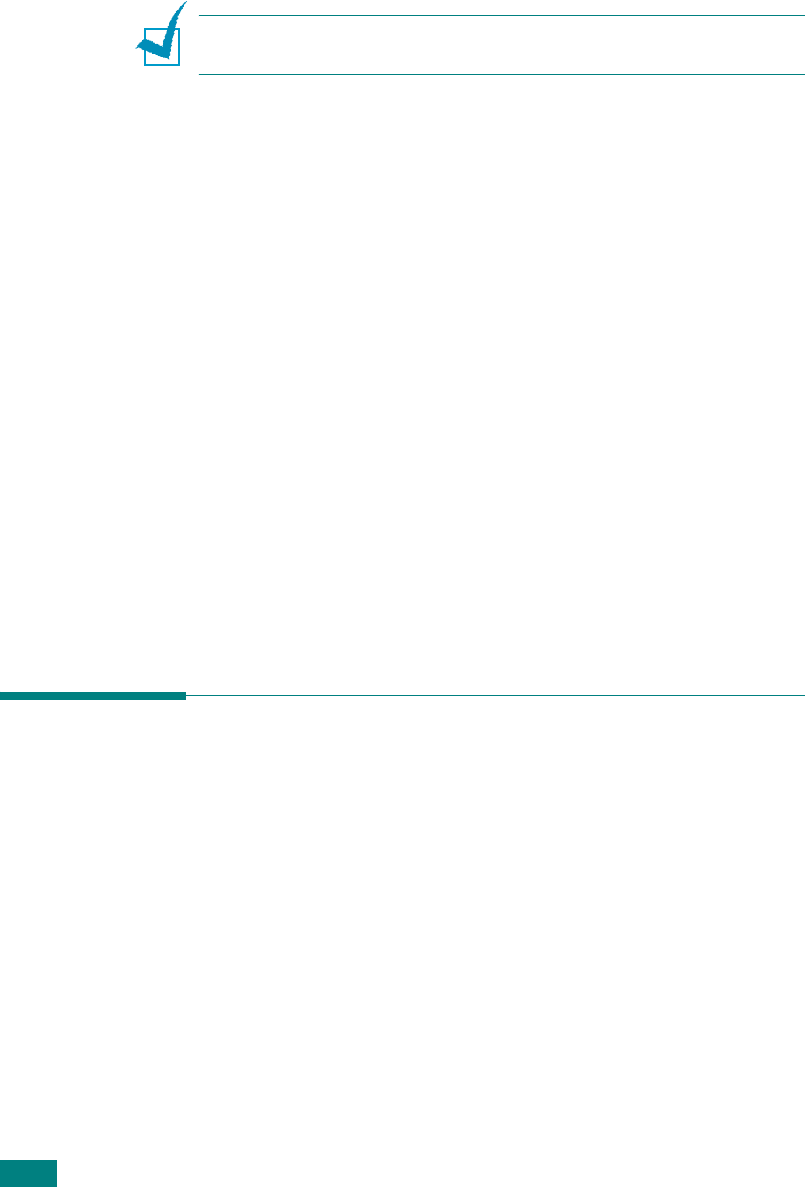
Getting Started
2.24
Setting the Dial Mode
You can select the type of the telephone dial system where your
machine is connected.
N
OTE
: The Dial Mode setting may be unavailable depending on
your country.
1
Press
Menu
until “Fax Setup” appears on the top line of the
display.
2
Press the scroll button (
W
or
X
) until “Dial Mode” appears
on the bottom line of the display.
3
Press
Enter
.
4
Press the scroll button (
W
or
X
) to select the desired dial
mode.
Select “Tone” if your machine is connected to a tone dial
line.
Select “Pulse” if your machine is connected to a pulse dial
line.
5
Press
Enter
to save the selection.
To return to Standby mode, press
Stop/Clear
.
Using the Save Modes
Toner Save Mode
Toner Save mode allows your machine to use less toner on each
page. Activating this mode extends the life of the toner cartridge
beyond what one would experience in the normal mode, but it
reduces print quality.
To turn the toner save mode on or off, press
Toner Save
.
• If the button backlight is on, the mode is active and the
machine uses less toner when printing a document.
• If the button backlight is off, the mode is deactivated and
the machine prints with the normal quantity of toner.










