Printer User Guide
Table Of Contents
- Contents
- Introduction
- Getting Started
- Unpacking
- Installing the Toner Cartridge
- Loading Paper
- Connecting Telephone Line
- Connecting a Printer Cable
- Turning the Machine On
- Changing the Display Language
- Setting the Machine ID
- Setting the Time and Date
- Setting the Paper Size and Type
- Setting Sounds
- Using the Save Modes
- Installing Xerox drivers in Windows
- System Requirements
- Installing Xerox Drivers in Microsoft Windows XP or Windows 2000 using the USB port
- Installing Xerox Drivers in Microsoft Windows XP, 2000 or Windows 98/ME using the Parallel port
- Installing Xerox Drivers in Microsoft Windows 98 or Windows Millennium using the USB port
- Printer Driver Features
- Using ControlCentre
- Paper Handling
- Printing Tasks
- Copying
- Scanning
- Faxing
- Changing the Fax Setup options
- Available Fax Setup Options
- Loading a Document
- Selecting the Paper Tray
- Adjusting the Document Resolution
- Sending a Fax Automatically
- Sending a Fax Manually
- Redialing the Last Number
- Confirming Transmission
- Automatic Redialing
- About Receiving Modes
- Loading Paper for Receiving Faxes
- Receiving Automatically in Fax Mode
- Receiving Manually in Tel Mode
- Receiving Automatically in Ans/Fax Mode
- Receiving Manually Using an Extension Telephone
- Receiving Faxes Using the DRPD Mode
- Receiving Faxes in the Memory
- One-touch Dialing
- Speed Dialing
- Group Dialing
- Searching for a Number in Memory
- Printing a Phonebook List
- Sending Broadcast Faxes
- Sending a Delayed Fax
- Sending a Priority Fax
- Adding Documents To a Scheduled Fax
- Canceling a Scheduled Fax
- Using Secure Receiving Mode
- Printing Reports
- Using Advanced Fax Settings
- Maintenance
- Troubleshooting
- Using USB Flash Drive
- Using Your Machine In Linux
- Using Windows PostScript Driver (WorkCentre PE120i Only)
- Printing From a Macintosh (WorkCentre PE120i Only)
- Installing Machine Options
- Specifications
- Index
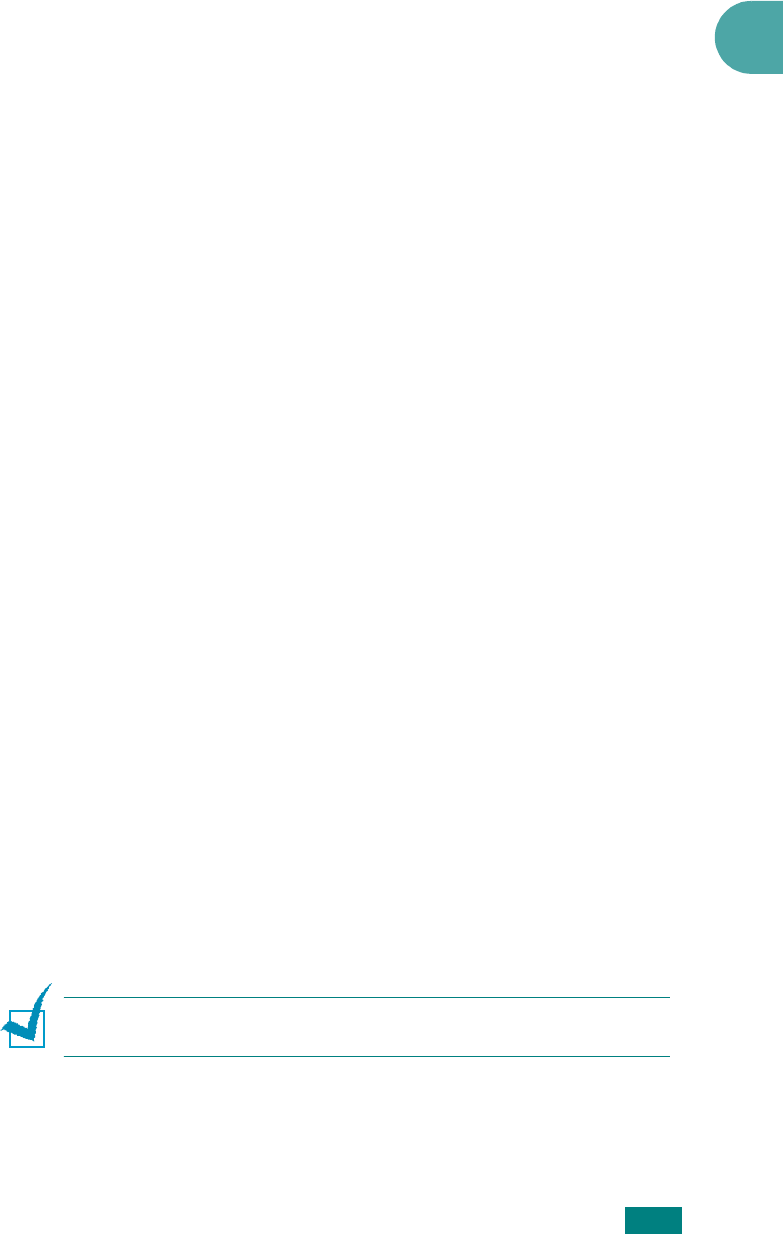
Getting Started
2.23
2
Speaker, Ringer, Key Sound, and
Alarm Sound
1
Press
Menu
until “Sound/Volume” appears on the top line
of the display.
2
Press the scroll button (
W
or
X
) to scroll through the
options. Press
Enter
when you see the desired sound
option.
3
Press the scroll button (
W
or
X
) to display the desired
status or volume for the option you have selected.
You will see the selection on the bottom line of the display.
For the ringer volume, you can select “Off,” “Low,” “Med,”
and “High.” Setting “Off” means that the ringer does not
sound. The machine works normally even if the ringer is
turned off.
4
Press
Enter
to save the selection. The next sound option
appears.
5
If necessary, repeat steps 2 through 4.
6
To return to Standby mode, press
Stop/Clear
.
Speaker Volume
1
Press
Manual Dial
. A dial tone sounds from the speaker.
2
Press the scroll button (
W
or
X
) until you hear the volume
you want. The display shows the current volume level.
3
Press
Manual Dial
to save the change and return to
Standby mode.
N
OTE
: You can adjust the speaker volume only when the
telephone line is connected.










