Printer User Guide
Table Of Contents
- Contents
- Introduction
- Getting Started
- Unpacking
- Installing the Toner Cartridge
- Loading Paper
- Connecting Telephone Line
- Connecting a Printer Cable
- Turning the Machine On
- Changing the Display Language
- Setting the Machine ID
- Setting the Time and Date
- Setting the Paper Size and Type
- Setting Sounds
- Using the Save Modes
- Installing Xerox drivers in Windows
- System Requirements
- Installing Xerox Drivers in Microsoft Windows XP or Windows 2000 using the USB port
- Installing Xerox Drivers in Microsoft Windows XP, 2000 or Windows 98/ME using the Parallel port
- Installing Xerox Drivers in Microsoft Windows 98 or Windows Millennium using the USB port
- Printer Driver Features
- Using ControlCentre
- Paper Handling
- Printing Tasks
- Copying
- Scanning
- Faxing
- Changing the Fax Setup options
- Available Fax Setup Options
- Loading a Document
- Selecting the Paper Tray
- Adjusting the Document Resolution
- Sending a Fax Automatically
- Sending a Fax Manually
- Redialing the Last Number
- Confirming Transmission
- Automatic Redialing
- About Receiving Modes
- Loading Paper for Receiving Faxes
- Receiving Automatically in Fax Mode
- Receiving Manually in Tel Mode
- Receiving Automatically in Ans/Fax Mode
- Receiving Manually Using an Extension Telephone
- Receiving Faxes Using the DRPD Mode
- Receiving Faxes in the Memory
- One-touch Dialing
- Speed Dialing
- Group Dialing
- Searching for a Number in Memory
- Printing a Phonebook List
- Sending Broadcast Faxes
- Sending a Delayed Fax
- Sending a Priority Fax
- Adding Documents To a Scheduled Fax
- Canceling a Scheduled Fax
- Using Secure Receiving Mode
- Printing Reports
- Using Advanced Fax Settings
- Maintenance
- Troubleshooting
- Using USB Flash Drive
- Using Your Machine In Linux
- Using Windows PostScript Driver (WorkCentre PE120i Only)
- Printing From a Macintosh (WorkCentre PE120i Only)
- Installing Machine Options
- Specifications
- Index
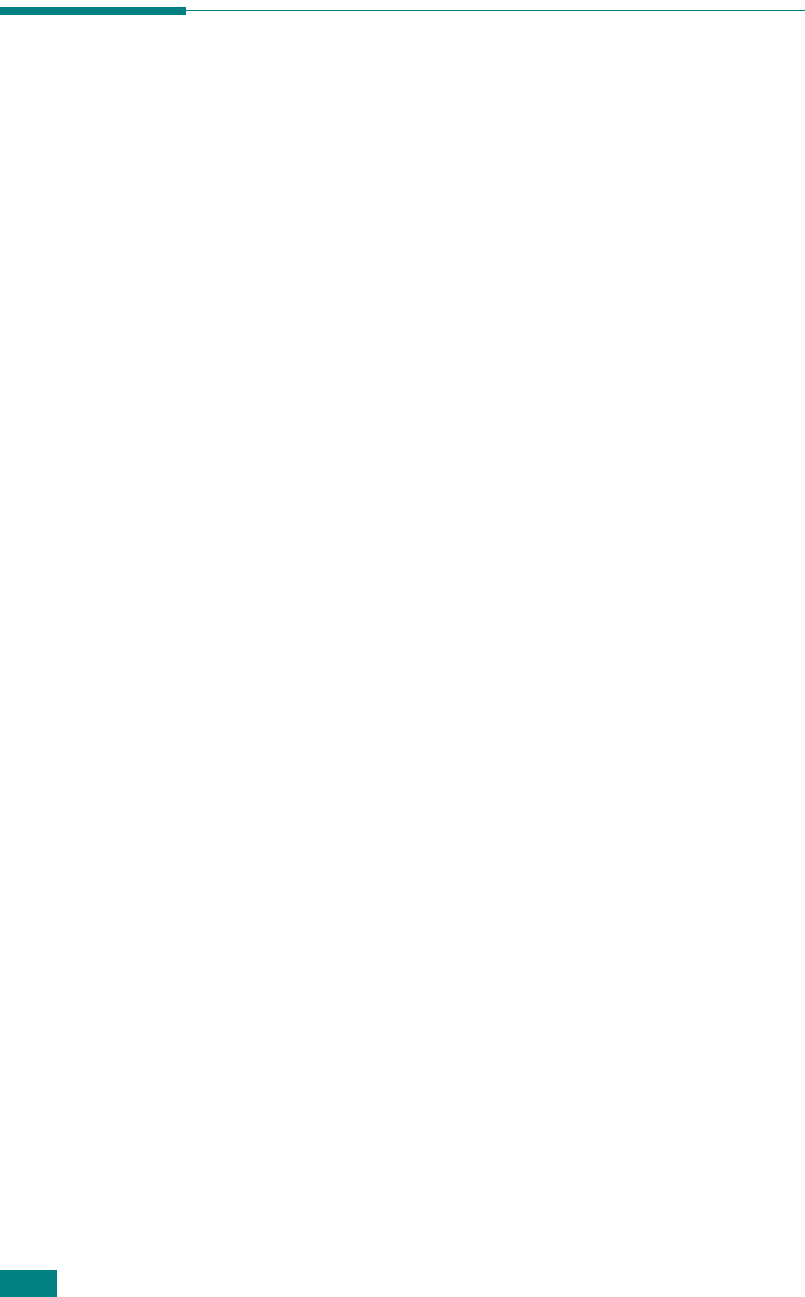
U
SING
W
INDOWS
P
OST
S
CRIPT
D
RIVER
(WorkCentre PE120i Only)
B.4
Using PostScript Printer Driver
Features
The machine automatically switches between PostScript and PCL
printer languages, depending on the driver you have selected.
Accessing Printer Properties
The properties window for the Windows PostScript printer driver
can be opened from the Printers folder or from an application.
To open the properties window from the Printers folder:
1
Click the Windows
Start
button.
2
For Windows 98/Me/NT 4.0/2000, select
Settings
and then
Printers
to open the Printers window.
For Windows XP, select
Printers and Faxes
.
3
Select
Xerox WC PE120 Series PS
.
4
Click the right mouse button on the printer icon and:
• In Windows 98/Me, select
Properties
.
• In Windows 2000/XP, select
Printing Preferences
.
• In Windows NT 4.0, select
Document Default
.
To open the properties window from an application:
1
From the
File
menu, select
Print
to open the Print window.
2
Make sure that
Xerox WC PE120 Series PS
is selected on
the
Name
drop-down list.
3
Click
Properties
or
Preferences
in the application’s Print
window to open the properties window.










