Printer User Guide
Table Of Contents
- Contents
- Introduction
- Getting Started
- Unpacking
- Installing the Toner Cartridge
- Loading Paper
- Connecting Telephone Line
- Connecting a Printer Cable
- Turning the Machine On
- Changing the Display Language
- Setting the Machine ID
- Setting the Time and Date
- Setting the Paper Size and Type
- Setting Sounds
- Using the Save Modes
- Installing Xerox drivers in Windows
- System Requirements
- Installing Xerox Drivers in Microsoft Windows XP or Windows 2000 using the USB port
- Installing Xerox Drivers in Microsoft Windows XP, 2000 or Windows 98/ME using the Parallel port
- Installing Xerox Drivers in Microsoft Windows 98 or Windows Millennium using the USB port
- Printer Driver Features
- Using ControlCentre
- Paper Handling
- Printing Tasks
- Copying
- Scanning
- Faxing
- Changing the Fax Setup options
- Available Fax Setup Options
- Loading a Document
- Selecting the Paper Tray
- Adjusting the Document Resolution
- Sending a Fax Automatically
- Sending a Fax Manually
- Redialing the Last Number
- Confirming Transmission
- Automatic Redialing
- About Receiving Modes
- Loading Paper for Receiving Faxes
- Receiving Automatically in Fax Mode
- Receiving Manually in Tel Mode
- Receiving Automatically in Ans/Fax Mode
- Receiving Manually Using an Extension Telephone
- Receiving Faxes Using the DRPD Mode
- Receiving Faxes in the Memory
- One-touch Dialing
- Speed Dialing
- Group Dialing
- Searching for a Number in Memory
- Printing a Phonebook List
- Sending Broadcast Faxes
- Sending a Delayed Fax
- Sending a Priority Fax
- Adding Documents To a Scheduled Fax
- Canceling a Scheduled Fax
- Using Secure Receiving Mode
- Printing Reports
- Using Advanced Fax Settings
- Maintenance
- Troubleshooting
- Using USB Flash Drive
- Using Your Machine In Linux
- Using Windows PostScript Driver (WorkCentre PE120i Only)
- Printing From a Macintosh (WorkCentre PE120i Only)
- Installing Machine Options
- Specifications
- Index
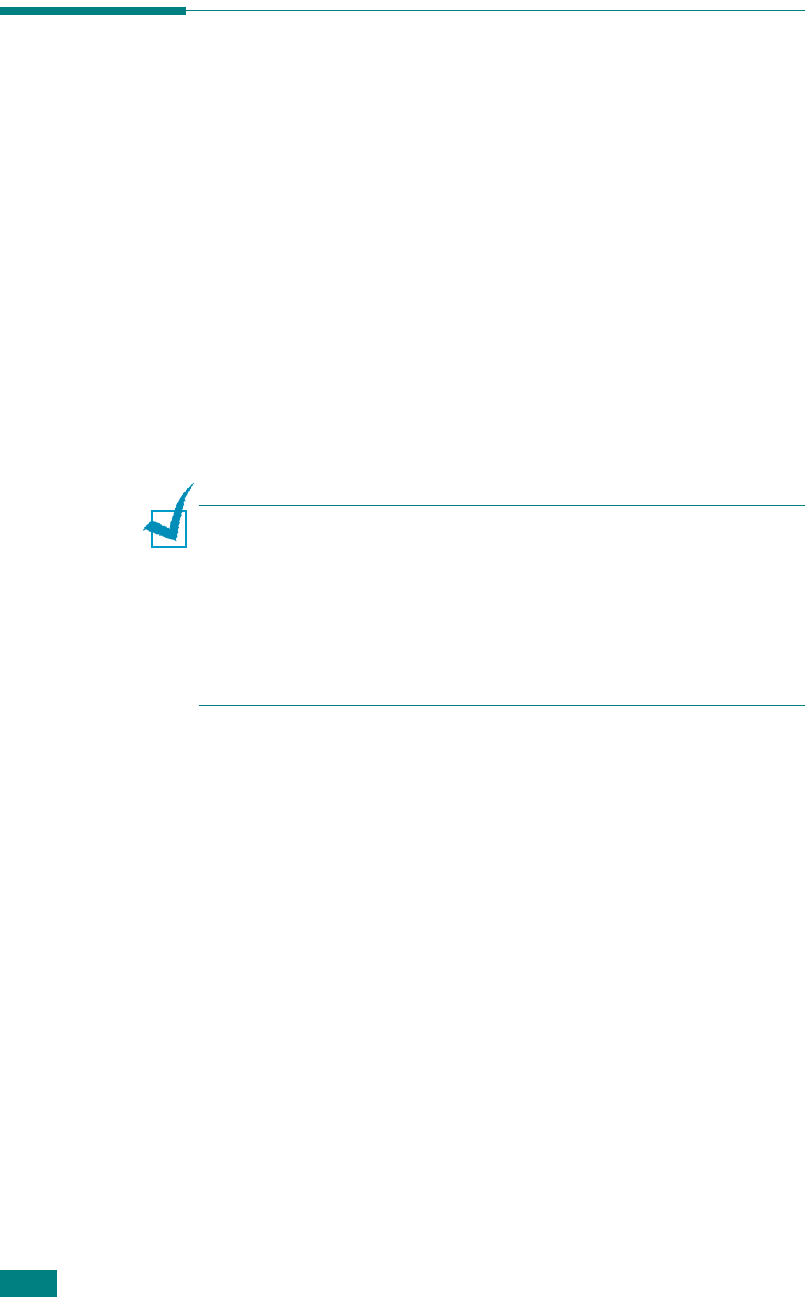
U
SING
W
INDOWS
P
OST
S
CRIPT
D
RIVER
(WorkCentre PE120i Only)
B.2
Installing PostScript Drivers
PPDs, in combination with the PostScript driver, access printer
features and allow the computer to communicate with the
printer. An installation programme for the PPDs is provided on
the supplied PS Driver CD.
Before installing, make sure that the machine and the PC are
properly connected with parallel, USB, or network interface. For
information about:
• connecting with a parallel interface, see page 2.13.
• connecting with a USB interface, see page 2.12.
• connecting with a network interface, see page 2.14.
Installing PostScript Drivers
N
OTES
:
• It is recommended to install the Xerox drivers CD before
installing the PS Driver CD. This will enable the scan driver and
eliminate the “New Hardware Found” wizard.
• Make sure that your machine is turned on and connected to your
computer’s parallel port or USB port
before installing
software
. Windows NT 4.0 does not support the USB
connection.
Installing PostScript Drivers
1
Insert the supplied PS Driver CD into your CD-ROM drive.
Click Start and then Run. Type
E: Xinstall.exe
, replacing
"
E
" with the letter of your CD-ROM drive and click
OK
.










