Printer User Guide
Table Of Contents
- Contents
- Introduction
- Getting Started
- Unpacking
- Installing the Toner Cartridge
- Loading Paper
- Connecting Telephone Line
- Connecting a Printer Cable
- Turning the Machine On
- Changing the Display Language
- Setting the Machine ID
- Setting the Time and Date
- Setting the Paper Size and Type
- Setting Sounds
- Using the Save Modes
- Installing Xerox drivers in Windows
- System Requirements
- Installing Xerox Drivers in Microsoft Windows XP or Windows 2000 using the USB port
- Installing Xerox Drivers in Microsoft Windows XP, 2000 or Windows 98/ME using the Parallel port
- Installing Xerox Drivers in Microsoft Windows 98 or Windows Millennium using the USB port
- Printer Driver Features
- Using ControlCentre
- Paper Handling
- Printing Tasks
- Copying
- Scanning
- Faxing
- Changing the Fax Setup options
- Available Fax Setup Options
- Loading a Document
- Selecting the Paper Tray
- Adjusting the Document Resolution
- Sending a Fax Automatically
- Sending a Fax Manually
- Redialing the Last Number
- Confirming Transmission
- Automatic Redialing
- About Receiving Modes
- Loading Paper for Receiving Faxes
- Receiving Automatically in Fax Mode
- Receiving Manually in Tel Mode
- Receiving Automatically in Ans/Fax Mode
- Receiving Manually Using an Extension Telephone
- Receiving Faxes Using the DRPD Mode
- Receiving Faxes in the Memory
- One-touch Dialing
- Speed Dialing
- Group Dialing
- Searching for a Number in Memory
- Printing a Phonebook List
- Sending Broadcast Faxes
- Sending a Delayed Fax
- Sending a Priority Fax
- Adding Documents To a Scheduled Fax
- Canceling a Scheduled Fax
- Using Secure Receiving Mode
- Printing Reports
- Using Advanced Fax Settings
- Maintenance
- Troubleshooting
- Using USB Flash Drive
- Using Your Machine In Linux
- Using Windows PostScript Driver (WorkCentre PE120i Only)
- Printing From a Macintosh (WorkCentre PE120i Only)
- Installing Machine Options
- Specifications
- Index
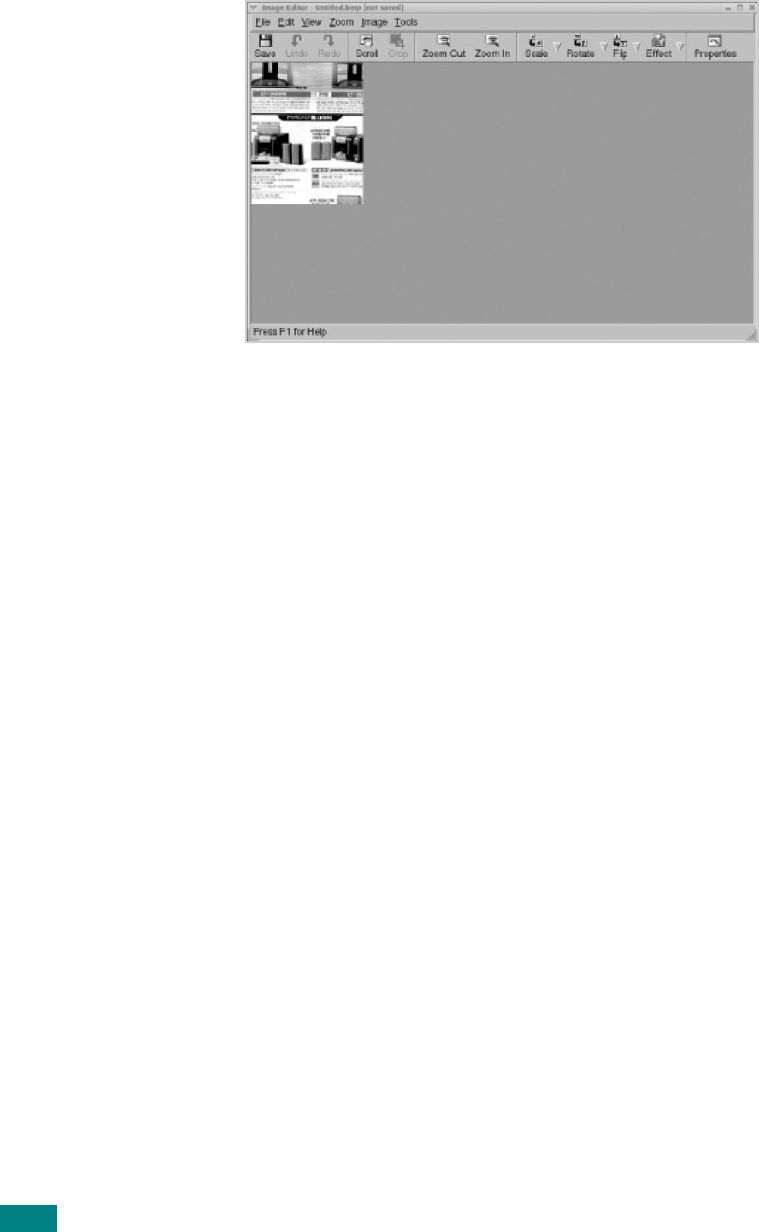
Using Your Machine In Linux
A.16
9
The scanned image appears in the new Image Editor
window.
If you want to edit the scanned image, use the toolbar. For
further details about editing an image, see page A.17.
10
When you are finished, click
Save
on the toolbar.
11
Select the file directory where you want to save the image
and enter the file name.
12
Click
Save
.
Adding Job Type Settings
You can save your scan option settings to retrieve for a later
scanning.
To save a new Job Type setting:
1
Change the options from the Scanner Properties window.
2
Click
Save As
.
3
Enter the name for your setting.
4
Click
OK
.
Your setting is added to the Saved Settings drop-down list.










