Printer User Guide
Table Of Contents
- Contents
- Introduction
- Getting Started
- Unpacking
- Installing the Toner Cartridge
- Loading Paper
- Connecting Telephone Line
- Connecting a Printer Cable
- Turning the Machine On
- Changing the Display Language
- Setting the Machine ID
- Setting the Time and Date
- Setting the Paper Size and Type
- Setting Sounds
- Using the Save Modes
- Installing Xerox drivers in Windows
- System Requirements
- Installing Xerox Drivers in Microsoft Windows XP or Windows 2000 using the USB port
- Installing Xerox Drivers in Microsoft Windows XP, 2000 or Windows 98/ME using the Parallel port
- Installing Xerox Drivers in Microsoft Windows 98 or Windows Millennium using the USB port
- Printer Driver Features
- Using ControlCentre
- Paper Handling
- Printing Tasks
- Copying
- Scanning
- Faxing
- Changing the Fax Setup options
- Available Fax Setup Options
- Loading a Document
- Selecting the Paper Tray
- Adjusting the Document Resolution
- Sending a Fax Automatically
- Sending a Fax Manually
- Redialing the Last Number
- Confirming Transmission
- Automatic Redialing
- About Receiving Modes
- Loading Paper for Receiving Faxes
- Receiving Automatically in Fax Mode
- Receiving Manually in Tel Mode
- Receiving Automatically in Ans/Fax Mode
- Receiving Manually Using an Extension Telephone
- Receiving Faxes Using the DRPD Mode
- Receiving Faxes in the Memory
- One-touch Dialing
- Speed Dialing
- Group Dialing
- Searching for a Number in Memory
- Printing a Phonebook List
- Sending Broadcast Faxes
- Sending a Delayed Fax
- Sending a Priority Fax
- Adding Documents To a Scheduled Fax
- Canceling a Scheduled Fax
- Using Secure Receiving Mode
- Printing Reports
- Using Advanced Fax Settings
- Maintenance
- Troubleshooting
- Using USB Flash Drive
- Using Your Machine In Linux
- Using Windows PostScript Driver (WorkCentre PE120i Only)
- Printing From a Macintosh (WorkCentre PE120i Only)
- Installing Machine Options
- Specifications
- Index
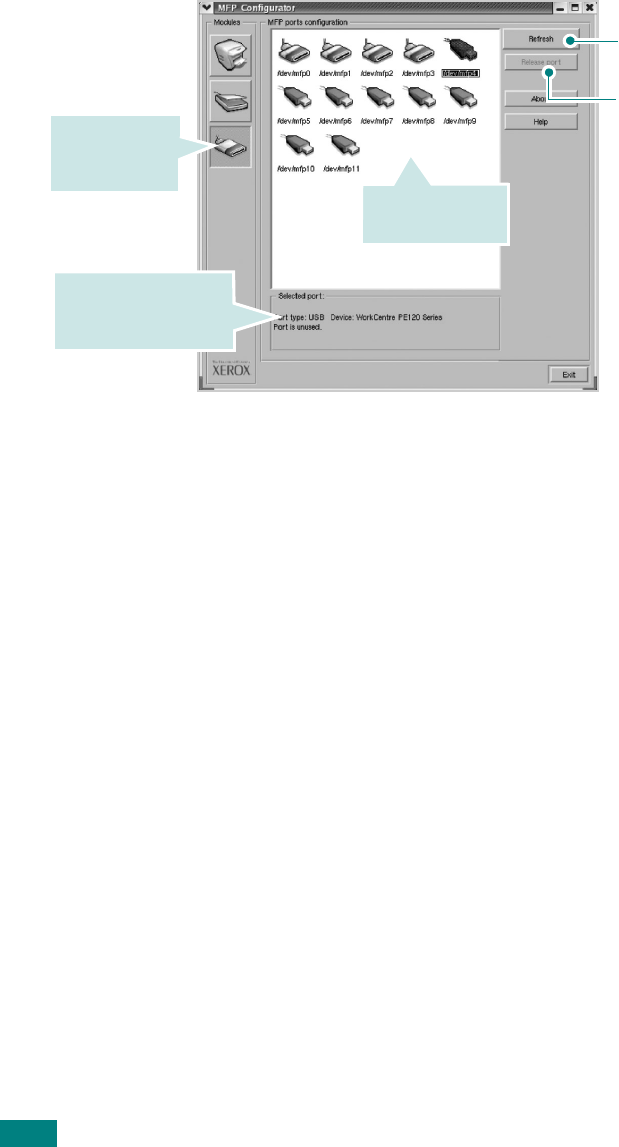
Using Your Machine In Linux
A.10
MFP Ports Configuration
In this window, you can view the list of available MFP ports,
check the status of each port and release a port that is stalled
in busy state when its owner is terminated for any reason.
Sharing Ports Between Printers and Scanners
Your machine may be connected to a host computer via the
parallel port or USB port. Since the MFP device contains more
than one device (printer and scanner), it is necessary to
organize proper access of “consumer” applications to these
devices via the single I/O port.
The Xerox MFP driver package provides an appropriate port
sharing mechanism that is used by Xerox printer and scanner
drivers. The drivers address their devices via so-called MFP
ports. The current status of any MFP port can be viewed via the
MFP Ports Configuration. The port sharing prevents you from
accessing one functional block of the MFP device, while another
block is in use.
When you install a new MFP printer onto your system, it is
strongly recommended you do this with the assistance of an MFP
Configurator. In this case you will be asked to choose I/O port
for the new device. This choice will provide the most suitable
configuration for MFP’s functionality. For MFP scanners I/O ports
are being chosen by scanner drivers automatically, so proper
settings are applied by default.
Releases the selected
port.
Renews the available
ports list.
Switches to
MPF ports
configuration.
Shows all of the
available ports.
Shows the port type,
device connected to
the port and status










