Printer User Guide
Table Of Contents
- Contents
- Introduction
- Getting Started
- Unpacking
- Installing the Toner Cartridge
- Loading Paper
- Connecting Telephone Line
- Connecting a Printer Cable
- Turning the Machine On
- Changing the Display Language
- Setting the Machine ID
- Setting the Time and Date
- Setting the Paper Size and Type
- Setting Sounds
- Using the Save Modes
- Installing Xerox drivers in Windows
- System Requirements
- Installing Xerox Drivers in Microsoft Windows XP or Windows 2000 using the USB port
- Installing Xerox Drivers in Microsoft Windows XP, 2000 or Windows 98/ME using the Parallel port
- Installing Xerox Drivers in Microsoft Windows 98 or Windows Millennium using the USB port
- Printer Driver Features
- Using ControlCentre
- Paper Handling
- Printing Tasks
- Copying
- Scanning
- Faxing
- Changing the Fax Setup options
- Available Fax Setup Options
- Loading a Document
- Selecting the Paper Tray
- Adjusting the Document Resolution
- Sending a Fax Automatically
- Sending a Fax Manually
- Redialing the Last Number
- Confirming Transmission
- Automatic Redialing
- About Receiving Modes
- Loading Paper for Receiving Faxes
- Receiving Automatically in Fax Mode
- Receiving Manually in Tel Mode
- Receiving Automatically in Ans/Fax Mode
- Receiving Manually Using an Extension Telephone
- Receiving Faxes Using the DRPD Mode
- Receiving Faxes in the Memory
- One-touch Dialing
- Speed Dialing
- Group Dialing
- Searching for a Number in Memory
- Printing a Phonebook List
- Sending Broadcast Faxes
- Sending a Delayed Fax
- Sending a Priority Fax
- Adding Documents To a Scheduled Fax
- Canceling a Scheduled Fax
- Using Secure Receiving Mode
- Printing Reports
- Using Advanced Fax Settings
- Maintenance
- Troubleshooting
- Using USB Flash Drive
- Using Your Machine In Linux
- Using Windows PostScript Driver (WorkCentre PE120i Only)
- Printing From a Macintosh (WorkCentre PE120i Only)
- Installing Machine Options
- Specifications
- Index
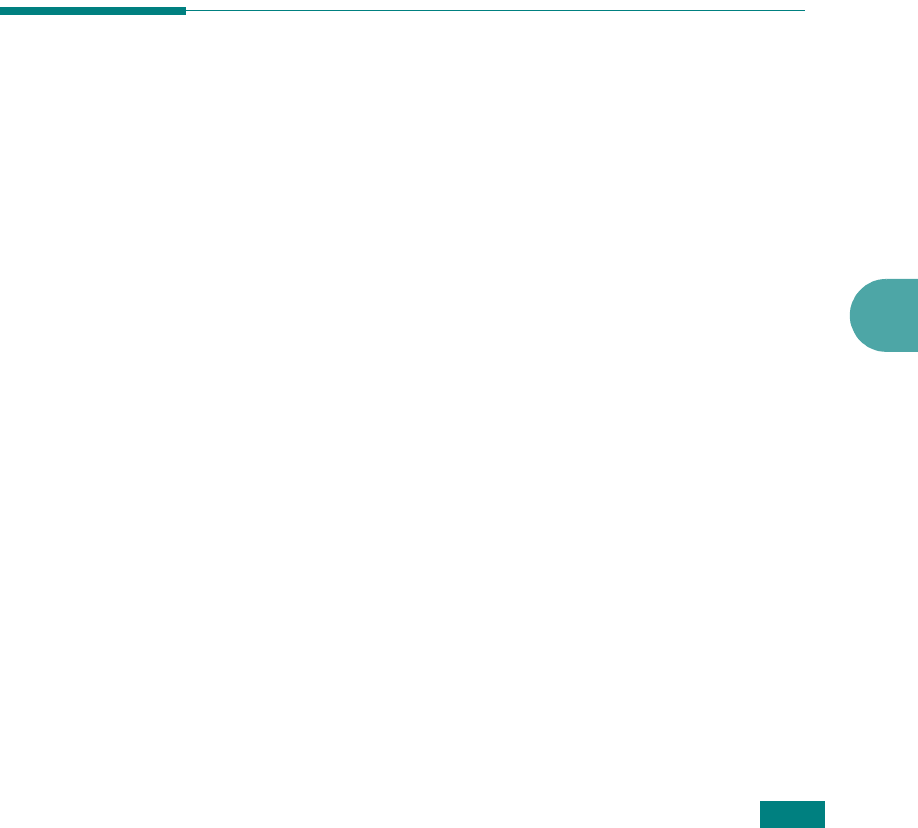
Using USB Flash Drive
10.11
10
4
To print the selected file, press
Enter
,
Start
, or
Print from
USB Drive
to print the file.
If you selected a TIFF, BMP, or TXT file in step 2, you can
select the number of copies to be printed by pressing the
scroll button (
W
or
X
) or entering the number using the
numeric keys. Then press
Enter
to print the file.
5
After printing the file, the display asks if you want to print
another job. Select “Yes” to print anther jobs, and repeat
from step 2. Otherwise, select “No”.
6
To return to Standby mode, press
Stop/Clear
.
Backing Up Data
Your data in the machine’s memory are accidentally erased due
to power failure or storage failure. Backup helps you protect
your Phonebook entries and the system settings by storing them
as backup files on the USB flash drive.
To back up the data:
1
Insert the USB flash drive. For details, see page 10.2.
2
Press
Menu
until “Machine Setup” appears on the top line
of the display.
3
Press the scroll button (
W
or
X
) until you see “Export
Setting” on the bottom line and press
Enter
.
4
If you want to back up the Phonebook entries, when
“Phonebook” appears on the bottom line, press
Enter
.
If you want to back up the system settings of the machine,
select “All Settings” by pressing the scroll button (
W
or
X
)
and press
Enter
.
5
The data is backed up in the USB flash drive.
If the file name is already stored on the USB flash drive,
you are asked to overwrite it. Select “Yes” to overwrite the
data.










