Printer User Guide
Table Of Contents
- Contents
- Introduction
- Getting Started
- Unpacking
- Installing the Toner Cartridge
- Loading Paper
- Connecting Telephone Line
- Connecting a Printer Cable
- Turning the Machine On
- Changing the Display Language
- Setting the Machine ID
- Setting the Time and Date
- Setting the Paper Size and Type
- Setting Sounds
- Using the Save Modes
- Installing Xerox drivers in Windows
- System Requirements
- Installing Xerox Drivers in Microsoft Windows XP or Windows 2000 using the USB port
- Installing Xerox Drivers in Microsoft Windows XP, 2000 or Windows 98/ME using the Parallel port
- Installing Xerox Drivers in Microsoft Windows 98 or Windows Millennium using the USB port
- Printer Driver Features
- Using ControlCentre
- Paper Handling
- Printing Tasks
- Copying
- Scanning
- Faxing
- Changing the Fax Setup options
- Available Fax Setup Options
- Loading a Document
- Selecting the Paper Tray
- Adjusting the Document Resolution
- Sending a Fax Automatically
- Sending a Fax Manually
- Redialing the Last Number
- Confirming Transmission
- Automatic Redialing
- About Receiving Modes
- Loading Paper for Receiving Faxes
- Receiving Automatically in Fax Mode
- Receiving Manually in Tel Mode
- Receiving Automatically in Ans/Fax Mode
- Receiving Manually Using an Extension Telephone
- Receiving Faxes Using the DRPD Mode
- Receiving Faxes in the Memory
- One-touch Dialing
- Speed Dialing
- Group Dialing
- Searching for a Number in Memory
- Printing a Phonebook List
- Sending Broadcast Faxes
- Sending a Delayed Fax
- Sending a Priority Fax
- Adding Documents To a Scheduled Fax
- Canceling a Scheduled Fax
- Using Secure Receiving Mode
- Printing Reports
- Using Advanced Fax Settings
- Maintenance
- Troubleshooting
- Using USB Flash Drive
- Using Your Machine In Linux
- Using Windows PostScript Driver (WorkCentre PE120i Only)
- Printing From a Macintosh (WorkCentre PE120i Only)
- Installing Machine Options
- Specifications
- Index
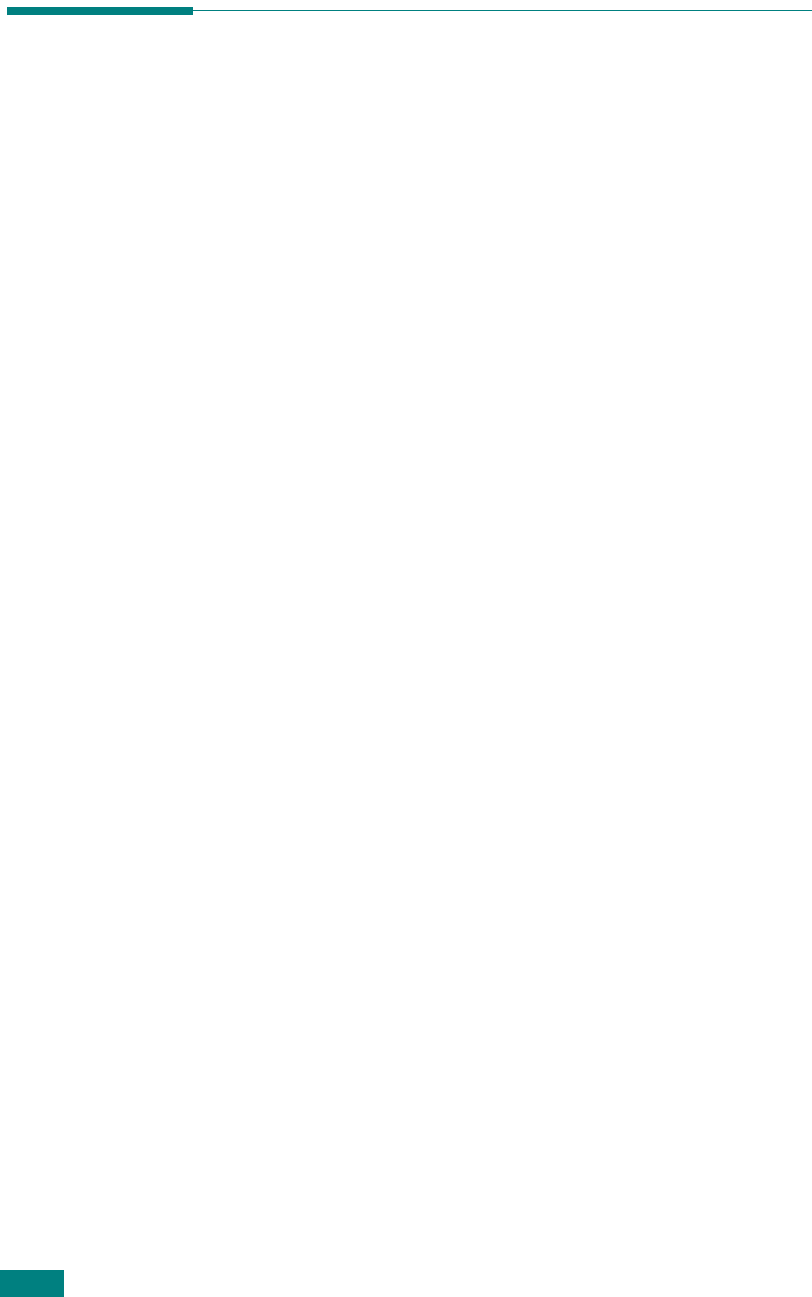
Using USB Flash Drive
10.10
Printing From the USB Flash Drive
You can directly print files stored on the USB flash drive. You can
print TIFF, BMP, TXT, and PRN files.
Direct Print option supports:
• PRN : PCL6(Version 2.1) Compatible
• TXT : PCL5e Compatible
• TIFF : MFP generated TIF files are supported with Direct
Print.
• BMP : B/W, 72 ~ 300DPI, NO COMPRESSION
PRN files can be created by selecting
Print
when your file is
open, selecting your machine in the
Name
section of the Print
window, and then selecting the
Print to File
check box. Save
the newly made PRN file to the USB flash drive. Only PRN files
created in this fashion can be printed directly from the USB flash
drive to the machine.
1
Insert the USB flash drive into the USB port in the front of
your machine. For details, see page 10.2.
You can also press
Print from USB Drive
without installing
the USB flash drive.
Your machine automatically detects the USB flash drive and
reads data stored on it.
2
Press the scroll button (
W
or
X
) to select the folder or file
you want to print and press
Enter
.
If you see “D” in the front of a folder name, there are one
or more folders in the selected folder.
3
If you selected a file in step 2, go to the next step.
If you selected a folder in step 2, the first file name in the
folder appears on the bottom line of the display. You can
also view the other files in the folder by pressing the scroll
button (
W
or
X
). When you find the file that you want to
print, go to step 4.










