Printer User Guide
Table Of Contents
- Contents
- Introduction
- Getting Started
- Unpacking
- Installing the Toner Cartridge
- Loading Paper
- Connecting Telephone Line
- Connecting a Printer Cable
- Turning the Machine On
- Changing the Display Language
- Setting the Machine ID
- Setting the Time and Date
- Setting the Paper Size and Type
- Setting Sounds
- Using the Save Modes
- Installing Xerox drivers in Windows
- System Requirements
- Installing Xerox Drivers in Microsoft Windows XP or Windows 2000 using the USB port
- Installing Xerox Drivers in Microsoft Windows XP, 2000 or Windows 98/ME using the Parallel port
- Installing Xerox Drivers in Microsoft Windows 98 or Windows Millennium using the USB port
- Printer Driver Features
- Using ControlCentre
- Paper Handling
- Printing Tasks
- Copying
- Scanning
- Faxing
- Changing the Fax Setup options
- Available Fax Setup Options
- Loading a Document
- Selecting the Paper Tray
- Adjusting the Document Resolution
- Sending a Fax Automatically
- Sending a Fax Manually
- Redialing the Last Number
- Confirming Transmission
- Automatic Redialing
- About Receiving Modes
- Loading Paper for Receiving Faxes
- Receiving Automatically in Fax Mode
- Receiving Manually in Tel Mode
- Receiving Automatically in Ans/Fax Mode
- Receiving Manually Using an Extension Telephone
- Receiving Faxes Using the DRPD Mode
- Receiving Faxes in the Memory
- One-touch Dialing
- Speed Dialing
- Group Dialing
- Searching for a Number in Memory
- Printing a Phonebook List
- Sending Broadcast Faxes
- Sending a Delayed Fax
- Sending a Priority Fax
- Adding Documents To a Scheduled Fax
- Canceling a Scheduled Fax
- Using Secure Receiving Mode
- Printing Reports
- Using Advanced Fax Settings
- Maintenance
- Troubleshooting
- Using USB Flash Drive
- Using Your Machine In Linux
- Using Windows PostScript Driver (WorkCentre PE120i Only)
- Printing From a Macintosh (WorkCentre PE120i Only)
- Installing Machine Options
- Specifications
- Index
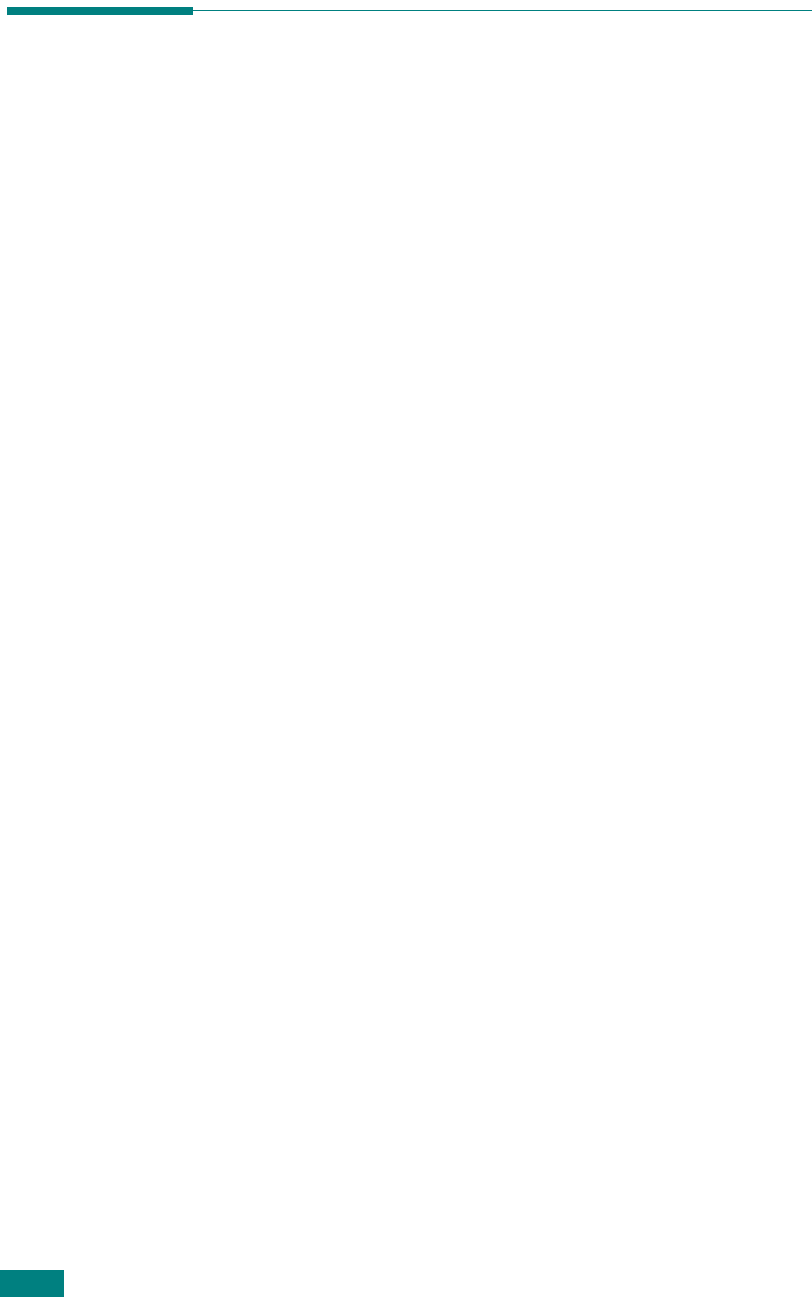
Using USB Flash Drive
10.6
Managing the USB Flash Drive
Changing the Default Settings
When you scan a document to the USB flash drive, the default
scan options, including scan size and scan format, can be set to
the most frequently used modes. These settings are only
available when you scan to the USB flash drive.
1
Make sure that the USB flash drive is inserted into the USB
port in the front of the machine. If necessary, insert the
USB flash drive. See page 10.2.
2
Press
Scan-to...
on the control panel.
The first available menu, item “USB Memory,” appears on
the bottom line of the display.
3
Press
Enter
. The display shows the available memory space
for about 2 seconds and the first available menu item,
“Auto Scan,” appears on the bottom line of the display.
4
Press the scroll button (
W
or
X
) until “Scan Setup” appears
on the bottom line of the display.
5
Press
Enter
.
The first available menu item, “Scan Size,” appears on the
bottom line.
6
Press
Enter
.
7
Press the scroll button (
W
or
X
) and select the size of the
image to be scanned.
8
Press
Enter
to make your selection.
9
Press the
X
button to scroll to “Scan File Type” and press
Enter
to access the menu.
10
Press the scroll button (
W
or
X
) and select the file format in
which the document is to be scanned. You can select BMP,
TIFF, PDF, or JPEG.
11
Press
Enter
.










