Printer User Guide
Table Of Contents
- Contents
- Introduction
- Getting Started
- Unpacking
- Installing the Toner Cartridge
- Loading Paper
- Connecting Telephone Line
- Connecting a Printer Cable
- Turning the Machine On
- Changing the Display Language
- Setting the Machine ID
- Setting the Time and Date
- Setting the Paper Size and Type
- Setting Sounds
- Using the Save Modes
- Installing Xerox drivers in Windows
- System Requirements
- Installing Xerox Drivers in Microsoft Windows XP or Windows 2000 using the USB port
- Installing Xerox Drivers in Microsoft Windows XP, 2000 or Windows 98/ME using the Parallel port
- Installing Xerox Drivers in Microsoft Windows 98 or Windows Millennium using the USB port
- Printer Driver Features
- Using ControlCentre
- Paper Handling
- Printing Tasks
- Copying
- Scanning
- Faxing
- Changing the Fax Setup options
- Available Fax Setup Options
- Loading a Document
- Selecting the Paper Tray
- Adjusting the Document Resolution
- Sending a Fax Automatically
- Sending a Fax Manually
- Redialing the Last Number
- Confirming Transmission
- Automatic Redialing
- About Receiving Modes
- Loading Paper for Receiving Faxes
- Receiving Automatically in Fax Mode
- Receiving Manually in Tel Mode
- Receiving Automatically in Ans/Fax Mode
- Receiving Manually Using an Extension Telephone
- Receiving Faxes Using the DRPD Mode
- Receiving Faxes in the Memory
- One-touch Dialing
- Speed Dialing
- Group Dialing
- Searching for a Number in Memory
- Printing a Phonebook List
- Sending Broadcast Faxes
- Sending a Delayed Fax
- Sending a Priority Fax
- Adding Documents To a Scheduled Fax
- Canceling a Scheduled Fax
- Using Secure Receiving Mode
- Printing Reports
- Using Advanced Fax Settings
- Maintenance
- Troubleshooting
- Using USB Flash Drive
- Using Your Machine In Linux
- Using Windows PostScript Driver (WorkCentre PE120i Only)
- Printing From a Macintosh (WorkCentre PE120i Only)
- Installing Machine Options
- Specifications
- Index
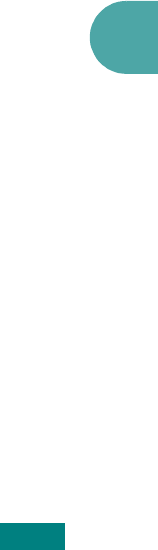
Using USB Flash Drive
10.5
10
4
Press
Enter
. The display shows the available memory space
for about 2 seconds and the first available menu item,
“Auto Scan,” appears on the bottom line of the display.
5
Press the scroll button (
W
or
X
) until “Manual Scan”
appears on the bottom line of the display. Press
Enter
.
6
Press the scroll button (
W
or
X
) and select the size of the
image to be scanned. Press
Enter
.
7
Press the scroll button (
W
or
X
) and select the file format in
which the document is to be scanned.
8
Press
Enter
.
9
If you selected “BMP” in step 7, you are asked to select a
color format, Color, Gray, or Mono, by pressing the scroll
button (
W
or
X
).
If you selected “TIFF” or “PDF” in step 7, you can save a
multiple-page document as a single file. After you select
“TIFF” or “PDF”, the machine displays “Multi-Page Scan”
and offers you the choice of “On” or “Off.” If you select “On”
you can save multiple pages as a single file, but this feature
is only activated when you load your document into the
ADF. The ADF can handle documents of up to 50 pages at a
time.
10
Press
Enter
to start scanning. The scanned image is saved
on the USB flash drive.
11
When a document is loaded on the document glass, the
display shows “Another Page?” on the top line after the
document has been scanned into memory. If you have
another page, remove the scanned page and load the next
page on the glass. Select “Yes” Repeat as necessary.
After all of the pages have been scanned, select “No” when
the display asks “Another Page?”
12
To return to Standby mode, press
Stop/Clear
.










