Printer User Guide
Table Of Contents
- Contents
- Introduction
- Getting Started
- Unpacking
- Installing the Toner Cartridge
- Loading Paper
- Connecting Telephone Line
- Connecting a Printer Cable
- Turning the Machine On
- Changing the Display Language
- Setting the Machine ID
- Setting the Time and Date
- Setting the Paper Size and Type
- Setting Sounds
- Using the Save Modes
- Installing Xerox drivers in Windows
- System Requirements
- Installing Xerox Drivers in Microsoft Windows XP or Windows 2000 using the USB port
- Installing Xerox Drivers in Microsoft Windows XP, 2000 or Windows 98/ME using the Parallel port
- Installing Xerox Drivers in Microsoft Windows 98 or Windows Millennium using the USB port
- Printer Driver Features
- Using ControlCentre
- Paper Handling
- Printing Tasks
- Copying
- Scanning
- Faxing
- Changing the Fax Setup options
- Available Fax Setup Options
- Loading a Document
- Selecting the Paper Tray
- Adjusting the Document Resolution
- Sending a Fax Automatically
- Sending a Fax Manually
- Redialing the Last Number
- Confirming Transmission
- Automatic Redialing
- About Receiving Modes
- Loading Paper for Receiving Faxes
- Receiving Automatically in Fax Mode
- Receiving Manually in Tel Mode
- Receiving Automatically in Ans/Fax Mode
- Receiving Manually Using an Extension Telephone
- Receiving Faxes Using the DRPD Mode
- Receiving Faxes in the Memory
- One-touch Dialing
- Speed Dialing
- Group Dialing
- Searching for a Number in Memory
- Printing a Phonebook List
- Sending Broadcast Faxes
- Sending a Delayed Fax
- Sending a Priority Fax
- Adding Documents To a Scheduled Fax
- Canceling a Scheduled Fax
- Using Secure Receiving Mode
- Printing Reports
- Using Advanced Fax Settings
- Maintenance
- Troubleshooting
- Using USB Flash Drive
- Using Your Machine In Linux
- Using Windows PostScript Driver (WorkCentre PE120i Only)
- Printing From a Macintosh (WorkCentre PE120i Only)
- Installing Machine Options
- Specifications
- Index
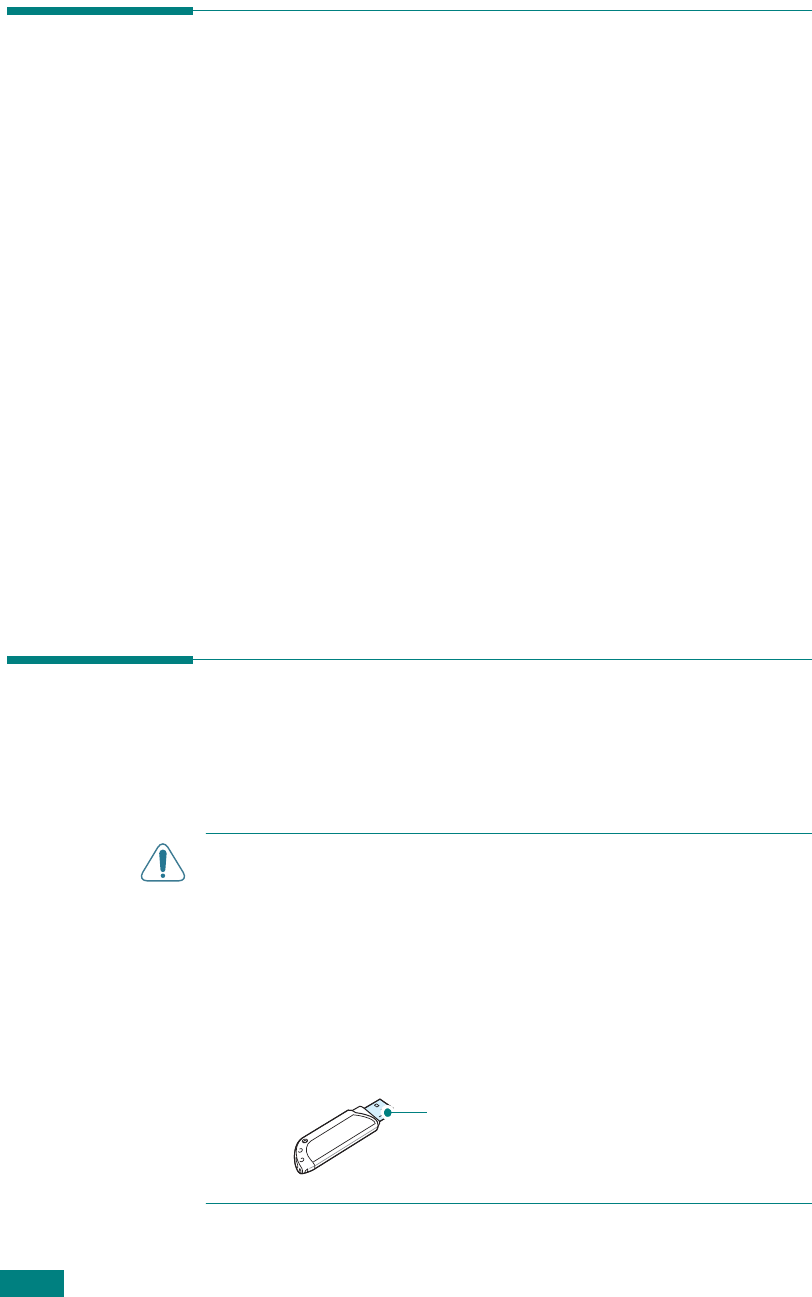
Using USB Flash Drive
10.2
About USB Flash Drives
USB flash drives are available with various memory capacities to
give you enough room to store documents, presentations,
downloaded music and videos, high resolution photographs, or
whatever other files you want to take with you.
Simply insert a USB flash drive into the USB port in the front of
your machine and your machine will automatically detect it as a
removable disk drive. Then you can do the following:
• Scan documents and save them on the USB flash drive.
• Print the data stored on the USB flash drive.
• Back up data, such as Phonebook entries and the system
settings of your machine.
• Restore backup files to the machine’s memory.
• Delete scanned images.
• Format the USB flash drive.
• Check the available memory space.
Installing a USB Flash Drive
There is a USB port in the front of your machine. This port is
designed for USB V1.1 and USB V2.0 flash drives.
C
AUTIONS
:
• Do not remove the USB flash drive while the machine is in
operation. This may damage your machine.
• If your USB flash drive has certain features, such as security
settings and password settings, your machine may not
automatically detect it. For details about these features, see the
User’s Guide for your USB flash drive.
• You must use only an authorized USB flash driver whose
connector style is A Plug Type. Unauthorized USB flash drives
may not work with your machine.
Use only the metal/shielded USB flash
driver.










