Printer User Guide
Table Of Contents
- Contents
- Introduction
- Getting Started
- Unpacking
- Installing the Toner Cartridge
- Loading Paper
- Connecting Telephone Line
- Connecting a Printer Cable
- Turning the Machine On
- Changing the Display Language
- Setting the Machine ID
- Setting the Time and Date
- Setting the Paper Size and Type
- Setting Sounds
- Using the Save Modes
- Installing Xerox drivers in Windows
- System Requirements
- Installing Xerox Drivers in Microsoft Windows XP or Windows 2000 using the USB port
- Installing Xerox Drivers in Microsoft Windows XP, 2000 or Windows 98/ME using the Parallel port
- Installing Xerox Drivers in Microsoft Windows 98 or Windows Millennium using the USB port
- Printer Driver Features
- Using ControlCentre
- Paper Handling
- Printing Tasks
- Copying
- Scanning
- Faxing
- Changing the Fax Setup options
- Available Fax Setup Options
- Loading a Document
- Selecting the Paper Tray
- Adjusting the Document Resolution
- Sending a Fax Automatically
- Sending a Fax Manually
- Redialing the Last Number
- Confirming Transmission
- Automatic Redialing
- About Receiving Modes
- Loading Paper for Receiving Faxes
- Receiving Automatically in Fax Mode
- Receiving Manually in Tel Mode
- Receiving Automatically in Ans/Fax Mode
- Receiving Manually Using an Extension Telephone
- Receiving Faxes Using the DRPD Mode
- Receiving Faxes in the Memory
- One-touch Dialing
- Speed Dialing
- Group Dialing
- Searching for a Number in Memory
- Printing a Phonebook List
- Sending Broadcast Faxes
- Sending a Delayed Fax
- Sending a Priority Fax
- Adding Documents To a Scheduled Fax
- Canceling a Scheduled Fax
- Using Secure Receiving Mode
- Printing Reports
- Using Advanced Fax Settings
- Maintenance
- Troubleshooting
- Using USB Flash Drive
- Using Your Machine In Linux
- Using Windows PostScript Driver (WorkCentre PE120i Only)
- Printing From a Macintosh (WorkCentre PE120i Only)
- Installing Machine Options
- Specifications
- Index
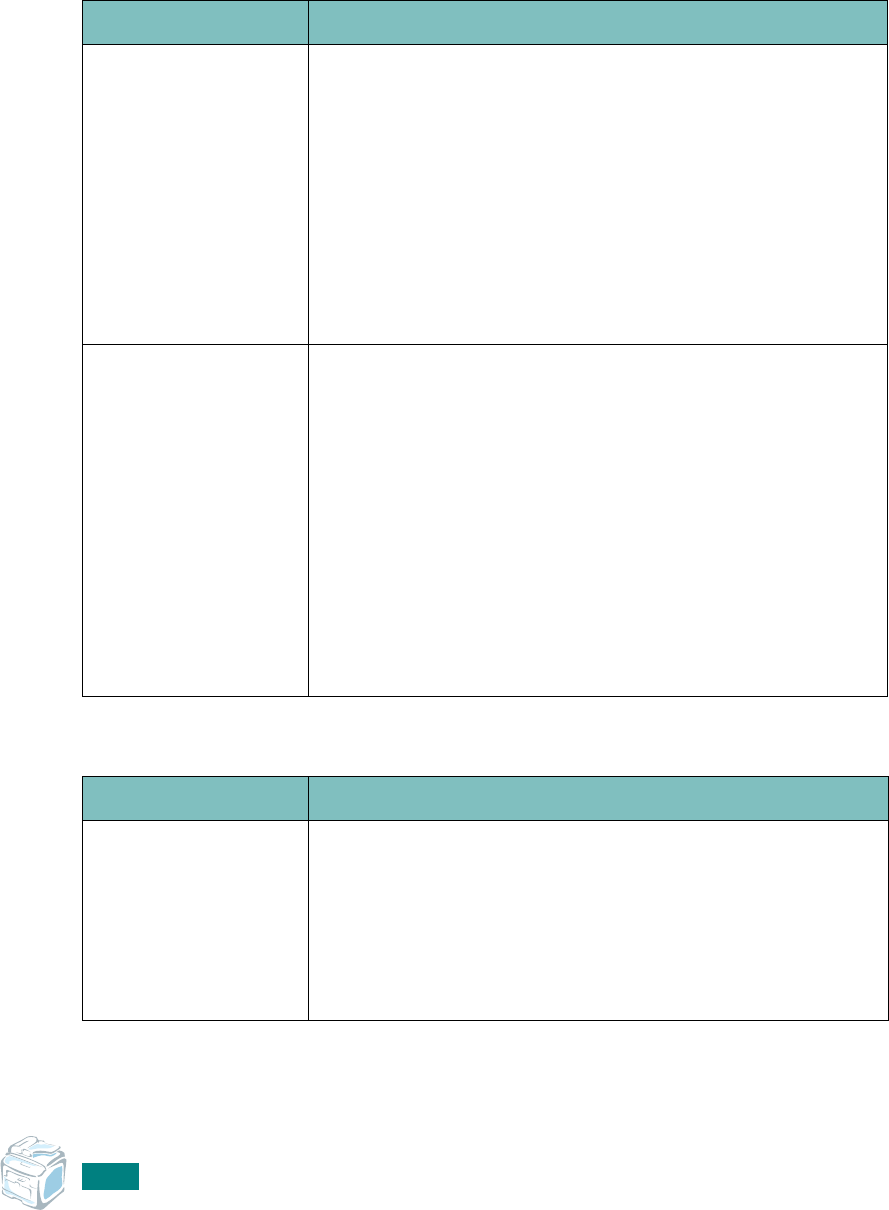
Troubleshooting
9.34
Common Macintosh Problems
(WorkCentre PE120i Only)
Problems in the Chooser
Printing Errors
Problem Possible Cause and Solution
The printer driver
icon does not appear
in Chooser.
Software is not installed correctly.
• The LaserWriter driver should be present as part of the
Macintosh OS. Make sure that the LaserWriter driver is in
the
Extensions
folder within the
Systems
folder. If not,
install the LaserWriter driver component from the
Macintosh OS CD.
• Make sure that you are using a high-quality cable.
• Make sure that the machine is on the correct network.
Select
Network
or
AppleTalk Control Panel
from
Control Panels
in the
Apple
menu and then choose the
correct network.
The machine name
does not appear in
the
Select a
PostScript Printer
box in the Chooser.
• Make sure that the cables are connected correctly and the
machine is turned on.
• Check if “Ready” appears on the display of the control
panel. If not, press the
Stop/Clear
button to switch your
machine to on-line.
• Make sure that the correct printer driver has been selected
in Chooser.
• If the machine resides on a network with multiple zones,
make sure that the correct zone is selected in the
AppleTalk Zones box in Chooser.
• Make sure that AppleTalk is on; the button next to
Active
is selected in Chooser. You may need to restart the
computer to activate the change.
Problem Possible Cause and Solution
You cannot use the
computer while the
machine is printing.
Background Printing has not been selected.
• For LaserWriter 8.3, turn
Background Printing
on in the
Chooser. Status messages will now be redirected to the
Print Monitor allowing you to continue working while the
computer is processing data to be sent to the machine.
• For LaserWriter 8.4 or higher, turn
Background Printing
on at the Print window.










