Printer User Guide
Table Of Contents
- Contents
- Introduction
- Getting Started
- Unpacking
- Installing the Toner Cartridge
- Loading Paper
- Connecting Telephone Line
- Connecting a Printer Cable
- Turning the Machine On
- Changing the Display Language
- Setting the Machine ID
- Setting the Time and Date
- Setting the Paper Size and Type
- Setting Sounds
- Using the Save Modes
- Installing Xerox drivers in Windows
- System Requirements
- Installing Xerox Drivers in Microsoft Windows XP or Windows 2000 using the USB port
- Installing Xerox Drivers in Microsoft Windows XP, 2000 or Windows 98/ME using the Parallel port
- Installing Xerox Drivers in Microsoft Windows 98 or Windows Millennium using the USB port
- Printer Driver Features
- Using ControlCentre
- Paper Handling
- Printing Tasks
- Copying
- Scanning
- Faxing
- Changing the Fax Setup options
- Available Fax Setup Options
- Loading a Document
- Selecting the Paper Tray
- Adjusting the Document Resolution
- Sending a Fax Automatically
- Sending a Fax Manually
- Redialing the Last Number
- Confirming Transmission
- Automatic Redialing
- About Receiving Modes
- Loading Paper for Receiving Faxes
- Receiving Automatically in Fax Mode
- Receiving Manually in Tel Mode
- Receiving Automatically in Ans/Fax Mode
- Receiving Manually Using an Extension Telephone
- Receiving Faxes Using the DRPD Mode
- Receiving Faxes in the Memory
- One-touch Dialing
- Speed Dialing
- Group Dialing
- Searching for a Number in Memory
- Printing a Phonebook List
- Sending Broadcast Faxes
- Sending a Delayed Fax
- Sending a Priority Fax
- Adding Documents To a Scheduled Fax
- Canceling a Scheduled Fax
- Using Secure Receiving Mode
- Printing Reports
- Using Advanced Fax Settings
- Maintenance
- Troubleshooting
- Using USB Flash Drive
- Using Your Machine In Linux
- Using Windows PostScript Driver (WorkCentre PE120i Only)
- Printing From a Macintosh (WorkCentre PE120i Only)
- Installing Machine Options
- Specifications
- Index
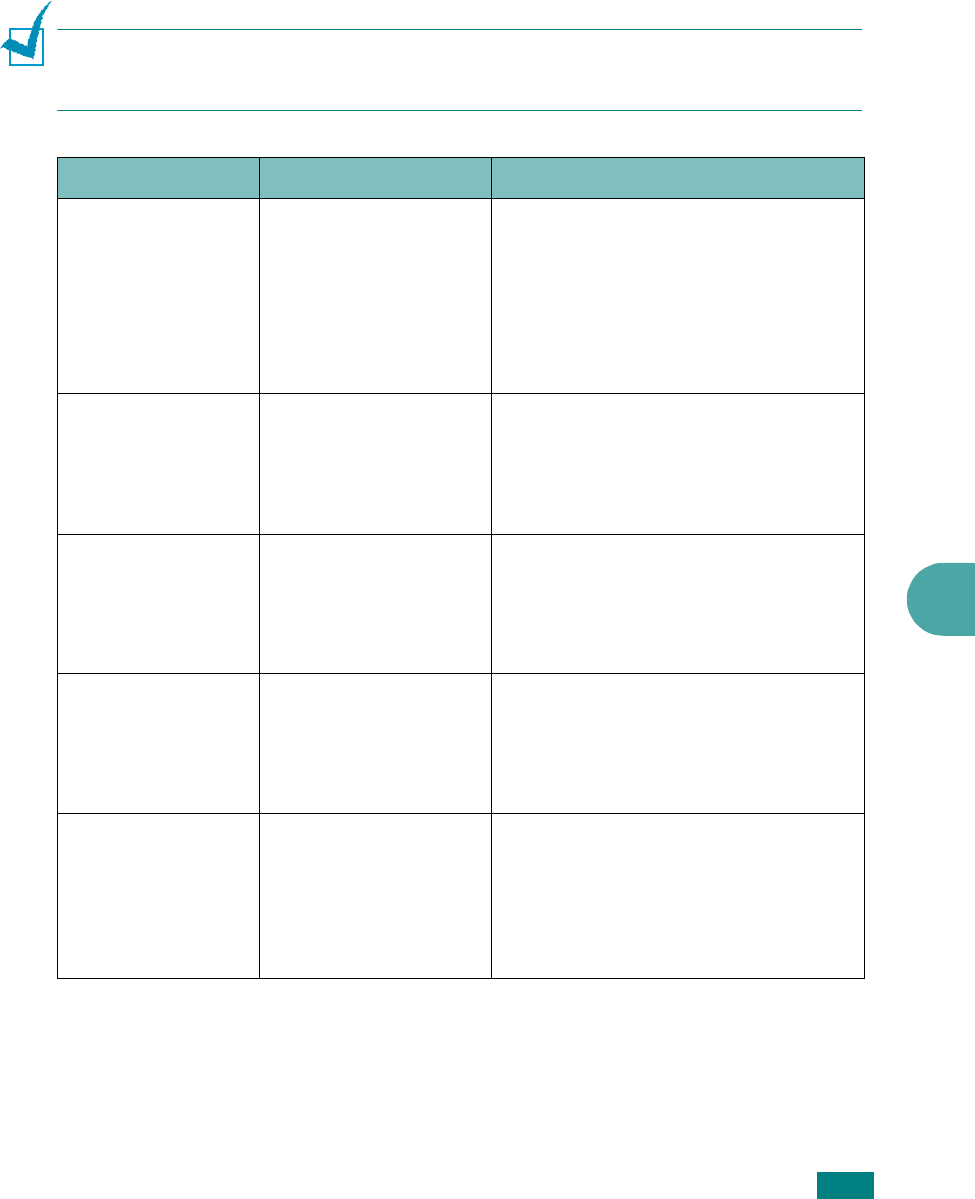
Troubleshooting
9.33
9
Troubleshooting PS Errors
(WorkCentre PE120i Only)
The following situations are PS language specific and may occur when several printer
languages are being used.
N
OTE
: To receive a printed or screen-displayed message when PostScript errors occur,
open the Print Options window and click the desired selection next to the PostScript
errors section.
Problem Possible Cause Solution
PostScript file can
not be printed.
The PostScript driver
may not be installed
correctly.
• Install the PostScript driver,
referring to page B.2.
• Print a configuration page and verify
that the PS version is available for
printing.
• If the problem persists, contact a
service representative.
“This job contains
binary data...”
message appears.
The pure binary data
option is not supported
by the PostScript
driver.
Open the Properties of the PostScript
driver, click on
PostScript
, and click
on
Advanced
. The pure binary data
option is not supported. Choose
another option.
A PostScript error
page prints.
Print job may not be
PostScript.
Make sure that the print job is a
PostScript job. Check to see whether
the software application expected a
setup or PostScript header file to be
sent to the machine.
The optional Tray 2
is not selected in
the driver.
The printer driver has
not been configured to
recognize the optional
Tray 2.
Open the PostScript driver properties
and select the
Device Settings
tab
and set the
Tray 2
option of the
Installable Options
section to
Installed
.
When print a
document in
Macintosh with
Acrobat Reader 6.0
or higher, colors
print incorrectly.
The resolution setting
in the printer driver
may not be matched
with that in Acrobat
Reader.
Make sure that the resolution setting
in your printer driver matches that in
Acrobat Reader.










