Printer User Guide
Table Of Contents
- Contents
- Introduction
- Getting Started
- Unpacking
- Installing the Toner Cartridge
- Loading Paper
- Connecting Telephone Line
- Connecting a Printer Cable
- Turning the Machine On
- Changing the Display Language
- Setting the Machine ID
- Setting the Time and Date
- Setting the Paper Size and Type
- Setting Sounds
- Using the Save Modes
- Installing Xerox drivers in Windows
- System Requirements
- Installing Xerox Drivers in Microsoft Windows XP or Windows 2000 using the USB port
- Installing Xerox Drivers in Microsoft Windows XP, 2000 or Windows 98/ME using the Parallel port
- Installing Xerox Drivers in Microsoft Windows 98 or Windows Millennium using the USB port
- Printer Driver Features
- Using ControlCentre
- Paper Handling
- Printing Tasks
- Copying
- Scanning
- Faxing
- Changing the Fax Setup options
- Available Fax Setup Options
- Loading a Document
- Selecting the Paper Tray
- Adjusting the Document Resolution
- Sending a Fax Automatically
- Sending a Fax Manually
- Redialing the Last Number
- Confirming Transmission
- Automatic Redialing
- About Receiving Modes
- Loading Paper for Receiving Faxes
- Receiving Automatically in Fax Mode
- Receiving Manually in Tel Mode
- Receiving Automatically in Ans/Fax Mode
- Receiving Manually Using an Extension Telephone
- Receiving Faxes Using the DRPD Mode
- Receiving Faxes in the Memory
- One-touch Dialing
- Speed Dialing
- Group Dialing
- Searching for a Number in Memory
- Printing a Phonebook List
- Sending Broadcast Faxes
- Sending a Delayed Fax
- Sending a Priority Fax
- Adding Documents To a Scheduled Fax
- Canceling a Scheduled Fax
- Using Secure Receiving Mode
- Printing Reports
- Using Advanced Fax Settings
- Maintenance
- Troubleshooting
- Using USB Flash Drive
- Using Your Machine In Linux
- Using Windows PostScript Driver (WorkCentre PE120i Only)
- Printing From a Macintosh (WorkCentre PE120i Only)
- Installing Machine Options
- Specifications
- Index
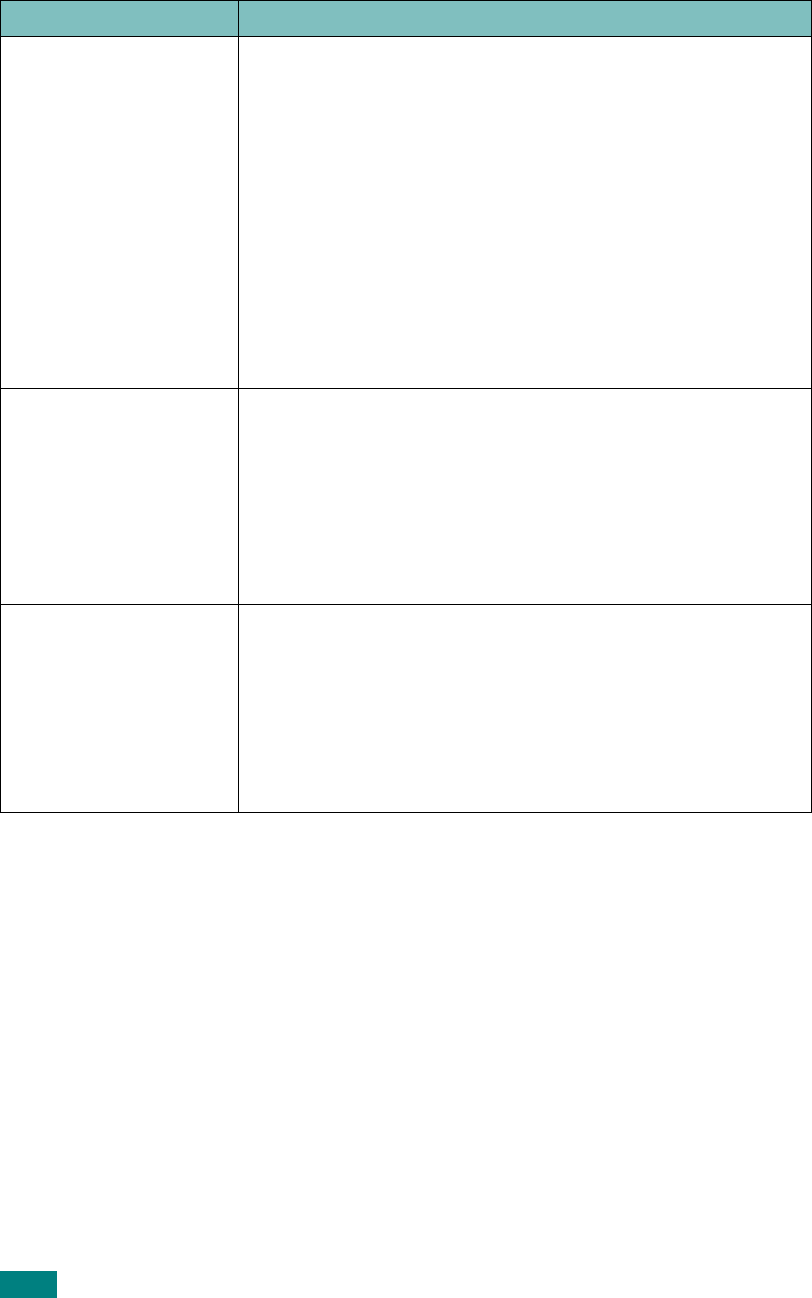
Troubleshooting
9.32
I can’t print when I
installed both Linux
Print Package (LPP) and
MFP driver on the same
machine
simultaneously.
• Since both Linux Printer Package and MFP driver make a
symbolic link to “lpr” printing command, which is
commonly used on Unix clones, it is not recommended to
use both package on the same machine.
• If you still want to use both packages simultaneously,
please install the LPP first.
• If you want to uninstall only one of them, please uninstall
both packages and install that one you want to use again.
• If you don’t want to uninstall MFP driver and install it
again, you may make the necessary symbolic link yourself.
Please, log in as root user and invoke the following
command:
ln -sf /usr/local/bin/xerox/slpr /usr/bin/lpr
Can’t scan via Gimp
Front-end.
• Check if Gimp Front-end has “Xsane:Device dialog..” on the
“Acquire” menu. If not, you should install Xsane plug-in for
Gimp on the your computer. You can find Xsane plug-in
package for Gimp on Linux distribution CD or Gimp home
page. For the detail information, refer to the Help for Linux
distribution CD or Gimp Front-end application.
If you wish to use other kind of scan application, refer to the
Help for application.
I encounter error
“Cannot open MFP port
device file” when
printing a document.
Please avoid changing print job parameters (via SLPR utility,
for example) while a print job is in progress. Known versions
of CUPS server break the print job whenever print options
are changed and then try to restart the job from the
beginning. Since Linux MFP driver locks MFP port while
printing, the abrupt termination of the driver keeps the port
locked and therefore unavailable for subsequent print jobs. If
this situation occurred, please, try to release the MFP port.
Problem Possible Cause and Solution










