Printer User Guide
Table Of Contents
- Contents
- Introduction
- Getting Started
- Unpacking
- Installing the Toner Cartridge
- Loading Paper
- Connecting Telephone Line
- Connecting a Printer Cable
- Turning the Machine On
- Changing the Display Language
- Setting the Machine ID
- Setting the Time and Date
- Setting the Paper Size and Type
- Setting Sounds
- Using the Save Modes
- Installing Xerox drivers in Windows
- System Requirements
- Installing Xerox Drivers in Microsoft Windows XP or Windows 2000 using the USB port
- Installing Xerox Drivers in Microsoft Windows XP, 2000 or Windows 98/ME using the Parallel port
- Installing Xerox Drivers in Microsoft Windows 98 or Windows Millennium using the USB port
- Printer Driver Features
- Using ControlCentre
- Paper Handling
- Printing Tasks
- Copying
- Scanning
- Faxing
- Changing the Fax Setup options
- Available Fax Setup Options
- Loading a Document
- Selecting the Paper Tray
- Adjusting the Document Resolution
- Sending a Fax Automatically
- Sending a Fax Manually
- Redialing the Last Number
- Confirming Transmission
- Automatic Redialing
- About Receiving Modes
- Loading Paper for Receiving Faxes
- Receiving Automatically in Fax Mode
- Receiving Manually in Tel Mode
- Receiving Automatically in Ans/Fax Mode
- Receiving Manually Using an Extension Telephone
- Receiving Faxes Using the DRPD Mode
- Receiving Faxes in the Memory
- One-touch Dialing
- Speed Dialing
- Group Dialing
- Searching for a Number in Memory
- Printing a Phonebook List
- Sending Broadcast Faxes
- Sending a Delayed Fax
- Sending a Priority Fax
- Adding Documents To a Scheduled Fax
- Canceling a Scheduled Fax
- Using Secure Receiving Mode
- Printing Reports
- Using Advanced Fax Settings
- Maintenance
- Troubleshooting
- Using USB Flash Drive
- Using Your Machine In Linux
- Using Windows PostScript Driver (WorkCentre PE120i Only)
- Printing From a Macintosh (WorkCentre PE120i Only)
- Installing Machine Options
- Specifications
- Index
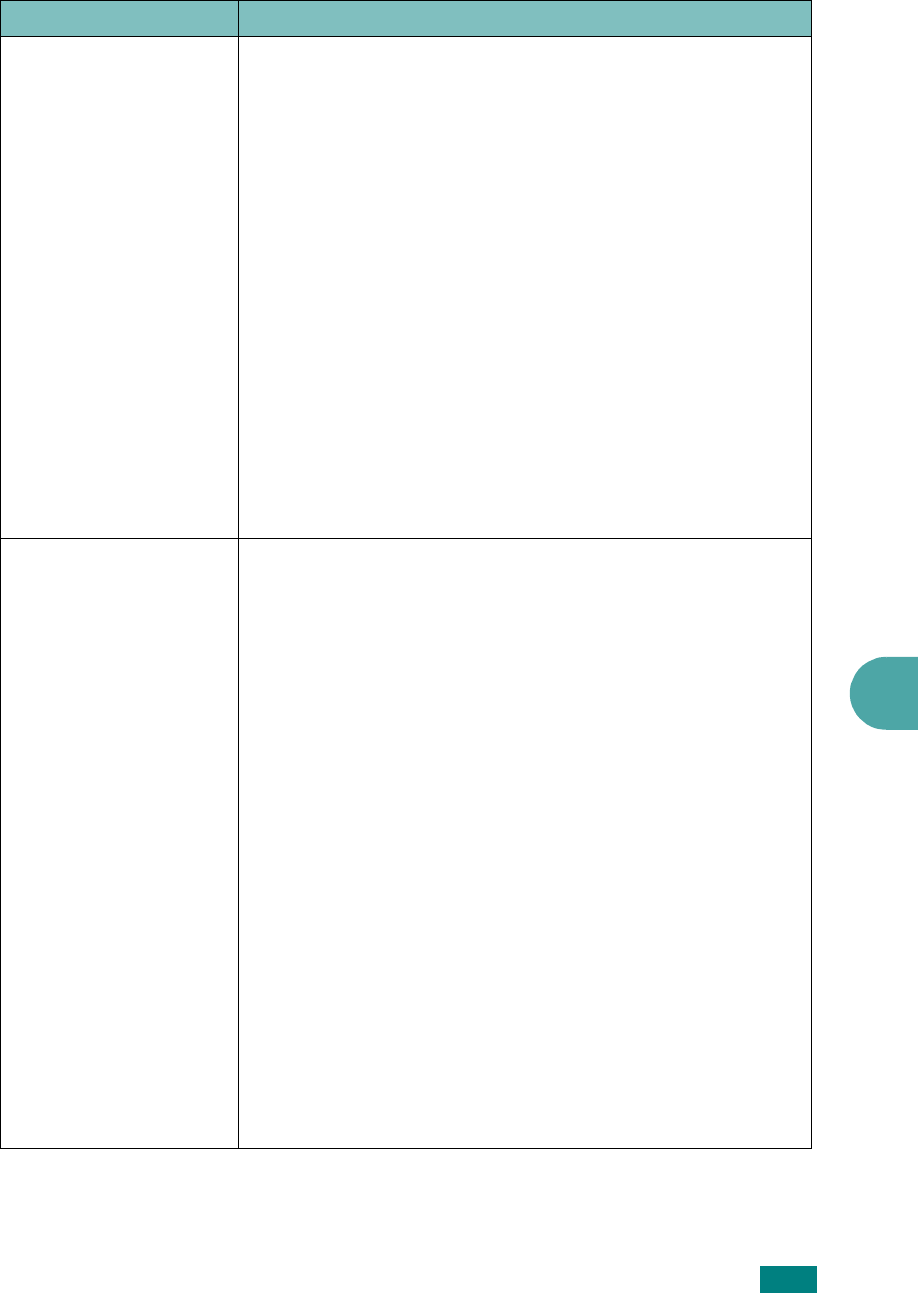
Troubleshooting
9.31
9
The machine does not
appear on the scanners
list (continued)
• Check if the MFP port is not busy. Since functional
components of MFP (printer and scanner) share the same
I/O interface (MFP port), the situation of simultaneous
access of different “consumer” application to the same MFP
port is possible. To avoid possible conflicts, only one of
them at a time is allowed to gain control over the device.
The other “consumer” will encounter “device busy”
response. This can usually happen while starting scan
procedure, and appropriate message box displays.
To identify the source of the problem, you should open MFP
ports configuration and select the port assigned to your
scanner. MFP port's symbol /dev/mfp0 corresponds to LP:0
designation displayed in the scanners’ options, /dev/mfp1
relates to LP:1 and so on. USB ports start at /dev/mfp4, so
scanner on USB:0 relates to /dev/mfp4 respectively and so
forth sequentially. In the Selected port pane you can see if
the port is occupied by some other application. If this is the
case, you should wait for completion of the current job or
should press Release port button, if you are sure that the
present port's owner is not functioning properly.
The machine doesn’t
scan
• Check if a document is loaded into the machine.
• Check if your machine is connected to the computer. Make
sure if it is connected properly if I/O error is reported while
scanning.
• Check if MFP port is not busy. Since functional components
of MFP (printer and scanner) share the same I/O interface
(MFP port), the situation of simultaneous access of
different “consumer” application to the same MFP port is
possible. To avoid possible conflicts, only one of them at a
time is allowed to gain control over the device. The other
“consumer” will encounter “device busy” response. This
can usually happen while starting scan procedure, and
appropriate message box will be displayed.
To identify the source of the problem, you should open MFP
ports configuration and select the port assigned to your
scanner. MFP port’s symbol /dev/mfp0 corresponds to LP:0
designation displayed in the scanners’ options, /dev/mfp1
relates to LP:1 and so on. USB ports start at /dev/mfp4, so
scanner on USB:0 relates to /dev/mfp4 respectively and so
forth sequentially. In the Selected port pane you can see if
the port is occupied by some other application. If this is the
case, you should wait for completion of the current job or
should press Release port button, if you are sure that the
present port’s owner is not functioning properly
.
Problem Possible Cause and Solution










