Printer User Guide
Table Of Contents
- Contents
- Introduction
- Getting Started
- Unpacking
- Installing the Toner Cartridge
- Loading Paper
- Connecting Telephone Line
- Connecting a Printer Cable
- Turning the Machine On
- Changing the Display Language
- Setting the Machine ID
- Setting the Time and Date
- Setting the Paper Size and Type
- Setting Sounds
- Using the Save Modes
- Installing Xerox drivers in Windows
- System Requirements
- Installing Xerox Drivers in Microsoft Windows XP or Windows 2000 using the USB port
- Installing Xerox Drivers in Microsoft Windows XP, 2000 or Windows 98/ME using the Parallel port
- Installing Xerox Drivers in Microsoft Windows 98 or Windows Millennium using the USB port
- Printer Driver Features
- Using ControlCentre
- Paper Handling
- Printing Tasks
- Copying
- Scanning
- Faxing
- Changing the Fax Setup options
- Available Fax Setup Options
- Loading a Document
- Selecting the Paper Tray
- Adjusting the Document Resolution
- Sending a Fax Automatically
- Sending a Fax Manually
- Redialing the Last Number
- Confirming Transmission
- Automatic Redialing
- About Receiving Modes
- Loading Paper for Receiving Faxes
- Receiving Automatically in Fax Mode
- Receiving Manually in Tel Mode
- Receiving Automatically in Ans/Fax Mode
- Receiving Manually Using an Extension Telephone
- Receiving Faxes Using the DRPD Mode
- Receiving Faxes in the Memory
- One-touch Dialing
- Speed Dialing
- Group Dialing
- Searching for a Number in Memory
- Printing a Phonebook List
- Sending Broadcast Faxes
- Sending a Delayed Fax
- Sending a Priority Fax
- Adding Documents To a Scheduled Fax
- Canceling a Scheduled Fax
- Using Secure Receiving Mode
- Printing Reports
- Using Advanced Fax Settings
- Maintenance
- Troubleshooting
- Using USB Flash Drive
- Using Your Machine In Linux
- Using Windows PostScript Driver (WorkCentre PE120i Only)
- Printing From a Macintosh (WorkCentre PE120i Only)
- Installing Machine Options
- Specifications
- Index
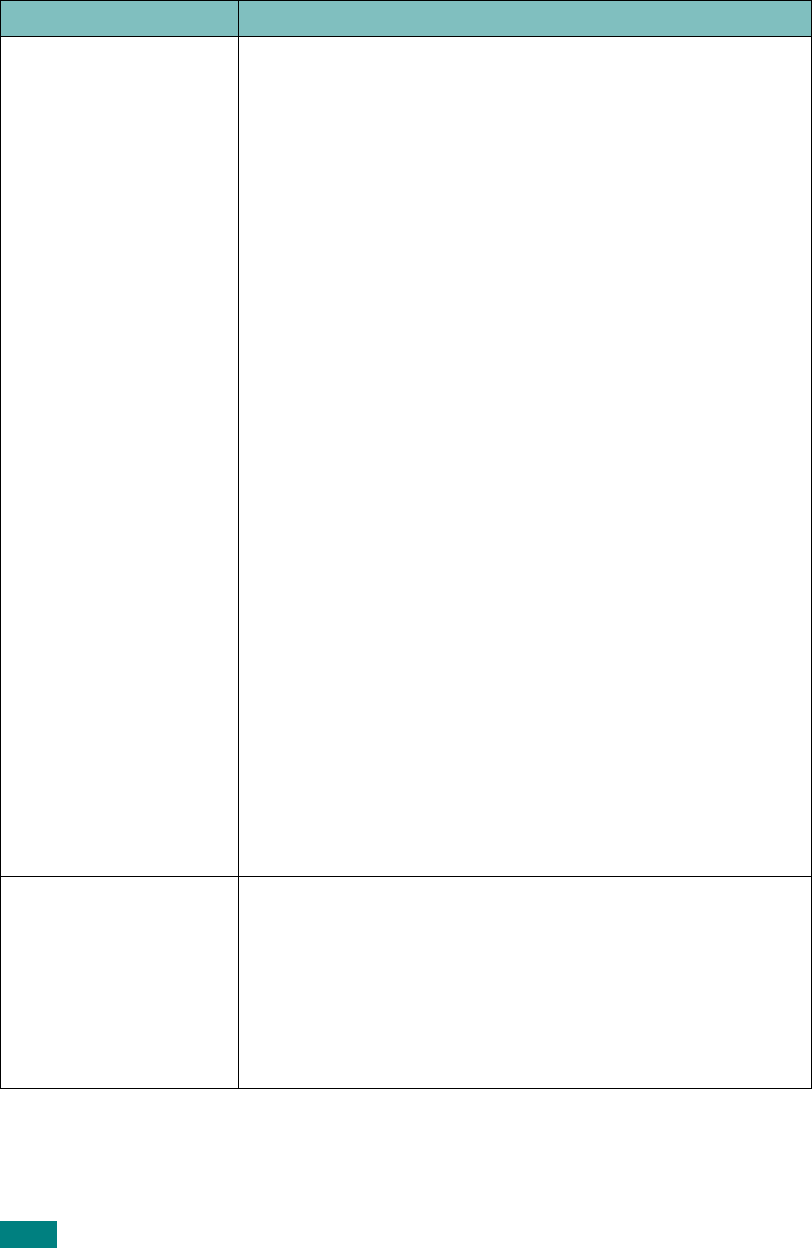
Troubleshooting
9.30
Common Linux Problems
Problem Possible Cause and Solution
The machine doesn’t
print
• Check if the printer driver is installed in your system. Open
MFP configurator and switch to the Printers tab in Printers
configuration window to look at the list of available
printers. Make sure that your machine is displayed on the
list. If not, please, invoke Add new printer wizard to set up
your device.
• Check if the printer is started. Open Printers configuration
and select your machine on the printers list. Look at the
description in the Selected printer pane. If its status
contains “(stopped)” string, please, press the
Start
button. After that normal operation of the printer should be
restored. The "stopped" status might be activated when
some problems in printing occurred. For instance, this
could be an attempt to print document when MFP port is
claimed by a scanning application.
• Check if the MFP port is not busy. Since functional
components of MFP (printer and scanner) share the same
I/O interface (MFP port), the situation of simultaneous
access of different “consumer” application to the same MFP
port is possible. To avoid possible conflicts, only one of
them at a time is allowed to gain control over the device.
The other “consumer” will encounter “device busy”
response. You should open MFP ports configuration and
select the port assigned to your printer. In the Selected
port pane you can see if the port is occupied by some other
application. If this is the case, you should wait for
completion of the current job or should press Release port
button, if you are sure that the present owner is not
functioning properly.
Check if your application has special print option such as
“-oraw”. If “-oraw” is specified in the command line
parameter then remove it to print properly. For Gimp
front-end, select “print” -> “Setup printer” and edit
command line parameter in the command item.
The machine does not
appear on the scanners
list
• Check if your machine is attached to your computer. Make
sure that it is connected properly via the USB port and is
turned on.
• Check if the scanner driver for you machine is installed in
your system. Open MFP Configurator, switch to Scanners
configuration, then press
Drivers
. Make sure that driver
with a name corresponding to your machine's name is
listed in the window.










