Printer User Guide
Table Of Contents
- Contents
- Introduction
- Getting Started
- Unpacking
- Installing the Toner Cartridge
- Loading Paper
- Connecting Telephone Line
- Connecting a Printer Cable
- Turning the Machine On
- Changing the Display Language
- Setting the Machine ID
- Setting the Time and Date
- Setting the Paper Size and Type
- Setting Sounds
- Using the Save Modes
- Installing Xerox drivers in Windows
- System Requirements
- Installing Xerox Drivers in Microsoft Windows XP or Windows 2000 using the USB port
- Installing Xerox Drivers in Microsoft Windows XP, 2000 or Windows 98/ME using the Parallel port
- Installing Xerox Drivers in Microsoft Windows 98 or Windows Millennium using the USB port
- Printer Driver Features
- Using ControlCentre
- Paper Handling
- Printing Tasks
- Copying
- Scanning
- Faxing
- Changing the Fax Setup options
- Available Fax Setup Options
- Loading a Document
- Selecting the Paper Tray
- Adjusting the Document Resolution
- Sending a Fax Automatically
- Sending a Fax Manually
- Redialing the Last Number
- Confirming Transmission
- Automatic Redialing
- About Receiving Modes
- Loading Paper for Receiving Faxes
- Receiving Automatically in Fax Mode
- Receiving Manually in Tel Mode
- Receiving Automatically in Ans/Fax Mode
- Receiving Manually Using an Extension Telephone
- Receiving Faxes Using the DRPD Mode
- Receiving Faxes in the Memory
- One-touch Dialing
- Speed Dialing
- Group Dialing
- Searching for a Number in Memory
- Printing a Phonebook List
- Sending Broadcast Faxes
- Sending a Delayed Fax
- Sending a Priority Fax
- Adding Documents To a Scheduled Fax
- Canceling a Scheduled Fax
- Using Secure Receiving Mode
- Printing Reports
- Using Advanced Fax Settings
- Maintenance
- Troubleshooting
- Using USB Flash Drive
- Using Your Machine In Linux
- Using Windows PostScript Driver (WorkCentre PE120i Only)
- Printing From a Macintosh (WorkCentre PE120i Only)
- Installing Machine Options
- Specifications
- Index
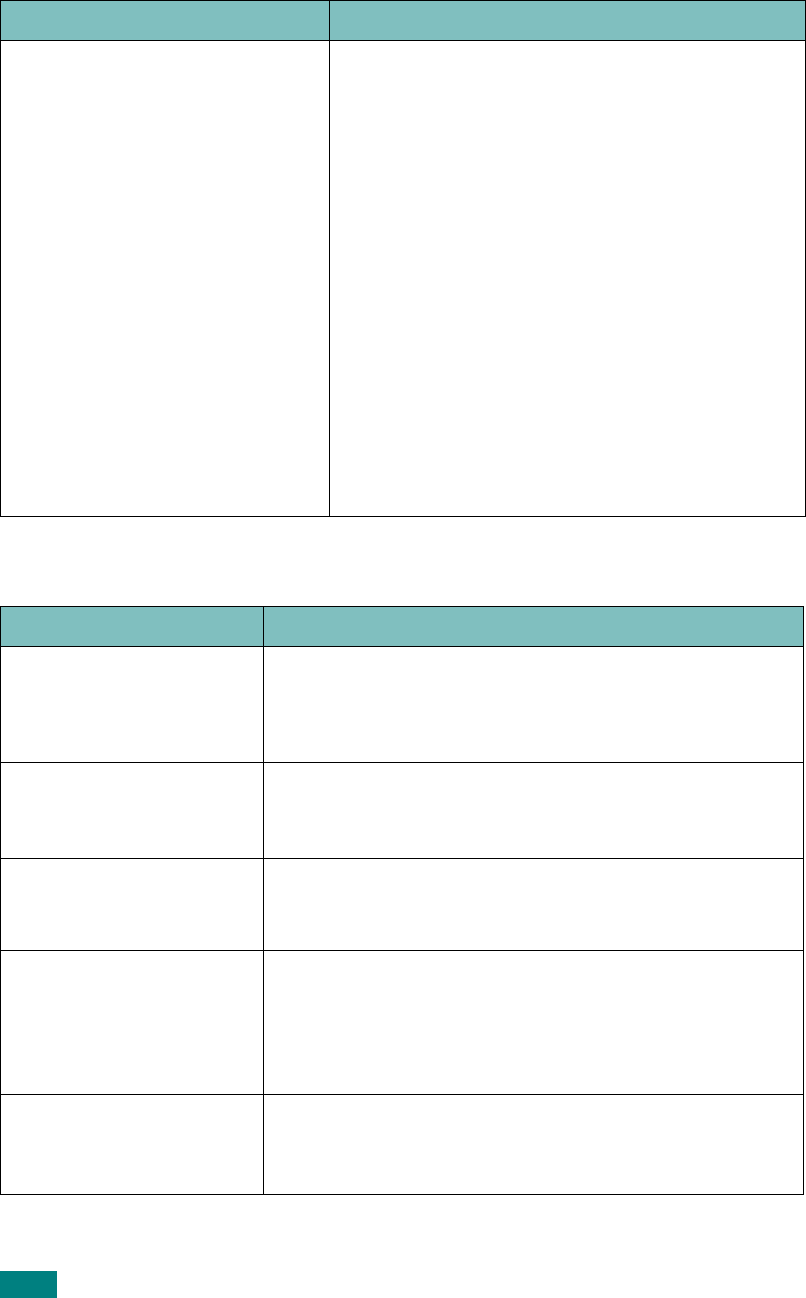
Troubleshooting
9.28
Fax Problems
Message appears on your
computer screen:
• “Device can't be set to the H/W
mode you want.”
• “Port is being used by another
program.”
•“Port is Disabled.
• “Scanner is busy receiving or
printing data. When the current
job is completed, try again.”
• “Invalid handle.”
• “Scanning has failed.”
• There may be a copying or printing job in
progress. When that job is complete, try your
job again.
• The Selected port is currently being used.
Restart your computer and try again.
• The printer cable may be improperly connected
or the power may be off. You must use a parallel
cable that supports IEEE-1284 bi-directional
communications.
• The scanner driver is not installed or the
operating environment is not set up properly.
• Ensure that the machine is properly connected
and the power is on, Then restart your
computer.
• The USB cable may be improperly connected or
the power may be off.
• Do not use parallel and USB cables at the same
time.
Condition Suggested solutions
The machine is not
working, there is no
display and the buttons
are not working.
• Unplug the power cord and plug it in again.
• Ensure that there is power to the electrical outlet.
No dial tone sounds. • Check that the phone line is connected properly.
• Check that the phone socket in the wall is working by
plugging in another phone.
The numbers stored in
memory do not dial
correctly.
Make sure that the numbers are stored in memory
correctly. Print a Phonebook list, referring to page 7.27.
The document does not
feed into the machine.
• Make sure that the document is not wrinkled and you
are putting it in correctly. Check that the document is
the right size, not too thick or thin.
• Make sure that the ADF (Automatic Document Feeder)
cover is firmly closed.
Faxes are not received
automatically.
• Fax mode should be selected.
• Make sure that there is paper in the tray.
• Check to see if the display shows “Memory Full.”
Condition Suggested solutions










