Printer User Guide
Table Of Contents
- Contents
- Introduction
- Getting Started
- Unpacking
- Installing the Toner Cartridge
- Loading Paper
- Connecting Telephone Line
- Connecting a Printer Cable
- Turning the Machine On
- Changing the Display Language
- Setting the Machine ID
- Setting the Time and Date
- Setting the Paper Size and Type
- Setting Sounds
- Using the Save Modes
- Installing Xerox drivers in Windows
- System Requirements
- Installing Xerox Drivers in Microsoft Windows XP or Windows 2000 using the USB port
- Installing Xerox Drivers in Microsoft Windows XP, 2000 or Windows 98/ME using the Parallel port
- Installing Xerox Drivers in Microsoft Windows 98 or Windows Millennium using the USB port
- Printer Driver Features
- Using ControlCentre
- Paper Handling
- Printing Tasks
- Copying
- Scanning
- Faxing
- Changing the Fax Setup options
- Available Fax Setup Options
- Loading a Document
- Selecting the Paper Tray
- Adjusting the Document Resolution
- Sending a Fax Automatically
- Sending a Fax Manually
- Redialing the Last Number
- Confirming Transmission
- Automatic Redialing
- About Receiving Modes
- Loading Paper for Receiving Faxes
- Receiving Automatically in Fax Mode
- Receiving Manually in Tel Mode
- Receiving Automatically in Ans/Fax Mode
- Receiving Manually Using an Extension Telephone
- Receiving Faxes Using the DRPD Mode
- Receiving Faxes in the Memory
- One-touch Dialing
- Speed Dialing
- Group Dialing
- Searching for a Number in Memory
- Printing a Phonebook List
- Sending Broadcast Faxes
- Sending a Delayed Fax
- Sending a Priority Fax
- Adding Documents To a Scheduled Fax
- Canceling a Scheduled Fax
- Using Secure Receiving Mode
- Printing Reports
- Using Advanced Fax Settings
- Maintenance
- Troubleshooting
- Using USB Flash Drive
- Using Your Machine In Linux
- Using Windows PostScript Driver (WorkCentre PE120i Only)
- Printing From a Macintosh (WorkCentre PE120i Only)
- Installing Machine Options
- Specifications
- Index
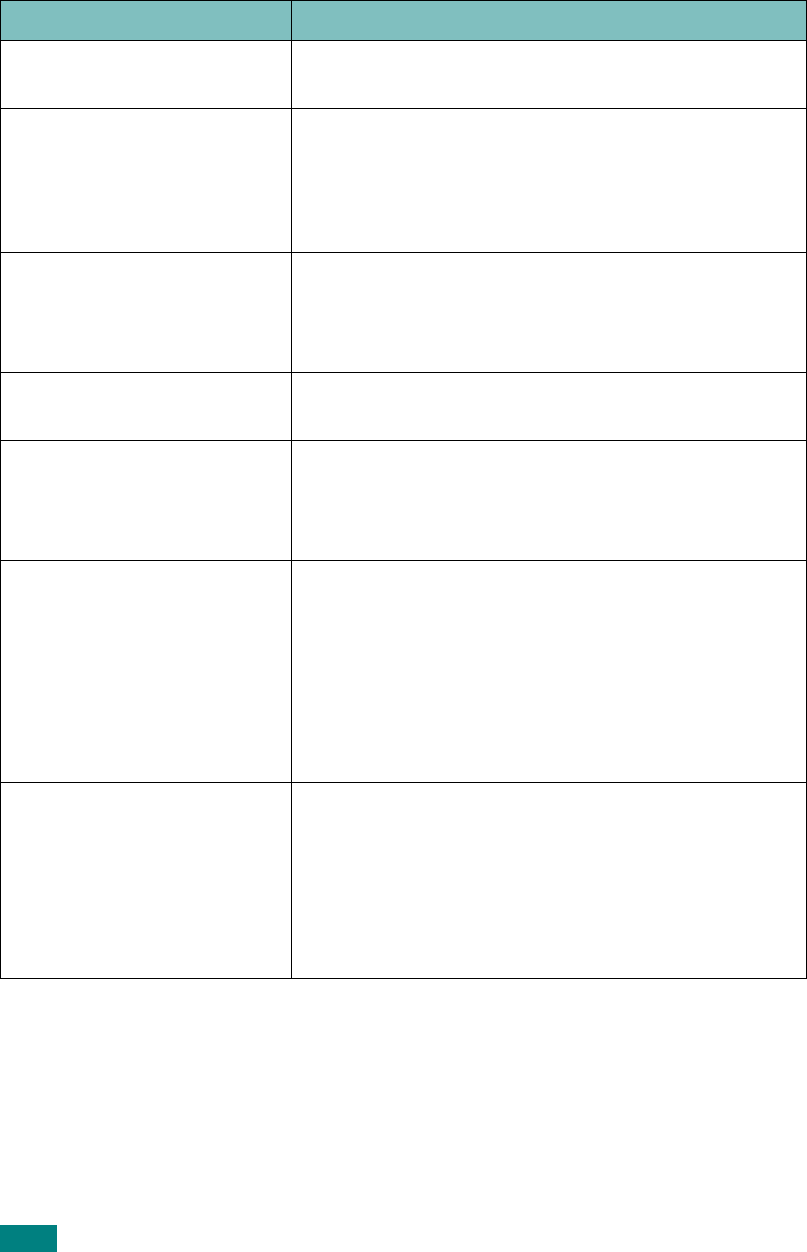
Troubleshooting
9.26
Copying Problems
Condition Suggested solutions
Copies are too light or too
dark.
Use the
Lighten/Darken
button to darken or
lighten the background of the copies.
Smears, lines, marks, or
spots appears on copies.
• If defects are on the original, press the
Lighten/
Darken
button to lighten the background of your
copies.
• If no defects are on the original, clean the scan unit.
See page 8.5.
Copy image is skewed. • Ensure that the original is face down on the
document glass or face up in the ADF (Automatic
Document Feeder).
• Check that the copy paper is loaded correctly.
Blank copies print out. Ensure that the original is face down on the document
glass or face up in the ADF.
Image rubs off the copy
easily.
• Replace the paper in the paper tray with paper from
a new package.
• In high humidity areas, do not leave paper in the
machine for extended periods of time.
Frequent copy paper jams
occur.
• Fan the stack of paper, then turn it over in the paper
tray. Replace the paper in the tray with a fresh
supply. Check/adjust the paper guides, if necessary.
• Ensure that the paper is the proper paper weight.
75 g/m
2
(20 lb) bond paper is recommended.
• Check for copy paper or pieces of copy paper
remaining in the machine after a paper jam has
been cleared.
Toner cartridge produces
fewer copies than expected
before running out of toner.
• Your originals may contain pictures, solids, or heavy
lines. For example, your originals may be forms,
newsletters, books, or other documents that use
more toner.
• The machine may be turned on and off frequently.
• The document cover may be left open while copies
are being made.










