Printer User Guide
Table Of Contents
- Contents
- Introduction
- Getting Started
- Unpacking
- Installing the Toner Cartridge
- Loading Paper
- Connecting Telephone Line
- Connecting a Printer Cable
- Turning the Machine On
- Changing the Display Language
- Setting the Machine ID
- Setting the Time and Date
- Setting the Paper Size and Type
- Setting Sounds
- Using the Save Modes
- Installing Xerox drivers in Windows
- System Requirements
- Installing Xerox Drivers in Microsoft Windows XP or Windows 2000 using the USB port
- Installing Xerox Drivers in Microsoft Windows XP, 2000 or Windows 98/ME using the Parallel port
- Installing Xerox Drivers in Microsoft Windows 98 or Windows Millennium using the USB port
- Printer Driver Features
- Using ControlCentre
- Paper Handling
- Printing Tasks
- Copying
- Scanning
- Faxing
- Changing the Fax Setup options
- Available Fax Setup Options
- Loading a Document
- Selecting the Paper Tray
- Adjusting the Document Resolution
- Sending a Fax Automatically
- Sending a Fax Manually
- Redialing the Last Number
- Confirming Transmission
- Automatic Redialing
- About Receiving Modes
- Loading Paper for Receiving Faxes
- Receiving Automatically in Fax Mode
- Receiving Manually in Tel Mode
- Receiving Automatically in Ans/Fax Mode
- Receiving Manually Using an Extension Telephone
- Receiving Faxes Using the DRPD Mode
- Receiving Faxes in the Memory
- One-touch Dialing
- Speed Dialing
- Group Dialing
- Searching for a Number in Memory
- Printing a Phonebook List
- Sending Broadcast Faxes
- Sending a Delayed Fax
- Sending a Priority Fax
- Adding Documents To a Scheduled Fax
- Canceling a Scheduled Fax
- Using Secure Receiving Mode
- Printing Reports
- Using Advanced Fax Settings
- Maintenance
- Troubleshooting
- Using USB Flash Drive
- Using Your Machine In Linux
- Using Windows PostScript Driver (WorkCentre PE120i Only)
- Printing From a Macintosh (WorkCentre PE120i Only)
- Installing Machine Options
- Specifications
- Index
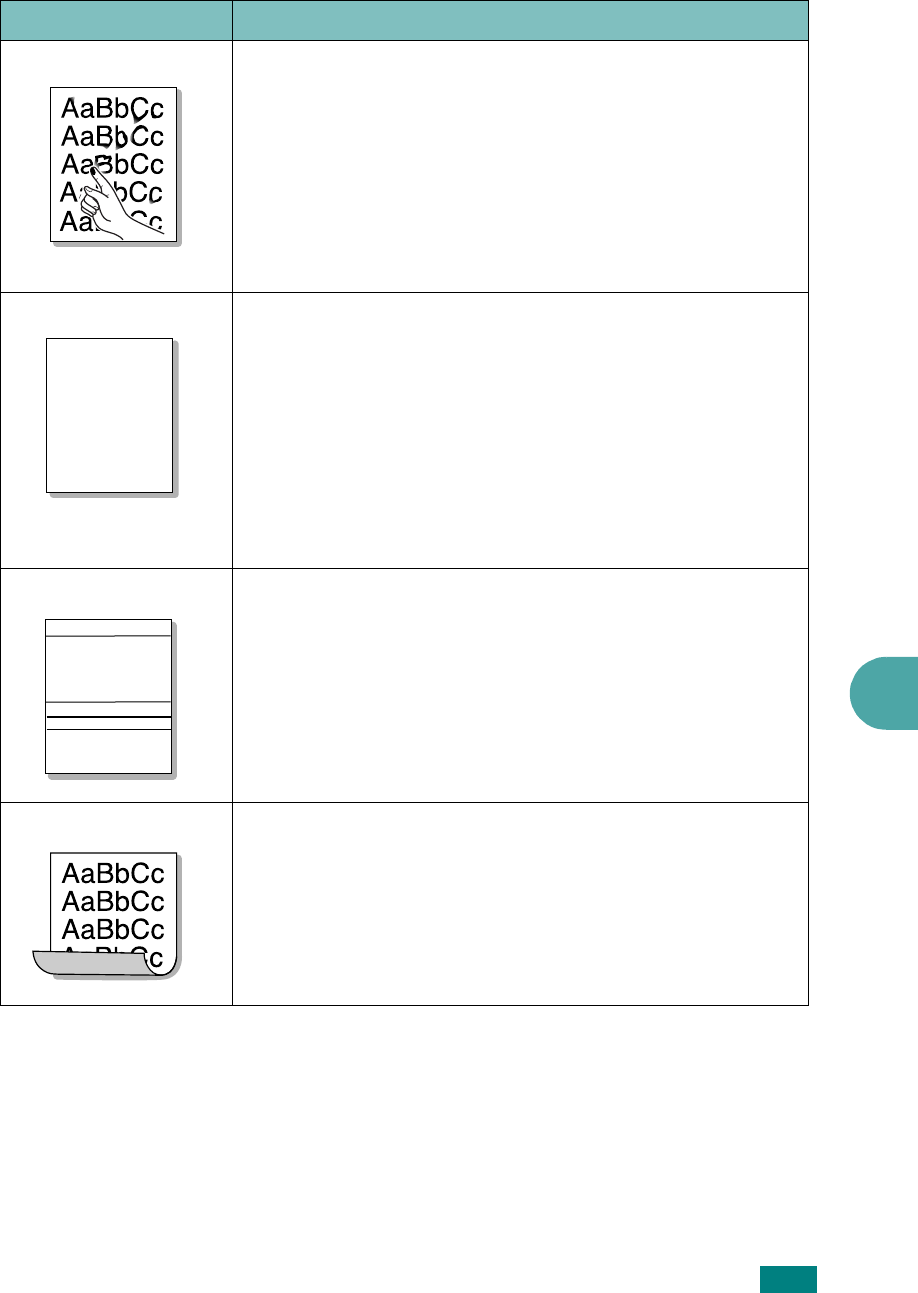
Troubleshooting
9.25
9
Loose toner
• Clean the inside of the machine. See “Cleaning the Inside”
on page 8.3.
• Check the paper type and quality. See “Paper
Specifications” on page E.6.
• Remove the toner cartridge and install a new one. See
“Replacing the Toner Cartridge” on page 8.8.
• If the problem persists, the machine may require repair.
Contact a service representative.
• Fuser may be defective.
Character Voids
Character voids are white areas within parts of characters
that should be solid black:
• If you are using transparencies, try another type of
transparency. Because of the composition of
transparencies, some character voids are normal.
• You may be printing on the wrong surface of the paper.
Remove the paper and turn it around.
• The paper may not meet paper specifications. See “Paper
Specifications” on page E.6.
• Try a different paper type.
Horizontal stripes
If horizontally aligned black streaks or smears appear:
• The toner cartridge may be installed improperly. Remove
the cartridge and reinsert it.
• The toner cartridge may be defective. Remove the toner
cartridge and install a new one. See “Replacing the Toner
Cartridge” on page 8.8.
• If the problem persists, the machine may require repair.
Contact a service representative.
Curl
If the printed paper is curled or paper does not feed into the
machine:
• Turn over the stack of paper in the input tray. Also try
rotating the paper 180° in the input tray.
• Try printing to the rear output slot.
Condition Suggested solutions
A
AaBbCc
AaBbCc
AaBbCc
AaBbCc
AaBbCc










