Printer User Guide
Table Of Contents
- Contents
- Introduction
- Getting Started
- Unpacking
- Installing the Toner Cartridge
- Loading Paper
- Connecting Telephone Line
- Connecting a Printer Cable
- Turning the Machine On
- Changing the Display Language
- Setting the Machine ID
- Setting the Time and Date
- Setting the Paper Size and Type
- Setting Sounds
- Using the Save Modes
- Installing Xerox drivers in Windows
- System Requirements
- Installing Xerox Drivers in Microsoft Windows XP or Windows 2000 using the USB port
- Installing Xerox Drivers in Microsoft Windows XP, 2000 or Windows 98/ME using the Parallel port
- Installing Xerox Drivers in Microsoft Windows 98 or Windows Millennium using the USB port
- Printer Driver Features
- Using ControlCentre
- Paper Handling
- Printing Tasks
- Copying
- Scanning
- Faxing
- Changing the Fax Setup options
- Available Fax Setup Options
- Loading a Document
- Selecting the Paper Tray
- Adjusting the Document Resolution
- Sending a Fax Automatically
- Sending a Fax Manually
- Redialing the Last Number
- Confirming Transmission
- Automatic Redialing
- About Receiving Modes
- Loading Paper for Receiving Faxes
- Receiving Automatically in Fax Mode
- Receiving Manually in Tel Mode
- Receiving Automatically in Ans/Fax Mode
- Receiving Manually Using an Extension Telephone
- Receiving Faxes Using the DRPD Mode
- Receiving Faxes in the Memory
- One-touch Dialing
- Speed Dialing
- Group Dialing
- Searching for a Number in Memory
- Printing a Phonebook List
- Sending Broadcast Faxes
- Sending a Delayed Fax
- Sending a Priority Fax
- Adding Documents To a Scheduled Fax
- Canceling a Scheduled Fax
- Using Secure Receiving Mode
- Printing Reports
- Using Advanced Fax Settings
- Maintenance
- Troubleshooting
- Using USB Flash Drive
- Using Your Machine In Linux
- Using Windows PostScript Driver (WorkCentre PE120i Only)
- Printing From a Macintosh (WorkCentre PE120i Only)
- Installing Machine Options
- Specifications
- Index
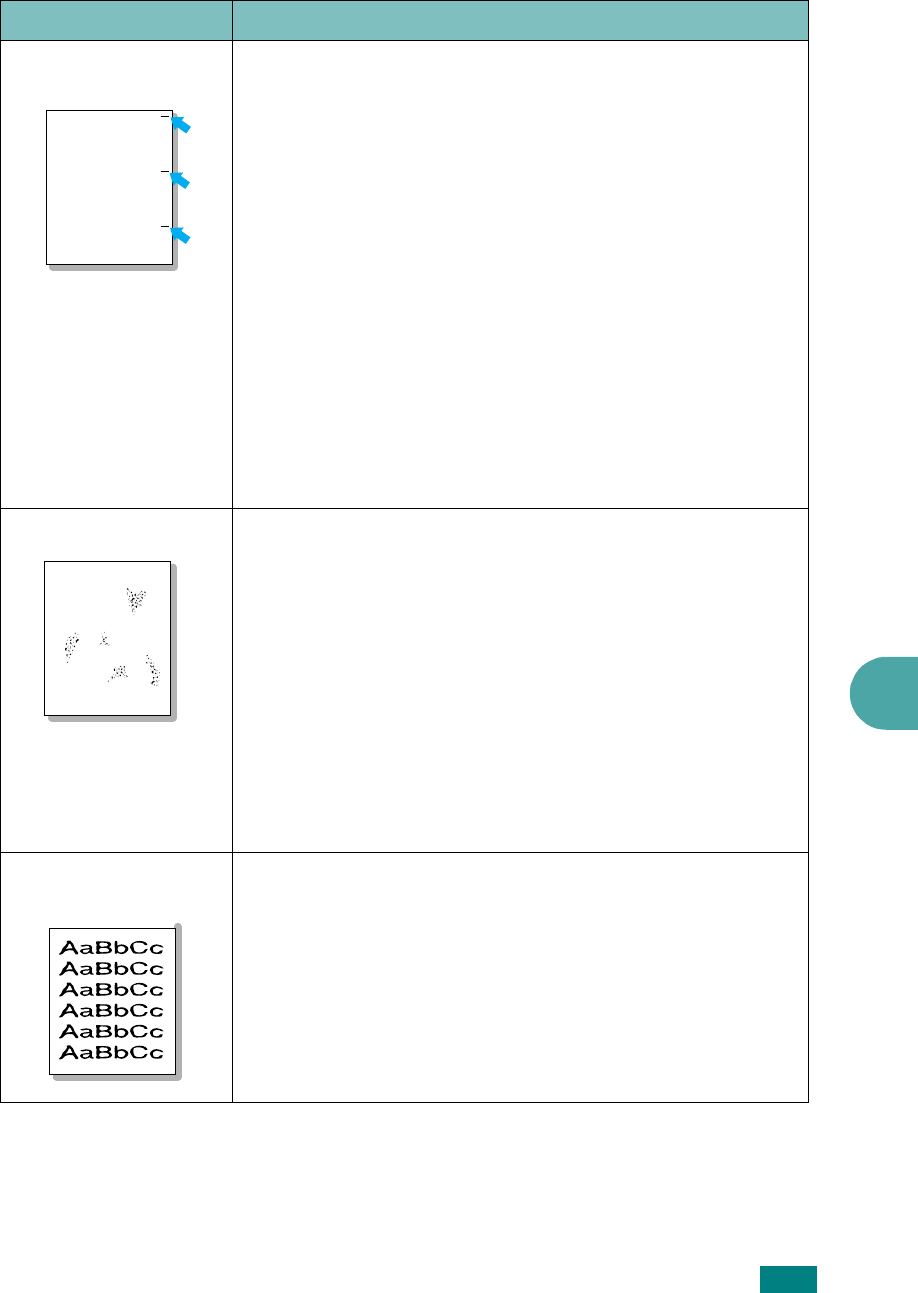
Troubleshooting
9.23
9
Vertical repetitive
defects
If marks repeatedly appear on the printed side of the page at
even intervals:
• The toner cartridge may be damaged. If a repetitive mark
occurs on the page at intervals of 75.4 mm, print a
cleaning sheet several times to clean the cartridge; see
“Cleaning the Drum” on page 8.10. After the printout, if
you still have the same problems, remove the toner
cartridge and install a new one. See “Replacing the Toner
Cartridge” on page 8.8.
• Parts of the machine may have toner on them. If the
defects occur on the back of the page, the problem will
likely correct itself after a few more pages.
• If a repetitive mark occurs on the page at intervals of
77.8 mm, the fuser may be damaged. Contact a service
representative.
• If a repetitive mark occurs on the page at intervals of 47.1
mm, the transfer roller may be damaged. Contact a service
representative.
Background scatter
Background scatter results from bits of toner randomly
distributed on the printed page.
• The paper may be too damp. Try printing with a different
batch of paper. Do not open packages of paper until
necessary so that the paper does not absorb too much
moisture.
• If background scatter occurs on an envelope, change the
printing layout to avoid printing over areas that have
overlapping seams on the reverse side. Printing on seams
can cause problems.
• If background scatter covers the entire surface area of a
printed page, adjust the print resolution through your
software application or the printer properties.
Misformed
characters
• If characters are improperly formed and producing hollow
images, the paper stock may be too slick. Try a different
paper. See “Paper Specifications” on page E.6.
• If characters are improperly formed and producing a wavy
effect, the LSV may need service. For service, contact a
service representative.
Condition Suggested solutions
AaBbCc
AaBbCc
AaBbCc
AaBbCc
AaBbCc
A










