Printer User Guide
Table Of Contents
- Contents
- Introduction
- Getting Started
- Unpacking
- Installing the Toner Cartridge
- Loading Paper
- Connecting Telephone Line
- Connecting a Printer Cable
- Turning the Machine On
- Changing the Display Language
- Setting the Machine ID
- Setting the Time and Date
- Setting the Paper Size and Type
- Setting Sounds
- Using the Save Modes
- Installing Xerox drivers in Windows
- System Requirements
- Installing Xerox Drivers in Microsoft Windows XP or Windows 2000 using the USB port
- Installing Xerox Drivers in Microsoft Windows XP, 2000 or Windows 98/ME using the Parallel port
- Installing Xerox Drivers in Microsoft Windows 98 or Windows Millennium using the USB port
- Printer Driver Features
- Using ControlCentre
- Paper Handling
- Printing Tasks
- Copying
- Scanning
- Faxing
- Changing the Fax Setup options
- Available Fax Setup Options
- Loading a Document
- Selecting the Paper Tray
- Adjusting the Document Resolution
- Sending a Fax Automatically
- Sending a Fax Manually
- Redialing the Last Number
- Confirming Transmission
- Automatic Redialing
- About Receiving Modes
- Loading Paper for Receiving Faxes
- Receiving Automatically in Fax Mode
- Receiving Manually in Tel Mode
- Receiving Automatically in Ans/Fax Mode
- Receiving Manually Using an Extension Telephone
- Receiving Faxes Using the DRPD Mode
- Receiving Faxes in the Memory
- One-touch Dialing
- Speed Dialing
- Group Dialing
- Searching for a Number in Memory
- Printing a Phonebook List
- Sending Broadcast Faxes
- Sending a Delayed Fax
- Sending a Priority Fax
- Adding Documents To a Scheduled Fax
- Canceling a Scheduled Fax
- Using Secure Receiving Mode
- Printing Reports
- Using Advanced Fax Settings
- Maintenance
- Troubleshooting
- Using USB Flash Drive
- Using Your Machine In Linux
- Using Windows PostScript Driver (WorkCentre PE120i Only)
- Printing From a Macintosh (WorkCentre PE120i Only)
- Installing Machine Options
- Specifications
- Index
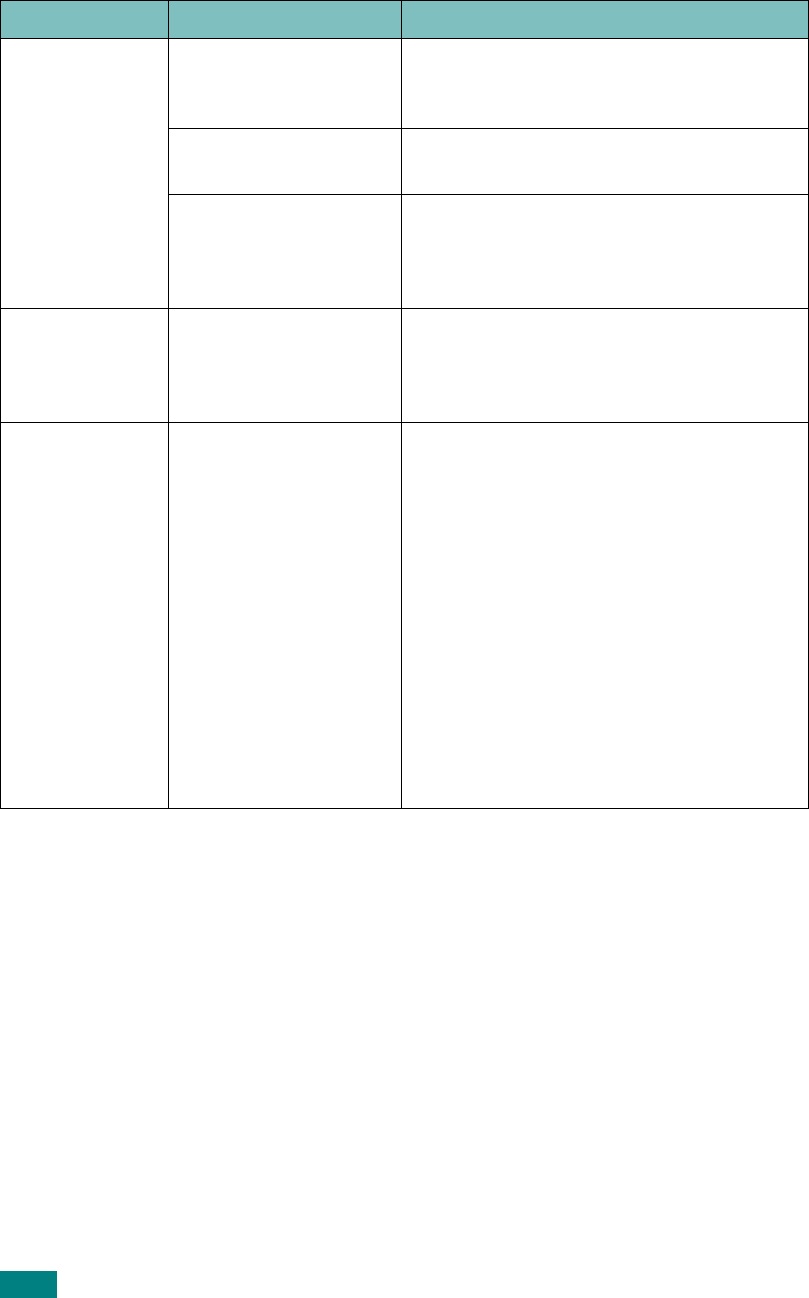
Troubleshooting
9.20
Pages print, but
are blank.
The toner cartridge is
defective or out of
toner.
Redistribute the toner, if necessary. See
page 8.7.
If necessary, replace the toner cartridge.
The file may have
blank pages.
Check the file to ensure that it does not
contain blank pages.
Some parts, such as
the controller or the
board, may be
defective.
Contact a service representative.
The illustrations
print incorrectly
in Adobe
Illustrator.
The setting in the
software application is
wrong.
Select
Print Text as Bitmap
in the
Graphic Options
window of the Image
Options properties and print the
document again.
An error occurs
repeatedly
when you are
printing with
the USB
connection.
When the USB Mode is
set to “Fast,” some PC
users may experience
poor USB
communication.
Change the USB Mode to “Slow.” To do so,
follow these steps:
1. Press
Menu
on the control panel until
“Machine Setup” appears on the top
line of the display.
2. Press the scroll button
(
W
or
X
)
until
“USB Mode” appears on the bottom line
and press
Enter
.
3. Press the scroll button
(
W
or
X
)
to
select “Slow.”
4. Press
Enter
to save the selection.
5. Press
Stop/Clear
to return to Standby
Mode.
Condition Possible cause Suggested solutions










