Printer User Guide
Table Of Contents
- Contents
- Introduction
- Getting Started
- Unpacking
- Installing the Toner Cartridge
- Loading Paper
- Connecting Telephone Line
- Connecting a Printer Cable
- Turning the Machine On
- Changing the Display Language
- Setting the Machine ID
- Setting the Time and Date
- Setting the Paper Size and Type
- Setting Sounds
- Using the Save Modes
- Installing Xerox drivers in Windows
- System Requirements
- Installing Xerox Drivers in Microsoft Windows XP or Windows 2000 using the USB port
- Installing Xerox Drivers in Microsoft Windows XP, 2000 or Windows 98/ME using the Parallel port
- Installing Xerox Drivers in Microsoft Windows 98 or Windows Millennium using the USB port
- Printer Driver Features
- Using ControlCentre
- Paper Handling
- Printing Tasks
- Copying
- Scanning
- Faxing
- Changing the Fax Setup options
- Available Fax Setup Options
- Loading a Document
- Selecting the Paper Tray
- Adjusting the Document Resolution
- Sending a Fax Automatically
- Sending a Fax Manually
- Redialing the Last Number
- Confirming Transmission
- Automatic Redialing
- About Receiving Modes
- Loading Paper for Receiving Faxes
- Receiving Automatically in Fax Mode
- Receiving Manually in Tel Mode
- Receiving Automatically in Ans/Fax Mode
- Receiving Manually Using an Extension Telephone
- Receiving Faxes Using the DRPD Mode
- Receiving Faxes in the Memory
- One-touch Dialing
- Speed Dialing
- Group Dialing
- Searching for a Number in Memory
- Printing a Phonebook List
- Sending Broadcast Faxes
- Sending a Delayed Fax
- Sending a Priority Fax
- Adding Documents To a Scheduled Fax
- Canceling a Scheduled Fax
- Using Secure Receiving Mode
- Printing Reports
- Using Advanced Fax Settings
- Maintenance
- Troubleshooting
- Using USB Flash Drive
- Using Your Machine In Linux
- Using Windows PostScript Driver (WorkCentre PE120i Only)
- Printing From a Macintosh (WorkCentre PE120i Only)
- Installing Machine Options
- Specifications
- Index
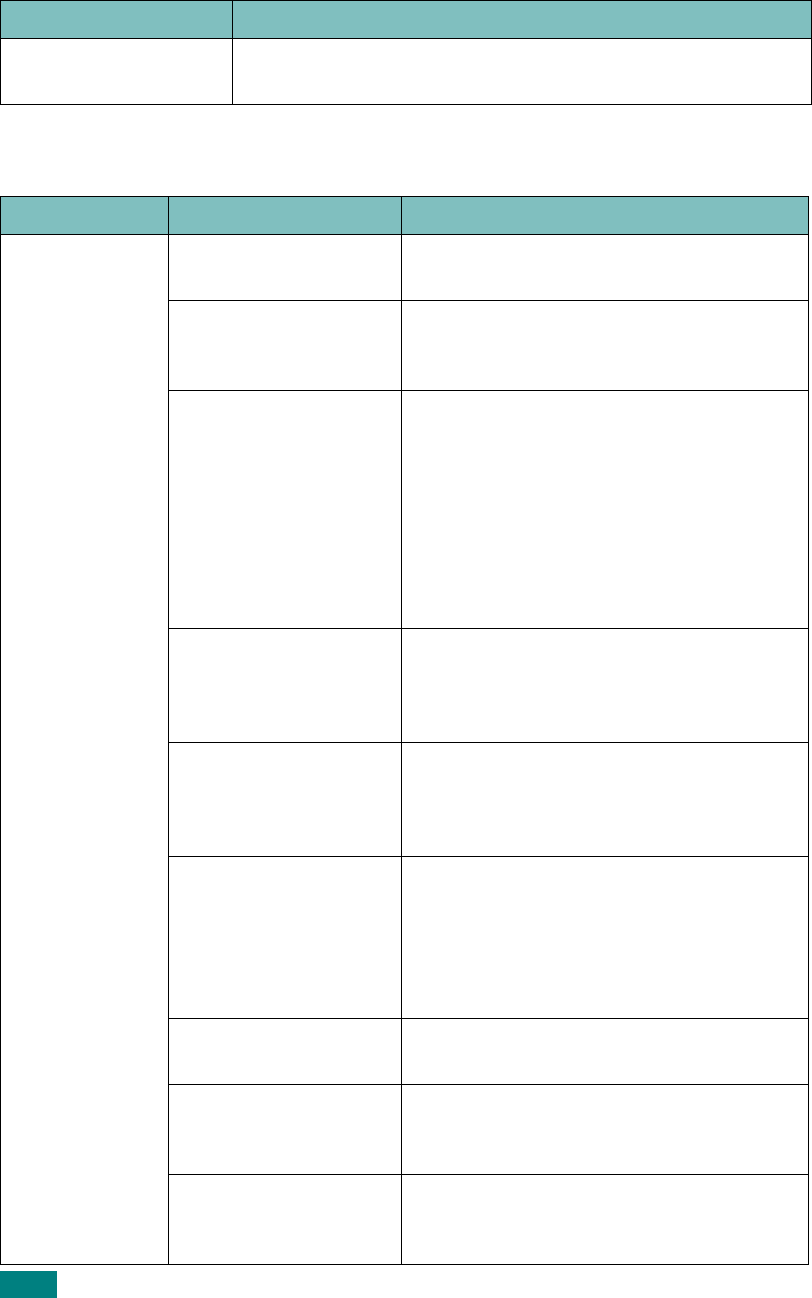
Troubleshooting
9.18
Printing Problems
Envelopes skew or fail
to feed correctly.
Ensure that the paper guides are against both sides of the
envelopes.
Condition Possible cause Suggested solutions
The machine
does not print.
The machine is not
receiving power.
Check the power cord connections. Check
the power switch and the power source.
The machine is not
selected as the default
printer.
Select
Xerox WC PE120 Series
PCL 6
as your default printer in your Windows.
Check the machine for
the following:
• The front door is not
closed.
• Paper is jammed.
• No paper is loaded.
• The toner cartridge
is not installed.
After locating the problem, clear it.
•Close the door.
• Clear the paper jam. See page 9.5.
• Load paper. See page 2.7.
• Install the toner cartridge. See
page 2.5.
If a printer system error occurs, contact
your service representative.
The connection cable
between the computer
and the machine is not
connected properly.
Disconnect the printer cable and
reconnect it.
The connection cable
between the computer
and the machine is
defective.
If possible, attach the cable to another
computer that is working properly and
print a job. You can also try using a
different printer cable.
The port setting is
incorrect.
Check the Windows printer setting to
make sure that the print job is sent to the
correct port, for example, LPT1. If the
computer has more than one port, make
sure that the machine is attached to the
correct one.
The machine may be
configured incorrectly.
Check the printer properties to ensure
that all of the print settings are correct.
The printer driver may
be incorrectly
installed.
Remove the printer software and reinstall
it.
The machine is
malfunctioning.
Check the display message on the control
panel to see if the machine is indicating a
system error.
Condition Suggested solutions










