Printer User Guide
Table Of Contents
- Contents
- Introduction
- Getting Started
- Unpacking
- Installing the Toner Cartridge
- Loading Paper
- Connecting Telephone Line
- Connecting a Printer Cable
- Turning the Machine On
- Changing the Display Language
- Setting the Machine ID
- Setting the Time and Date
- Setting the Paper Size and Type
- Setting Sounds
- Using the Save Modes
- Installing Xerox drivers in Windows
- System Requirements
- Installing Xerox Drivers in Microsoft Windows XP or Windows 2000 using the USB port
- Installing Xerox Drivers in Microsoft Windows XP, 2000 or Windows 98/ME using the Parallel port
- Installing Xerox Drivers in Microsoft Windows 98 or Windows Millennium using the USB port
- Printer Driver Features
- Using ControlCentre
- Paper Handling
- Printing Tasks
- Copying
- Scanning
- Faxing
- Changing the Fax Setup options
- Available Fax Setup Options
- Loading a Document
- Selecting the Paper Tray
- Adjusting the Document Resolution
- Sending a Fax Automatically
- Sending a Fax Manually
- Redialing the Last Number
- Confirming Transmission
- Automatic Redialing
- About Receiving Modes
- Loading Paper for Receiving Faxes
- Receiving Automatically in Fax Mode
- Receiving Manually in Tel Mode
- Receiving Automatically in Ans/Fax Mode
- Receiving Manually Using an Extension Telephone
- Receiving Faxes Using the DRPD Mode
- Receiving Faxes in the Memory
- One-touch Dialing
- Speed Dialing
- Group Dialing
- Searching for a Number in Memory
- Printing a Phonebook List
- Sending Broadcast Faxes
- Sending a Delayed Fax
- Sending a Priority Fax
- Adding Documents To a Scheduled Fax
- Canceling a Scheduled Fax
- Using Secure Receiving Mode
- Printing Reports
- Using Advanced Fax Settings
- Maintenance
- Troubleshooting
- Using USB Flash Drive
- Using Your Machine In Linux
- Using Windows PostScript Driver (WorkCentre PE120i Only)
- Printing From a Macintosh (WorkCentre PE120i Only)
- Installing Machine Options
- Specifications
- Index
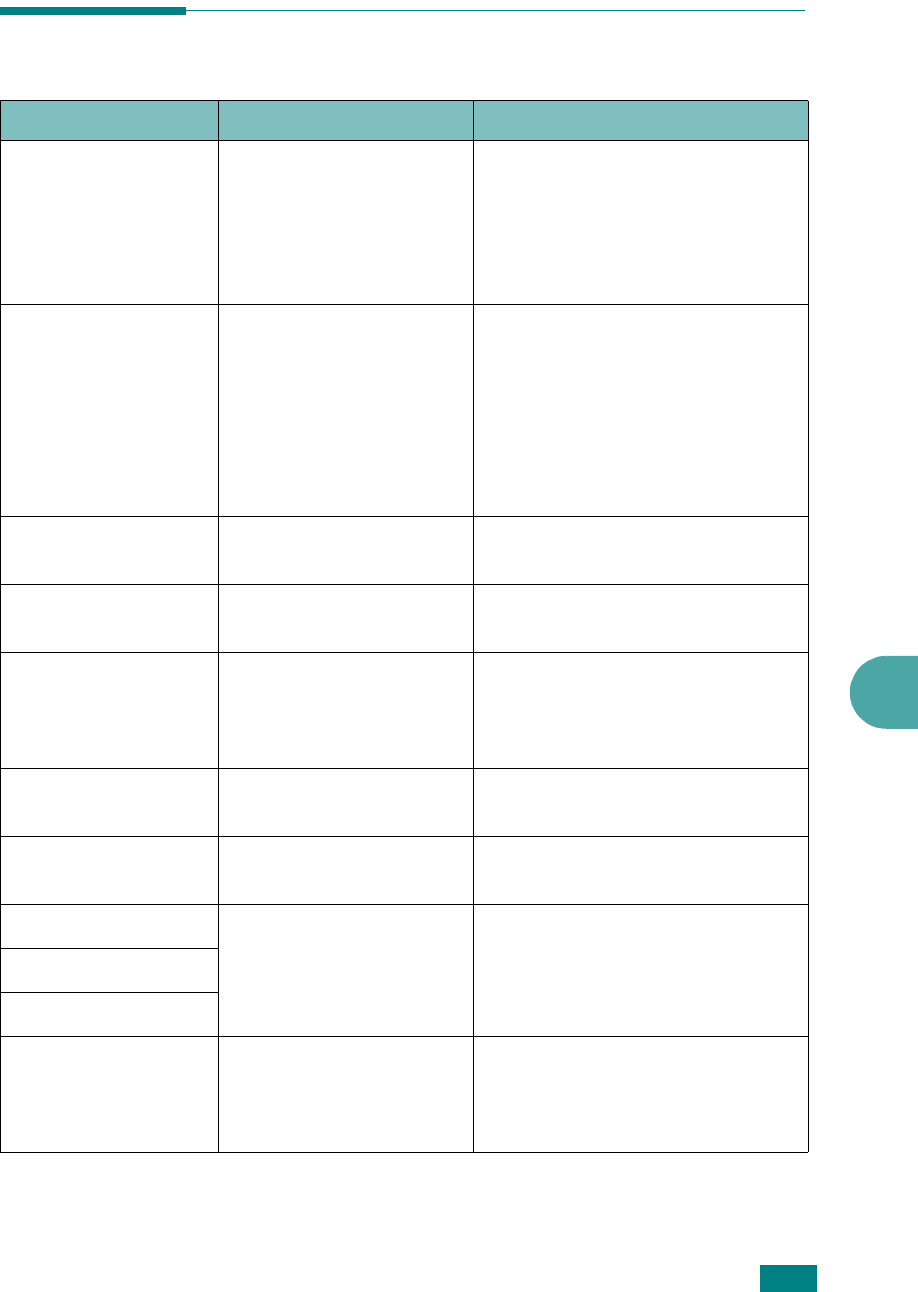
Troubleshooting
9.13
9
Clearing LCD Error Messages
Display Meaning Suggested solutions
Bypass Jam A paper jam has
occurred in the Bypass
tray.
Or, the machine detects
improper feeding from
the Bypass tray.
Clear the jam. See page 9.11.
Or, load paper in the Bypass tray
correctly. See page 3.6.
Cancel ?
1:Yes 2:No
Your machine’s memory
has become full while
trying to store a
document into memory.
To cancel the fax job, press the
1
button to accept “Yes.”
If you want to send the pages that
have been successfully stored,
press the
2
button to accept “No.”
You should send the remaining
pages later, when memory is
available.
[COMM. Error] The machine has a
communication problem.
Ask the sender to try again.
Delayed
Function Full
The delayed fax jobs
queue is full.
Cancel unnecessary delayed fax
job.
Document Jam The loaded document
has jammed in the ADF
(Automatic Document
Feeder).
Clear the document jam. See
page 9.2.
[Door Open] The front door is not
securely latched.
Close the door until it locks into
place.
Enter Again You entered an
unavailable item.
Enter the correct item again.
[Low Heat Error] There is a problem in the
fuser unit.
Unplug the power cord and plug it
back in. If the problem persists,
please call for service.
Open Heat Error
[Over Heat]
Function
Impossible
You have tried to use a
combination of machine
functions that can not be
used at the same time.
Reduce the number of selected
functions or use only one function
at a time.










