Printer User Guide
Table Of Contents
- Contents
- Introduction
- Getting Started
- Unpacking
- Installing the Toner Cartridge
- Loading Paper
- Connecting Telephone Line
- Connecting a Printer Cable
- Turning the Machine On
- Changing the Display Language
- Setting the Machine ID
- Setting the Time and Date
- Setting the Paper Size and Type
- Setting Sounds
- Using the Save Modes
- Installing Xerox drivers in Windows
- System Requirements
- Installing Xerox Drivers in Microsoft Windows XP or Windows 2000 using the USB port
- Installing Xerox Drivers in Microsoft Windows XP, 2000 or Windows 98/ME using the Parallel port
- Installing Xerox Drivers in Microsoft Windows 98 or Windows Millennium using the USB port
- Printer Driver Features
- Using ControlCentre
- Paper Handling
- Printing Tasks
- Copying
- Scanning
- Faxing
- Changing the Fax Setup options
- Available Fax Setup Options
- Loading a Document
- Selecting the Paper Tray
- Adjusting the Document Resolution
- Sending a Fax Automatically
- Sending a Fax Manually
- Redialing the Last Number
- Confirming Transmission
- Automatic Redialing
- About Receiving Modes
- Loading Paper for Receiving Faxes
- Receiving Automatically in Fax Mode
- Receiving Manually in Tel Mode
- Receiving Automatically in Ans/Fax Mode
- Receiving Manually Using an Extension Telephone
- Receiving Faxes Using the DRPD Mode
- Receiving Faxes in the Memory
- One-touch Dialing
- Speed Dialing
- Group Dialing
- Searching for a Number in Memory
- Printing a Phonebook List
- Sending Broadcast Faxes
- Sending a Delayed Fax
- Sending a Priority Fax
- Adding Documents To a Scheduled Fax
- Canceling a Scheduled Fax
- Using Secure Receiving Mode
- Printing Reports
- Using Advanced Fax Settings
- Maintenance
- Troubleshooting
- Using USB Flash Drive
- Using Your Machine In Linux
- Using Windows PostScript Driver (WorkCentre PE120i Only)
- Printing From a Macintosh (WorkCentre PE120i Only)
- Installing Machine Options
- Specifications
- Index
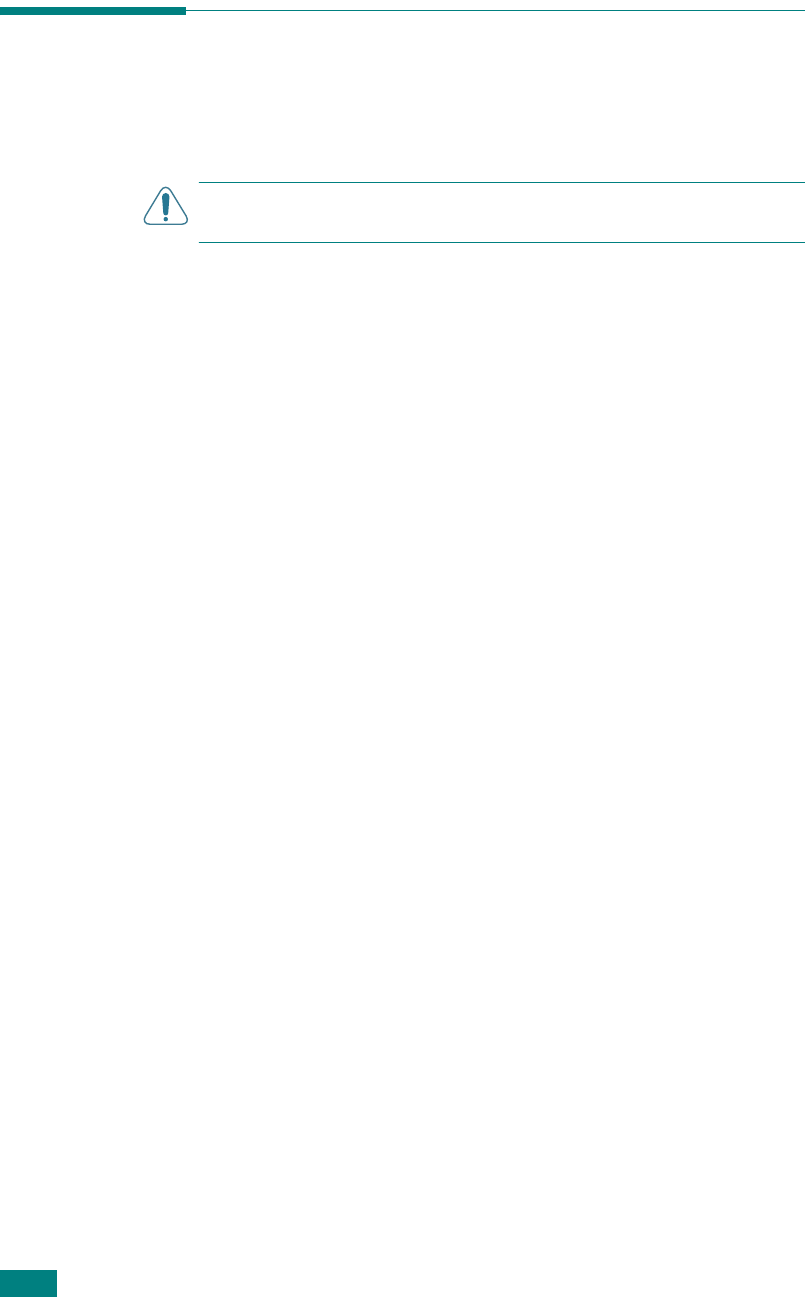
Maintenance
8.2
Clearing the Memory
You can selectively clear information stored in your machine’s
memory.
C
AUTION
: Before clearing the memory, make sure that all fax
jobs have been completed.
1
Press
Menu
on the control panel until “Maintenance”
appears on the top line of the display.
2
Press the scroll button (
W
or
X
) until you see “Clear
Settings” on the bottom line and press
Enter
.
The first available menu item, “All Settings,” displays on
the bottom line.
3
Press the scroll button (
W
or
X
) until you see the item you
want to clear.
• All Settings: Clears all of the data stored in the memory
and resets all of your settings to the factory default.
• Paper Setting: Restores all of the Paper Setting options to
the factory default.
• Copy Setup: Restores all of the Copy Setup options to the
factory default.
• Fax Setup: Restores all of the Fax Setup options to the
factory default.
• Fax Feature: Cancels all of the scheduled fax jobs in the
machine’s memory.
• Advanced Fax: Restores all of the Advanced Fax setting
options to the factory default.
• Sent Report: Clears all records of sent faxes.
• RCV Report: Clears all records of received faxes.
• Phone Book: Clears the one-touch, speed dial, and group
dial numbers stored in the memory.
4
Press
Enter
. The selected memory is cleared and the
display asks you to continue clearing the next item.
5
To clear another item, repeat steps 3 and 4.
OR
To return to Standby mode, press
Stop/Clear
.










