Printer User Guide
Table Of Contents
- Contents
- Introduction
- Getting Started
- Unpacking
- Installing the Toner Cartridge
- Loading Paper
- Connecting Telephone Line
- Connecting a Printer Cable
- Turning the Machine On
- Changing the Display Language
- Setting the Machine ID
- Setting the Time and Date
- Setting the Paper Size and Type
- Setting Sounds
- Using the Save Modes
- Installing Xerox drivers in Windows
- System Requirements
- Installing Xerox Drivers in Microsoft Windows XP or Windows 2000 using the USB port
- Installing Xerox Drivers in Microsoft Windows XP, 2000 or Windows 98/ME using the Parallel port
- Installing Xerox Drivers in Microsoft Windows 98 or Windows Millennium using the USB port
- Printer Driver Features
- Using ControlCentre
- Paper Handling
- Printing Tasks
- Copying
- Scanning
- Faxing
- Changing the Fax Setup options
- Available Fax Setup Options
- Loading a Document
- Selecting the Paper Tray
- Adjusting the Document Resolution
- Sending a Fax Automatically
- Sending a Fax Manually
- Redialing the Last Number
- Confirming Transmission
- Automatic Redialing
- About Receiving Modes
- Loading Paper for Receiving Faxes
- Receiving Automatically in Fax Mode
- Receiving Manually in Tel Mode
- Receiving Automatically in Ans/Fax Mode
- Receiving Manually Using an Extension Telephone
- Receiving Faxes Using the DRPD Mode
- Receiving Faxes in the Memory
- One-touch Dialing
- Speed Dialing
- Group Dialing
- Searching for a Number in Memory
- Printing a Phonebook List
- Sending Broadcast Faxes
- Sending a Delayed Fax
- Sending a Priority Fax
- Adding Documents To a Scheduled Fax
- Canceling a Scheduled Fax
- Using Secure Receiving Mode
- Printing Reports
- Using Advanced Fax Settings
- Maintenance
- Troubleshooting
- Using USB Flash Drive
- Using Your Machine In Linux
- Using Windows PostScript Driver (WorkCentre PE120i Only)
- Printing From a Macintosh (WorkCentre PE120i Only)
- Installing Machine Options
- Specifications
- Index
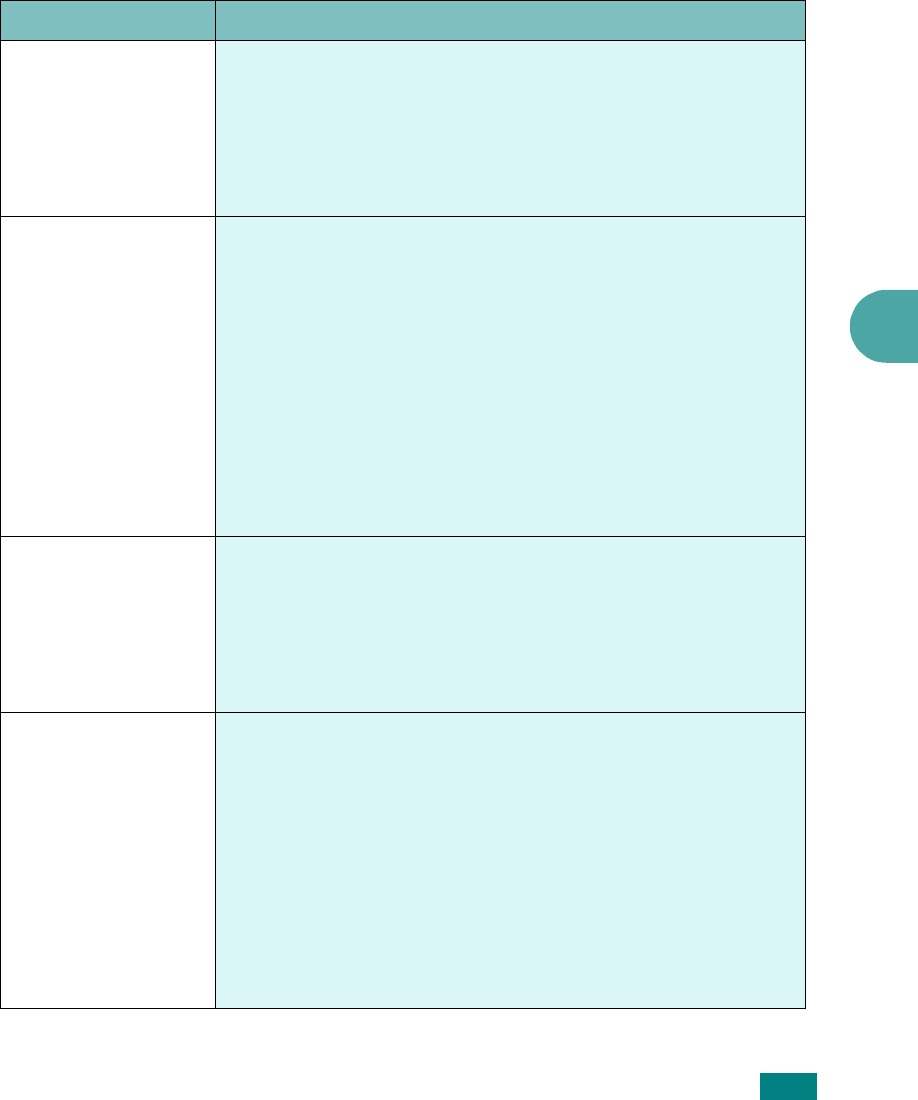
Faxing
7.39
7
5
You can exit from Setup mode at any time by pressing
Stop/Clear
.
Advanced Fax Setting Options
Option Description
Send Forward
You can set the machine to send a copy of all outgoing faxes
to a specified destination, in addition to the fax numbers you
entered.
Select
Off
to turn this feature off.
Select
On
to turn this feature on. You can set the number of
the fax machine to which faxes are to be sent.
RCV Forward
You can set your machine to forward incoming faxes to
another fax number during a specified time period. When a fax
arrives at your machine, it is stored in memory. Then, the
machine dials the fax number that you have specified and
sends the fax.
Select
Off
to turn this feature off.
Select
On
to turn this feature on. You can set the fax number
to which faxes are forwarded. Then, you can enter the starting
time and date, and/or the ending time and date. The
Local
Copy
option allows you to set the machine to print the fax on
your machine, if fax forwarding is completed without any
error.
Toll Sa ve
You can set your machine to store your faxes in memory and
send them at a specified toll-saving time. For details about Toll
Save mode, see page 2.25.
Select
Off
to turn this feature off.
Select
On
to turn this feature on. You can set the starting time
and date, and/or the ending time and date for Toll Save mode.
Junk Fax Setup
Using the Junk Fax Barrier feature, the system will not accept
faxes sent from remote stations whose numbers are stored in
the memory as junk fax numbers. This feature is useful for
blocking any unwanted faxes.
Select
Off
to turn the feature off. Your machine accepts all
faxes.
Select
On
to turn the feature on. You can set up to 10 fax
numbers as junk fax numbers using the
Set
option. After
storing numbers, your machine will not accept faxes from the
registered stations. To delete all junk fax numbers, use the
All
Delete
option.










