Printer User Guide
Table Of Contents
- Contents
- Introduction
- Getting Started
- Unpacking
- Installing the Toner Cartridge
- Loading Paper
- Connecting Telephone Line
- Connecting a Printer Cable
- Turning the Machine On
- Changing the Display Language
- Setting the Machine ID
- Setting the Time and Date
- Setting the Paper Size and Type
- Setting Sounds
- Using the Save Modes
- Installing Xerox drivers in Windows
- System Requirements
- Installing Xerox Drivers in Microsoft Windows XP or Windows 2000 using the USB port
- Installing Xerox Drivers in Microsoft Windows XP, 2000 or Windows 98/ME using the Parallel port
- Installing Xerox Drivers in Microsoft Windows 98 or Windows Millennium using the USB port
- Printer Driver Features
- Using ControlCentre
- Paper Handling
- Printing Tasks
- Copying
- Scanning
- Faxing
- Changing the Fax Setup options
- Available Fax Setup Options
- Loading a Document
- Selecting the Paper Tray
- Adjusting the Document Resolution
- Sending a Fax Automatically
- Sending a Fax Manually
- Redialing the Last Number
- Confirming Transmission
- Automatic Redialing
- About Receiving Modes
- Loading Paper for Receiving Faxes
- Receiving Automatically in Fax Mode
- Receiving Manually in Tel Mode
- Receiving Automatically in Ans/Fax Mode
- Receiving Manually Using an Extension Telephone
- Receiving Faxes Using the DRPD Mode
- Receiving Faxes in the Memory
- One-touch Dialing
- Speed Dialing
- Group Dialing
- Searching for a Number in Memory
- Printing a Phonebook List
- Sending Broadcast Faxes
- Sending a Delayed Fax
- Sending a Priority Fax
- Adding Documents To a Scheduled Fax
- Canceling a Scheduled Fax
- Using Secure Receiving Mode
- Printing Reports
- Using Advanced Fax Settings
- Maintenance
- Troubleshooting
- Using USB Flash Drive
- Using Your Machine In Linux
- Using Windows PostScript Driver (WorkCentre PE120i Only)
- Printing From a Macintosh (WorkCentre PE120i Only)
- Installing Machine Options
- Specifications
- Index
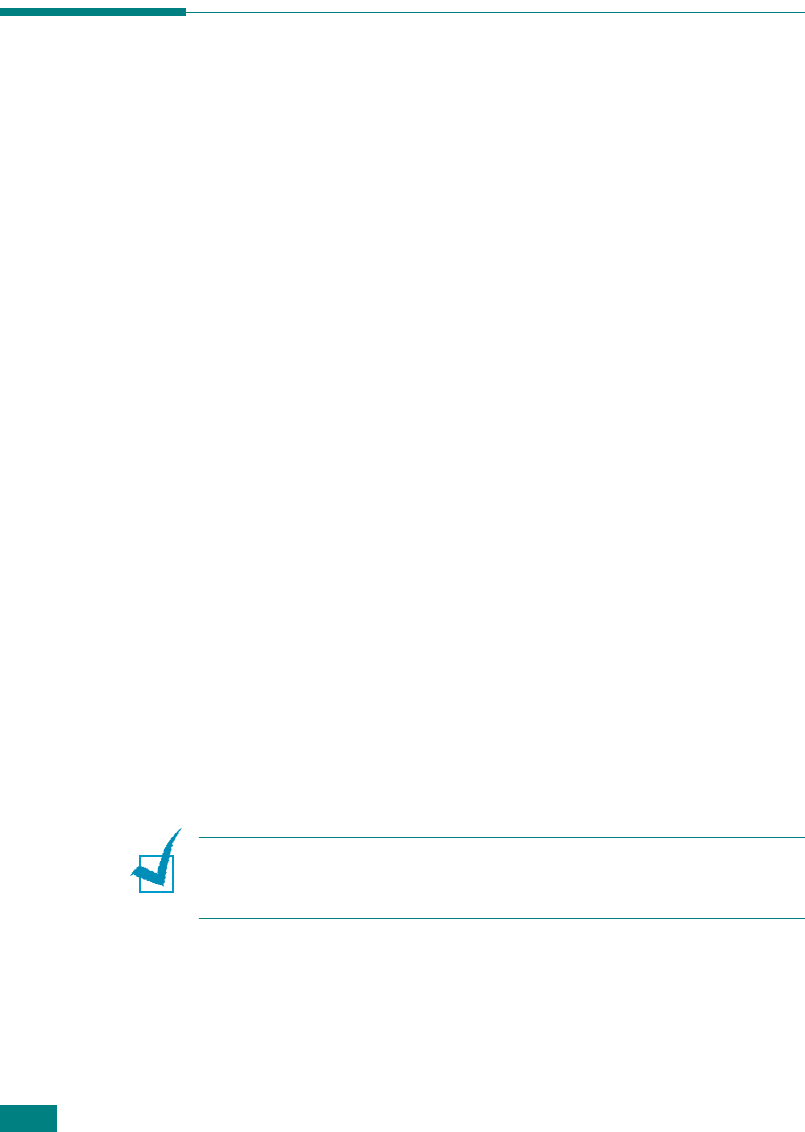
Faxing
7.28
Other Ways to Fax
Sending Broadcast Faxes
Using the
Broadcast
button on the control panel, you can use
the broadcast fax feature, which allows you to send a document
to multiple locations. Documents are automatically stored in
memory and sent to a remote station. After transmission, the
documents are automatically erased from memory.
1
Load the document(s) face up into the ADF.
OR
Place a single document face down on the document glass.
For details about loading a document, see page 7.6.
2
Adjust the document resolution to suit your fax needs (see
page 7.9).
If you need to change the darkness, see page 7.3.
3
Press
Broadcast
on the control panel.
4
Enter the number of the first receiving machine using the
number keypad.
You can use one-touch keypad, speed dial, or group dial
numbers. For details, see “Automatic Dialing” on page 7.19.
5
Press
Enter
to confirm the number. The display asks you to
enter another fax number to send the document.
N
OTE
: The Another No. prompt does not appear if you have added
numbers for another broadcast or delay fax job. You must wait
until the job is completed.
6
To enter more fax numbers, press
1
to select “Yes” and
repeat steps 4 and 5. You can add up to 10 destinations.
Note that you cannot use more than one group dial number
in any one broadcast.










