Printer User Guide
Table Of Contents
- Contents
- Introduction
- Getting Started
- Unpacking
- Installing the Toner Cartridge
- Loading Paper
- Connecting Telephone Line
- Connecting a Printer Cable
- Turning the Machine On
- Changing the Display Language
- Setting the Machine ID
- Setting the Time and Date
- Setting the Paper Size and Type
- Setting Sounds
- Using the Save Modes
- Installing Xerox drivers in Windows
- System Requirements
- Installing Xerox Drivers in Microsoft Windows XP or Windows 2000 using the USB port
- Installing Xerox Drivers in Microsoft Windows XP, 2000 or Windows 98/ME using the Parallel port
- Installing Xerox Drivers in Microsoft Windows 98 or Windows Millennium using the USB port
- Printer Driver Features
- Using ControlCentre
- Paper Handling
- Printing Tasks
- Copying
- Scanning
- Faxing
- Changing the Fax Setup options
- Available Fax Setup Options
- Loading a Document
- Selecting the Paper Tray
- Adjusting the Document Resolution
- Sending a Fax Automatically
- Sending a Fax Manually
- Redialing the Last Number
- Confirming Transmission
- Automatic Redialing
- About Receiving Modes
- Loading Paper for Receiving Faxes
- Receiving Automatically in Fax Mode
- Receiving Manually in Tel Mode
- Receiving Automatically in Ans/Fax Mode
- Receiving Manually Using an Extension Telephone
- Receiving Faxes Using the DRPD Mode
- Receiving Faxes in the Memory
- One-touch Dialing
- Speed Dialing
- Group Dialing
- Searching for a Number in Memory
- Printing a Phonebook List
- Sending Broadcast Faxes
- Sending a Delayed Fax
- Sending a Priority Fax
- Adding Documents To a Scheduled Fax
- Canceling a Scheduled Fax
- Using Secure Receiving Mode
- Printing Reports
- Using Advanced Fax Settings
- Maintenance
- Troubleshooting
- Using USB Flash Drive
- Using Your Machine In Linux
- Using Windows PostScript Driver (WorkCentre PE120i Only)
- Printing From a Macintosh (WorkCentre PE120i Only)
- Installing Machine Options
- Specifications
- Index
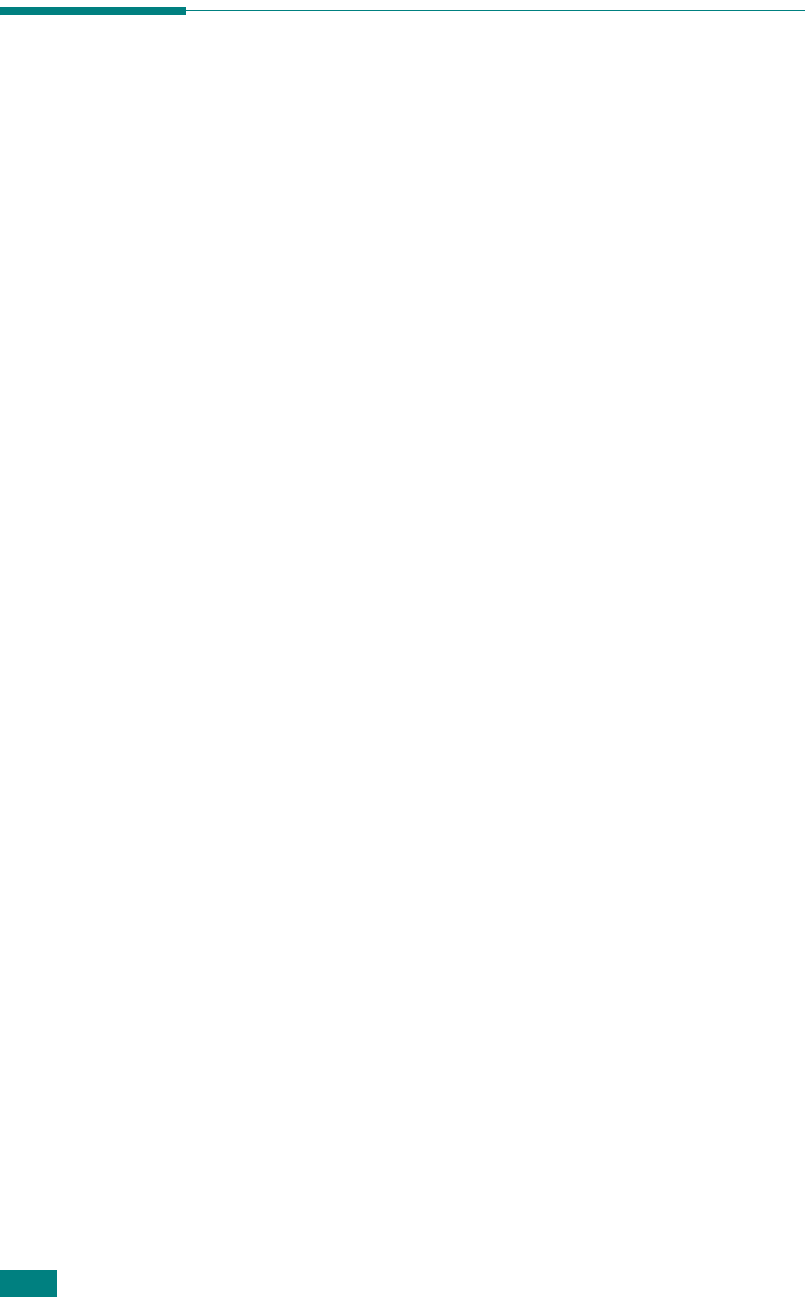
Faxing
7.26
Searching for a Number in Memory
There are two ways to search for a number in the machine’s
memory. You can either scan from A to Z sequentially, or you
can search using the first letter of the name associated with the
number.
Searching Sequentially through the Memory
1
Press
Phone Book
.
2
Press
Enter
when “Search&Dial” appears on the display.
3
Press the scroll button (
W
or
X
)
to scroll through the
machine’s memory until the name and number you want to
dial display. You can search upwards or downwards through
the entire memory in alphabetical order, from A to Z.
While searching through the machine’s memory, you can
see that each entry is preceded by one of three letters; “T”
for one-touch dial, “S” for speed dial or “G” for group dial
numbers. These letters tell you how the number is stored.
4
When the name and/or the number you want displays,
press
Start
or
Enter
to dial.
Searching with a Particular First Letter
1
Press
Phone Book
.
2
Press
Enter
when “Search&Dial” appears on the display.
3
Press the button labeled with the letter you want to search
for. A name beginning with the letter displays.
For example, if you want to find the name “MOBILE” press
the
6
button, which is labeled with “MNO.”
4
Press the scroll button (
W
or
X
)
to display the next name.
5
When the name and/or the number you want displays,
press
Start
or
Enter
to dial.










