Printer User Guide
Table Of Contents
- Contents
- Introduction
- Getting Started
- Unpacking
- Installing the Toner Cartridge
- Loading Paper
- Connecting Telephone Line
- Connecting a Printer Cable
- Turning the Machine On
- Changing the Display Language
- Setting the Machine ID
- Setting the Time and Date
- Setting the Paper Size and Type
- Setting Sounds
- Using the Save Modes
- Installing Xerox drivers in Windows
- System Requirements
- Installing Xerox Drivers in Microsoft Windows XP or Windows 2000 using the USB port
- Installing Xerox Drivers in Microsoft Windows XP, 2000 or Windows 98/ME using the Parallel port
- Installing Xerox Drivers in Microsoft Windows 98 or Windows Millennium using the USB port
- Printer Driver Features
- Using ControlCentre
- Paper Handling
- Printing Tasks
- Copying
- Scanning
- Faxing
- Changing the Fax Setup options
- Available Fax Setup Options
- Loading a Document
- Selecting the Paper Tray
- Adjusting the Document Resolution
- Sending a Fax Automatically
- Sending a Fax Manually
- Redialing the Last Number
- Confirming Transmission
- Automatic Redialing
- About Receiving Modes
- Loading Paper for Receiving Faxes
- Receiving Automatically in Fax Mode
- Receiving Manually in Tel Mode
- Receiving Automatically in Ans/Fax Mode
- Receiving Manually Using an Extension Telephone
- Receiving Faxes Using the DRPD Mode
- Receiving Faxes in the Memory
- One-touch Dialing
- Speed Dialing
- Group Dialing
- Searching for a Number in Memory
- Printing a Phonebook List
- Sending Broadcast Faxes
- Sending a Delayed Fax
- Sending a Priority Fax
- Adding Documents To a Scheduled Fax
- Canceling a Scheduled Fax
- Using Secure Receiving Mode
- Printing Reports
- Using Advanced Fax Settings
- Maintenance
- Troubleshooting
- Using USB Flash Drive
- Using Your Machine In Linux
- Using Windows PostScript Driver (WorkCentre PE120i Only)
- Printing From a Macintosh (WorkCentre PE120i Only)
- Installing Machine Options
- Specifications
- Index
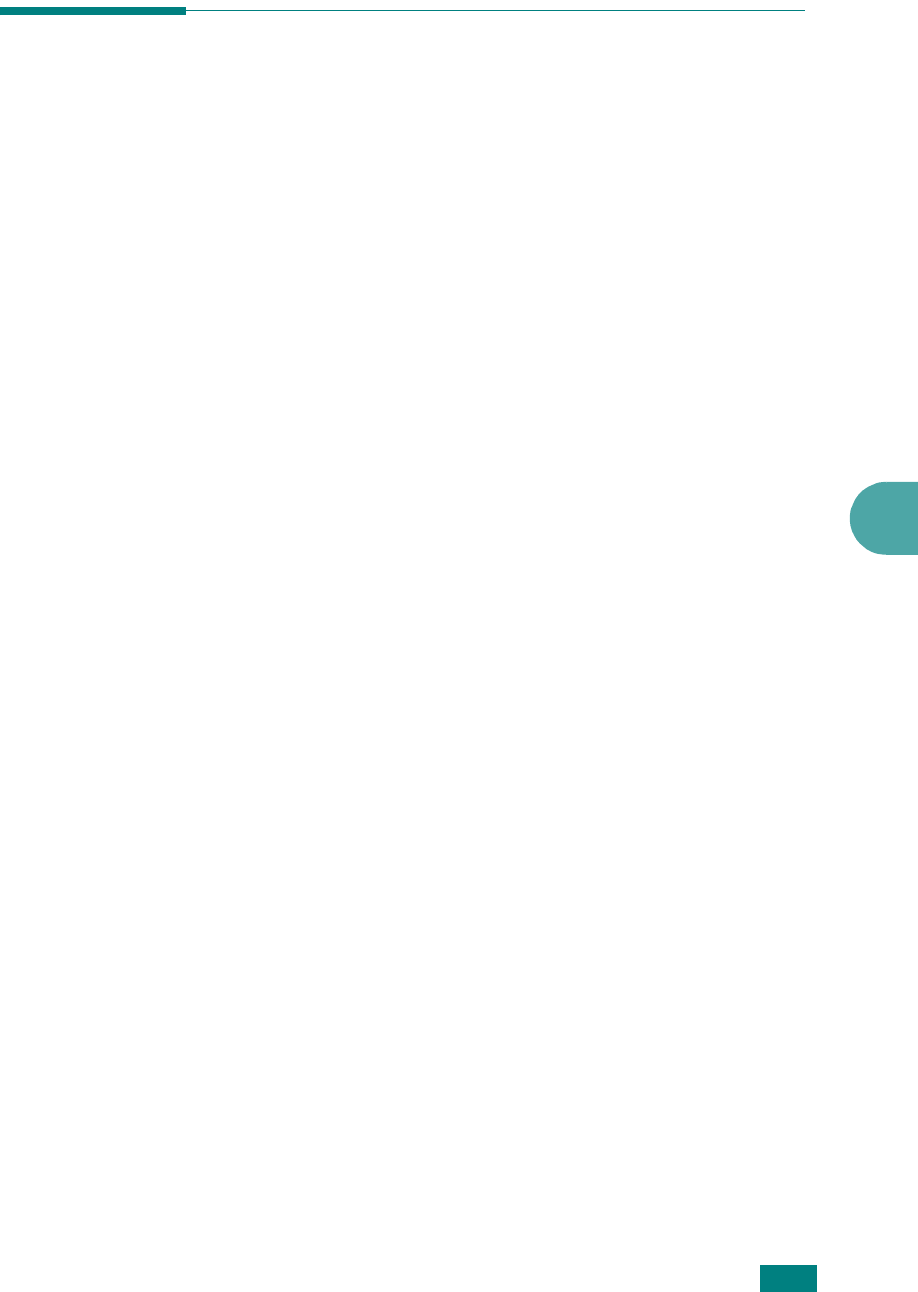
Faxing
7.23
7
Group Dialing
If you frequently send the same document to several
destinations, you can create a group of these destinations and
set them under a group dial location. This enables you to use a
group dial number setting to send the same document to all the
destinations in the group.
Setting a Group Dial Number
1
Press
Phone Book
on the control panel.
2
Press
Phone Book
or the scroll button (
W
or
X
) to display
“Store&Edit” on the bottom line of the display. Press
Enter
.
3
Press the scroll button (
W
or
X
) to display “Group Dials” on
the bottom line and press
Enter
.
4
Press
Enter
when “New” displays on the bottom line.
The display prompts you to enter a location number,
showing the first available number.
5
Enter a group number between 0 and 199 using the
number keypad or the scroll button (
W
or
X
) and press
Enter
.
6
Press a one-touch dial button or enter a speed dial number
you want to include in the group and press
Enter
.
You can also select the one-touch dial button or speed dial
number stored in the machine by pressing the scroll button
(
W
or
X
) and then press
Enter
.
7
When the display confirms the number to be added to the
group, press
Enter
.
8
Repeat steps 6 and 7 to enter other one-touch dial or speed
dial numbers into the group.
9
Press the
Exit
button when you have entered all of the
desired numbers. The display prompts you to enter a group
ID.










