Printer User Guide
Table Of Contents
- Contents
- Introduction
- Getting Started
- Unpacking
- Installing the Toner Cartridge
- Loading Paper
- Connecting Telephone Line
- Connecting a Printer Cable
- Turning the Machine On
- Changing the Display Language
- Setting the Machine ID
- Setting the Time and Date
- Setting the Paper Size and Type
- Setting Sounds
- Using the Save Modes
- Installing Xerox drivers in Windows
- System Requirements
- Installing Xerox Drivers in Microsoft Windows XP or Windows 2000 using the USB port
- Installing Xerox Drivers in Microsoft Windows XP, 2000 or Windows 98/ME using the Parallel port
- Installing Xerox Drivers in Microsoft Windows 98 or Windows Millennium using the USB port
- Printer Driver Features
- Using ControlCentre
- Paper Handling
- Printing Tasks
- Copying
- Scanning
- Faxing
- Changing the Fax Setup options
- Available Fax Setup Options
- Loading a Document
- Selecting the Paper Tray
- Adjusting the Document Resolution
- Sending a Fax Automatically
- Sending a Fax Manually
- Redialing the Last Number
- Confirming Transmission
- Automatic Redialing
- About Receiving Modes
- Loading Paper for Receiving Faxes
- Receiving Automatically in Fax Mode
- Receiving Manually in Tel Mode
- Receiving Automatically in Ans/Fax Mode
- Receiving Manually Using an Extension Telephone
- Receiving Faxes Using the DRPD Mode
- Receiving Faxes in the Memory
- One-touch Dialing
- Speed Dialing
- Group Dialing
- Searching for a Number in Memory
- Printing a Phonebook List
- Sending Broadcast Faxes
- Sending a Delayed Fax
- Sending a Priority Fax
- Adding Documents To a Scheduled Fax
- Canceling a Scheduled Fax
- Using Secure Receiving Mode
- Printing Reports
- Using Advanced Fax Settings
- Maintenance
- Troubleshooting
- Using USB Flash Drive
- Using Your Machine In Linux
- Using Windows PostScript Driver (WorkCentre PE120i Only)
- Printing From a Macintosh (WorkCentre PE120i Only)
- Installing Machine Options
- Specifications
- Index
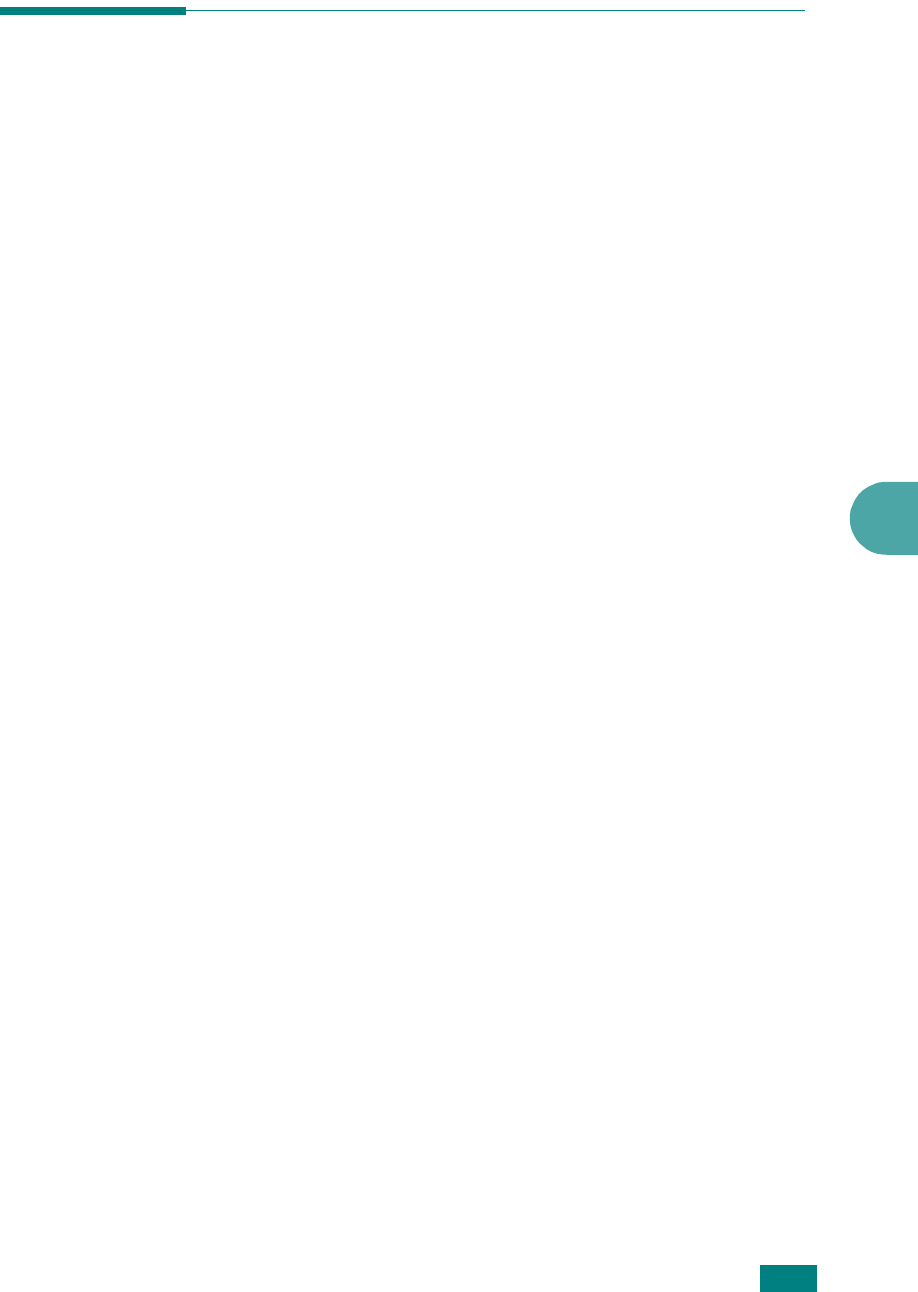
Faxing
7.21
7
Speed Dialing
You can store up to 200 frequently dialed numbers in one, two,
or three-digit speed dial locations (0-199).
Storing a Number for Speed Dialing
1
Press
Phone Book
on the control panel.
2
Press
Phone Book
or the scroll button (
W
or
X
) to display
“Store&Edit” on the bottom line of the display. Press
Enter
.
3
Press
Enter
when “Speed Dials” appears on the display.
The display prompts you to enter a location number,
showing the first available number.
4
Enter a speed dial number between 0 and 199, using the
number keypad or the scroll button (
W
or
X
) and press
Enter
.
If a number is already stored in the location you chose, the
display shows the number to allow you to change it. To
start over with another speed-dial number, press
Exit
.
5
Enter the number you want to store using the number
keypad and press
Enter
.
To insert a pause between numbers, press
Redial/Pause
.
The symbol “
−
” appears on the display.
6
To assign a name to the number, enter the name you want.
For details about entering characters, see page 2.17.
OR
If you do not want to assign a name, skip this step.
7
Press
Enter
when the name appears correctly or without
entering a name.
8
To store more fax numbers, repeat steps 4 through 7.
OR
To return to Standby mode, press
Stop/Clear
.










