Printer User Guide
Table Of Contents
- Contents
- Introduction
- Getting Started
- Unpacking
- Installing the Toner Cartridge
- Loading Paper
- Connecting Telephone Line
- Connecting a Printer Cable
- Turning the Machine On
- Changing the Display Language
- Setting the Machine ID
- Setting the Time and Date
- Setting the Paper Size and Type
- Setting Sounds
- Using the Save Modes
- Installing Xerox drivers in Windows
- System Requirements
- Installing Xerox Drivers in Microsoft Windows XP or Windows 2000 using the USB port
- Installing Xerox Drivers in Microsoft Windows XP, 2000 or Windows 98/ME using the Parallel port
- Installing Xerox Drivers in Microsoft Windows 98 or Windows Millennium using the USB port
- Printer Driver Features
- Using ControlCentre
- Paper Handling
- Printing Tasks
- Copying
- Scanning
- Faxing
- Changing the Fax Setup options
- Available Fax Setup Options
- Loading a Document
- Selecting the Paper Tray
- Adjusting the Document Resolution
- Sending a Fax Automatically
- Sending a Fax Manually
- Redialing the Last Number
- Confirming Transmission
- Automatic Redialing
- About Receiving Modes
- Loading Paper for Receiving Faxes
- Receiving Automatically in Fax Mode
- Receiving Manually in Tel Mode
- Receiving Automatically in Ans/Fax Mode
- Receiving Manually Using an Extension Telephone
- Receiving Faxes Using the DRPD Mode
- Receiving Faxes in the Memory
- One-touch Dialing
- Speed Dialing
- Group Dialing
- Searching for a Number in Memory
- Printing a Phonebook List
- Sending Broadcast Faxes
- Sending a Delayed Fax
- Sending a Priority Fax
- Adding Documents To a Scheduled Fax
- Canceling a Scheduled Fax
- Using Secure Receiving Mode
- Printing Reports
- Using Advanced Fax Settings
- Maintenance
- Troubleshooting
- Using USB Flash Drive
- Using Your Machine In Linux
- Using Windows PostScript Driver (WorkCentre PE120i Only)
- Printing From a Macintosh (WorkCentre PE120i Only)
- Installing Machine Options
- Specifications
- Index
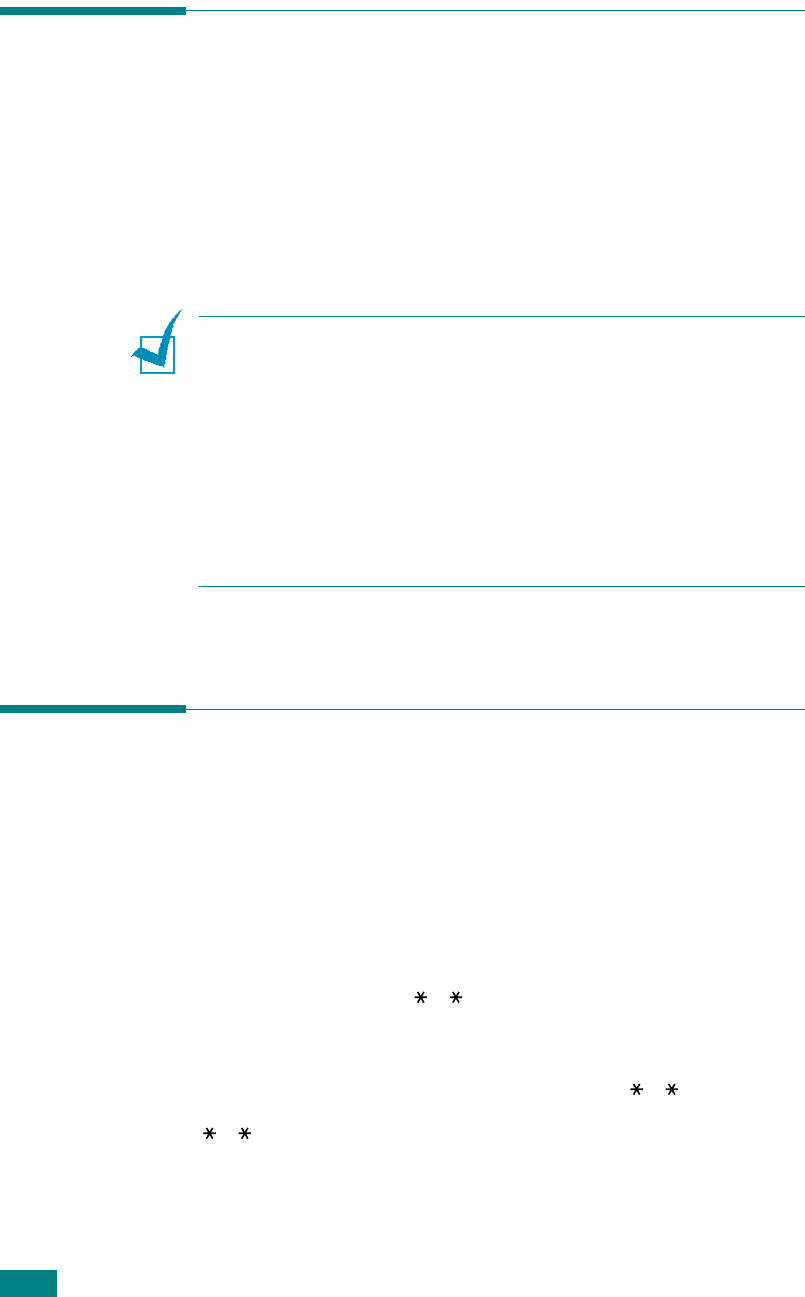
Faxing
7.16
Receiving Automatically in Ans/Fax
Mode
To use this mode, you must attach an answering machine to the
EXT jack on the back of your machine. See page 2.11.
If the caller leaves a message, the answering machine stores the
message as it would normally. If your machine detects a fax
tone on the line, it automatically starts to receive the fax.
N
OTES
:
• If you have set your machine to Ans/Fax mode and your
answering machine is switched off, or no answering machine is
connected to EXT jack, your machine automatically goes into Fax
mode after a predefined number of rings.
• If your answering machine has a ‘user-selectable ring counter’,
set the machine to answer incoming calls within 1 ring.
• If you are in Tel mode (manual reception) when the answering
machine is connected to your machine, you must switch off the
answering machine, or the outgoing message from the
answering machine will interrupt your phone conversation.
Receiving Manually Using an
Extension Telephone
This features works best when you are using an extension
telephone connected to the EXT jack on the back of your
machine. You can receive a fax from someone you are talking to
on the extension telephone without going to the fax machine.
When you receive a call on the extension phone and hear fax
tones, press the keys
9
on the extension telephone. The
machine receives the document.
Press the buttons slowly in sequence. If you still hear the fax
tone from the remote machine, try pressing
9
once again.
9
is the remote receive code preset at the factory. The first
and the last asterisks are fixed, but you can change the middle
number to whatever you wish. For details about changing the
code, see page 7.4










