Printer User Guide
Table Of Contents
- Contents
- Introduction
- Getting Started
- Unpacking
- Installing the Toner Cartridge
- Loading Paper
- Connecting Telephone Line
- Connecting a Printer Cable
- Turning the Machine On
- Changing the Display Language
- Setting the Machine ID
- Setting the Time and Date
- Setting the Paper Size and Type
- Setting Sounds
- Using the Save Modes
- Installing Xerox drivers in Windows
- System Requirements
- Installing Xerox Drivers in Microsoft Windows XP or Windows 2000 using the USB port
- Installing Xerox Drivers in Microsoft Windows XP, 2000 or Windows 98/ME using the Parallel port
- Installing Xerox Drivers in Microsoft Windows 98 or Windows Millennium using the USB port
- Printer Driver Features
- Using ControlCentre
- Paper Handling
- Printing Tasks
- Copying
- Scanning
- Faxing
- Changing the Fax Setup options
- Available Fax Setup Options
- Loading a Document
- Selecting the Paper Tray
- Adjusting the Document Resolution
- Sending a Fax Automatically
- Sending a Fax Manually
- Redialing the Last Number
- Confirming Transmission
- Automatic Redialing
- About Receiving Modes
- Loading Paper for Receiving Faxes
- Receiving Automatically in Fax Mode
- Receiving Manually in Tel Mode
- Receiving Automatically in Ans/Fax Mode
- Receiving Manually Using an Extension Telephone
- Receiving Faxes Using the DRPD Mode
- Receiving Faxes in the Memory
- One-touch Dialing
- Speed Dialing
- Group Dialing
- Searching for a Number in Memory
- Printing a Phonebook List
- Sending Broadcast Faxes
- Sending a Delayed Fax
- Sending a Priority Fax
- Adding Documents To a Scheduled Fax
- Canceling a Scheduled Fax
- Using Secure Receiving Mode
- Printing Reports
- Using Advanced Fax Settings
- Maintenance
- Troubleshooting
- Using USB Flash Drive
- Using Your Machine In Linux
- Using Windows PostScript Driver (WorkCentre PE120i Only)
- Printing From a Macintosh (WorkCentre PE120i Only)
- Installing Machine Options
- Specifications
- Index
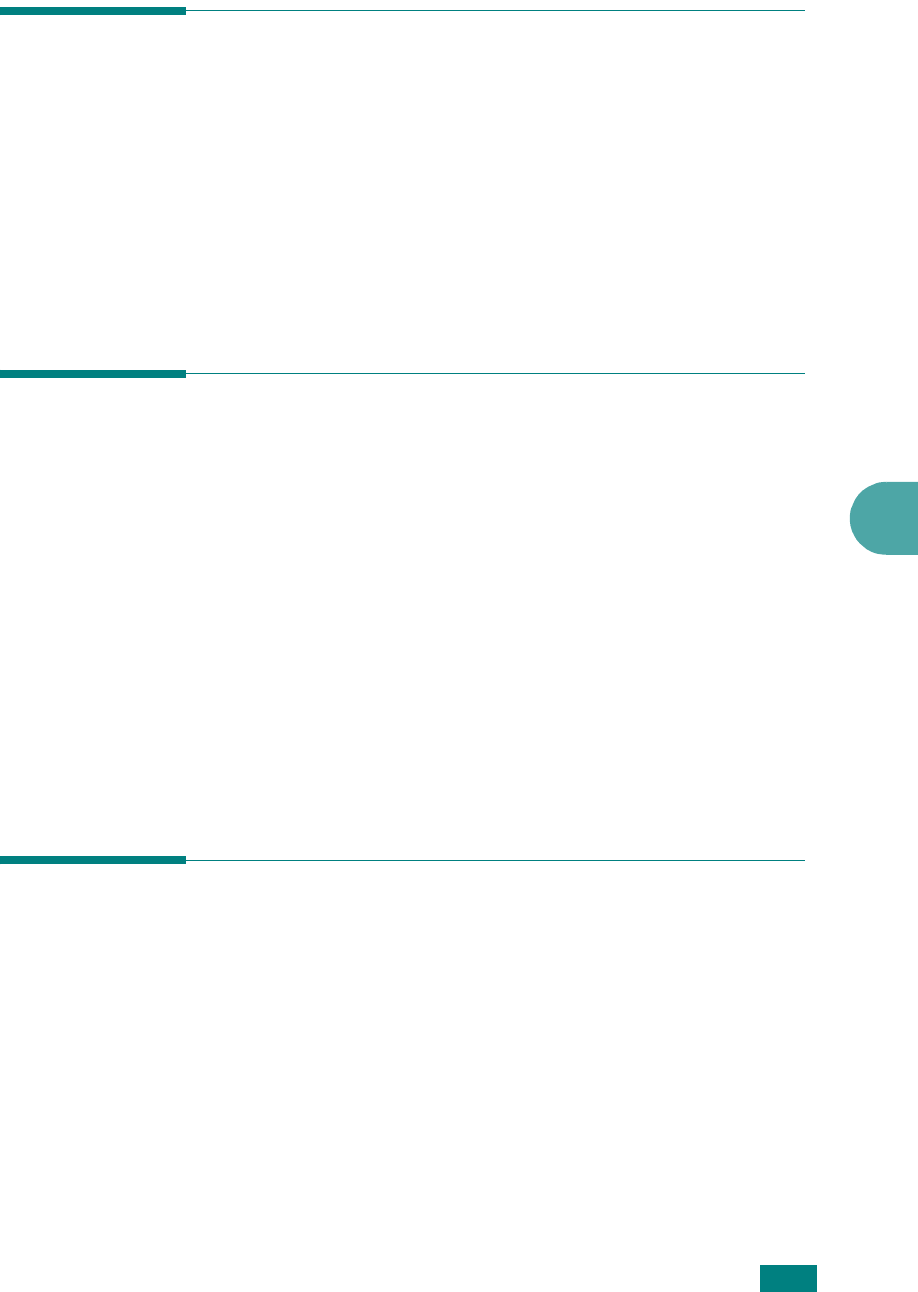
Faxing
7.15
7
Loading Paper for Receiving Faxes
The instructions for loading paper in the paper tray are the same
whether you are printing, faxing, or copying, except that faxes
can only be printed on Letter-, A4-, or Legal-sized paper. For
details about loading paper and setting the paper size in the
tray, see page 2.7 and page 2.21.
Receiving Automatically in Fax
Mode
Your machine is preset to Fax mode at the factory.
When you receive a fax, the machine answers the call on a
specified number of rings and automatically receives the fax.
To change the number of rings,
see page 7.3.
If you want to adjust the ringer volume, see “Setting Sounds”
on page 2.22.
Receiving Manually in Tel Mode
You can receive a fax call by picking up the handset of the
extension
phone and then pressing the remote receive code (see
page 7.4), or press
Manual Dial
(you can hear a fax tone from
the sending machine) and then pressing
Start
on the control
panel of your machine.
The machine begins receiving a fax and returns to Standby
mode when the reception is completed.










