Printer User Guide
Table Of Contents
- Contents
- Introduction
- Getting Started
- Unpacking
- Installing the Toner Cartridge
- Loading Paper
- Connecting Telephone Line
- Connecting a Printer Cable
- Turning the Machine On
- Changing the Display Language
- Setting the Machine ID
- Setting the Time and Date
- Setting the Paper Size and Type
- Setting Sounds
- Using the Save Modes
- Installing Xerox drivers in Windows
- System Requirements
- Installing Xerox Drivers in Microsoft Windows XP or Windows 2000 using the USB port
- Installing Xerox Drivers in Microsoft Windows XP, 2000 or Windows 98/ME using the Parallel port
- Installing Xerox Drivers in Microsoft Windows 98 or Windows Millennium using the USB port
- Printer Driver Features
- Using ControlCentre
- Paper Handling
- Printing Tasks
- Copying
- Scanning
- Faxing
- Changing the Fax Setup options
- Available Fax Setup Options
- Loading a Document
- Selecting the Paper Tray
- Adjusting the Document Resolution
- Sending a Fax Automatically
- Sending a Fax Manually
- Redialing the Last Number
- Confirming Transmission
- Automatic Redialing
- About Receiving Modes
- Loading Paper for Receiving Faxes
- Receiving Automatically in Fax Mode
- Receiving Manually in Tel Mode
- Receiving Automatically in Ans/Fax Mode
- Receiving Manually Using an Extension Telephone
- Receiving Faxes Using the DRPD Mode
- Receiving Faxes in the Memory
- One-touch Dialing
- Speed Dialing
- Group Dialing
- Searching for a Number in Memory
- Printing a Phonebook List
- Sending Broadcast Faxes
- Sending a Delayed Fax
- Sending a Priority Fax
- Adding Documents To a Scheduled Fax
- Canceling a Scheduled Fax
- Using Secure Receiving Mode
- Printing Reports
- Using Advanced Fax Settings
- Maintenance
- Troubleshooting
- Using USB Flash Drive
- Using Your Machine In Linux
- Using Windows PostScript Driver (WorkCentre PE120i Only)
- Printing From a Macintosh (WorkCentre PE120i Only)
- Installing Machine Options
- Specifications
- Index
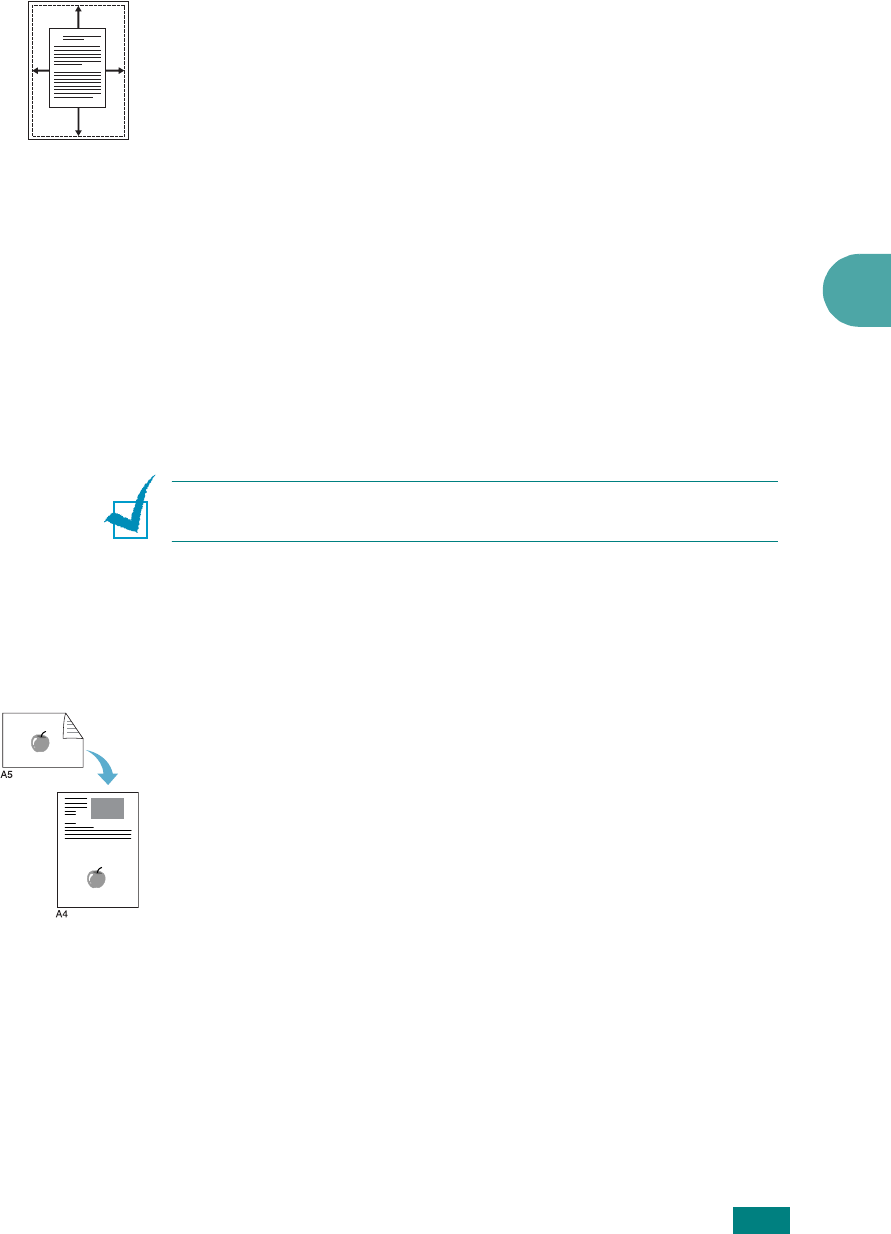
Copying
5.11
5
Auto Fit Copying
This special copy feature can be applied only when you place a
document on the document glass. If a document is detected in
the ADF, Auto Fit copying does not work.
1
Place the document to be copied on the document glass,
and close the cover.
2
Press
More Features
.
3
Press
More Features
or the scroll button (
W
or
X
) until
“Auto Fit” appears on the bottom line.
4
Press
Enter
to make your selection.
5
If necessary, customize the copy settings, including
number of copies, darkness, and original type, by using the
control panel buttons. See “Setting Copy Options” on
page 5.7.
N
OTE
: You cannot adjust the copy size using the
Reduce/
Enlarge
button while Auto Fit copying is enabled.
6
Press
Start
to begin copying.
2 Sides on 1 Page Copying
You can copy a 2-sided document on one side of one page of
A4-, Letter-, Legal-, Folio-, Executive-, B5-, A5-, or A6-sized
paper.
When you copy using this feature, the machine prints one side
of the document on the upper half of the paper and the other
side on the lower half without reducing the size of the original.
This feature is helpful for copying a small-sized document, such
as a name card.
If the original document is larger than the printable area, some
portions may not be printed.
This special copy feature can be applied only when you place a
document on the document glass. If a document is detected in
the ADF, 2 Sides on 1 Page copying feature does not work.
1
Place the document to be copied on the document glass
and close the cover.
2
Press
More Features
.
A










