Printer User Guide
Table Of Contents
- Contents
- Introduction
- Getting Started
- Unpacking
- Installing the Toner Cartridge
- Loading Paper
- Connecting Telephone Line
- Connecting a Printer Cable
- Turning the Machine On
- Changing the Display Language
- Setting the Machine ID
- Setting the Time and Date
- Setting the Paper Size and Type
- Setting Sounds
- Using the Save Modes
- Installing Xerox drivers in Windows
- System Requirements
- Installing Xerox Drivers in Microsoft Windows XP or Windows 2000 using the USB port
- Installing Xerox Drivers in Microsoft Windows XP, 2000 or Windows 98/ME using the Parallel port
- Installing Xerox Drivers in Microsoft Windows 98 or Windows Millennium using the USB port
- Printer Driver Features
- Using ControlCentre
- Paper Handling
- Printing Tasks
- Copying
- Scanning
- Faxing
- Changing the Fax Setup options
- Available Fax Setup Options
- Loading a Document
- Selecting the Paper Tray
- Adjusting the Document Resolution
- Sending a Fax Automatically
- Sending a Fax Manually
- Redialing the Last Number
- Confirming Transmission
- Automatic Redialing
- About Receiving Modes
- Loading Paper for Receiving Faxes
- Receiving Automatically in Fax Mode
- Receiving Manually in Tel Mode
- Receiving Automatically in Ans/Fax Mode
- Receiving Manually Using an Extension Telephone
- Receiving Faxes Using the DRPD Mode
- Receiving Faxes in the Memory
- One-touch Dialing
- Speed Dialing
- Group Dialing
- Searching for a Number in Memory
- Printing a Phonebook List
- Sending Broadcast Faxes
- Sending a Delayed Fax
- Sending a Priority Fax
- Adding Documents To a Scheduled Fax
- Canceling a Scheduled Fax
- Using Secure Receiving Mode
- Printing Reports
- Using Advanced Fax Settings
- Maintenance
- Troubleshooting
- Using USB Flash Drive
- Using Your Machine In Linux
- Using Windows PostScript Driver (WorkCentre PE120i Only)
- Printing From a Macintosh (WorkCentre PE120i Only)
- Installing Machine Options
- Specifications
- Index
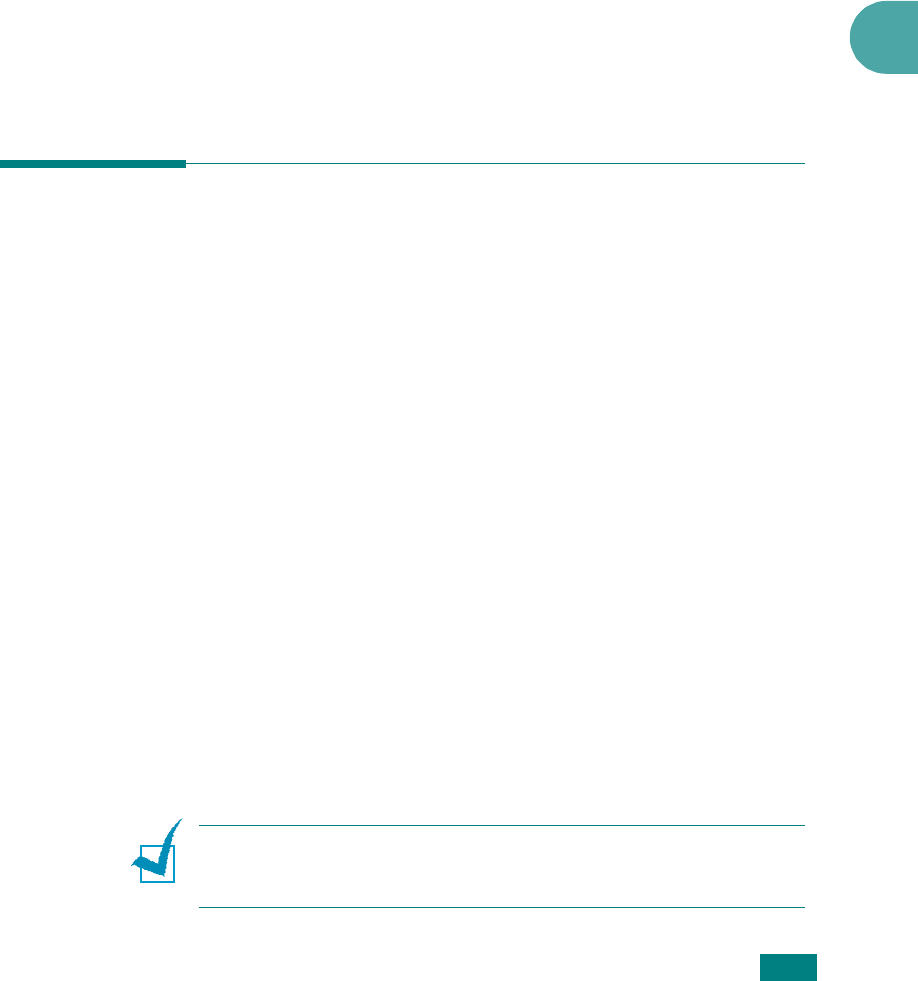
Copying
5.9
5
Number of Copies
Using the
No. of Copies
button, you can select the number of
copies from 1 to 99.
1
Press
No. of Copies
.
2
Press the scroll button (
W
or
X
) until the number you want
appears on the display.
Pressing and holding the button allows you to quickly scroll
to the number you want.
You can also enter the value using the number keypad.
3
Press
Enter
to save the selection.
Using Special Copy Features
You can use the following copy features using the
More
Features
button on the control panel:
•
Off
: Prints in normal mode.
•
Clone
:
Prints multiple image copies from the original
document on a single page. The number of images is
automatically determined by the original image and paper
size. See page 5.10.
•
Copy Collate
:
Sorts the copy job. For example, if you make
2 copies of a 3 page document, one complete 3 page
document will print followed by the second complete
document. See page 5.10.
•
Auto Fit
: A
utomatically reduces or enlarges the original
image to fit on the paper currently loaded in the machine.
See page 5.11.
•
2 sides in 1pg
:
Prints 2-sided original document on one
sheet of paper. See page 5.11.
•
2
/
4 Up
: Prints 2/4 original images reduced to fit onto one
sheet of paper. See page 5.12.
•
Poster
: Prints an image onto 9 sheets of paper (3x3). You
can paste the printed pages together to make one poster-
sized document. See page 5.13.
N
OTE
: Some features may not be available depending on where
you loaded the document, on the document glass or in the
Automatic Document Feeder.










