Printer User Guide
Table Of Contents
- Contents
- Introduction
- Getting Started
- Unpacking
- Installing the Toner Cartridge
- Loading Paper
- Connecting Telephone Line
- Connecting a Printer Cable
- Turning the Machine On
- Changing the Display Language
- Setting the Machine ID
- Setting the Time and Date
- Setting the Paper Size and Type
- Setting Sounds
- Using the Save Modes
- Installing Xerox drivers in Windows
- System Requirements
- Installing Xerox Drivers in Microsoft Windows XP or Windows 2000 using the USB port
- Installing Xerox Drivers in Microsoft Windows XP, 2000 or Windows 98/ME using the Parallel port
- Installing Xerox Drivers in Microsoft Windows 98 or Windows Millennium using the USB port
- Printer Driver Features
- Using ControlCentre
- Paper Handling
- Printing Tasks
- Copying
- Scanning
- Faxing
- Changing the Fax Setup options
- Available Fax Setup Options
- Loading a Document
- Selecting the Paper Tray
- Adjusting the Document Resolution
- Sending a Fax Automatically
- Sending a Fax Manually
- Redialing the Last Number
- Confirming Transmission
- Automatic Redialing
- About Receiving Modes
- Loading Paper for Receiving Faxes
- Receiving Automatically in Fax Mode
- Receiving Manually in Tel Mode
- Receiving Automatically in Ans/Fax Mode
- Receiving Manually Using an Extension Telephone
- Receiving Faxes Using the DRPD Mode
- Receiving Faxes in the Memory
- One-touch Dialing
- Speed Dialing
- Group Dialing
- Searching for a Number in Memory
- Printing a Phonebook List
- Sending Broadcast Faxes
- Sending a Delayed Fax
- Sending a Priority Fax
- Adding Documents To a Scheduled Fax
- Canceling a Scheduled Fax
- Using Secure Receiving Mode
- Printing Reports
- Using Advanced Fax Settings
- Maintenance
- Troubleshooting
- Using USB Flash Drive
- Using Your Machine In Linux
- Using Windows PostScript Driver (WorkCentre PE120i Only)
- Printing From a Macintosh (WorkCentre PE120i Only)
- Installing Machine Options
- Specifications
- Index
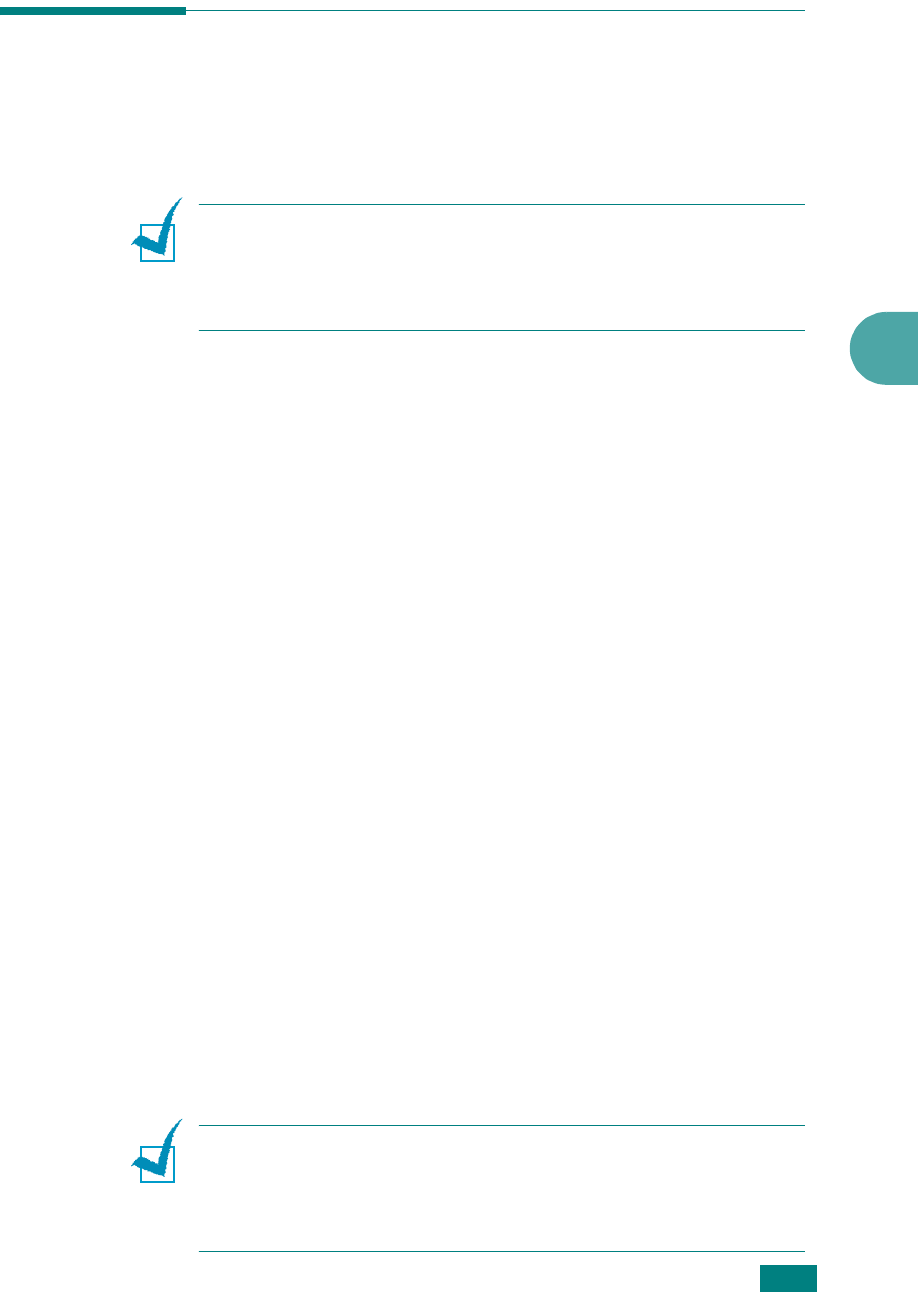
Copying
5.7
5
Setting Copy Options
The buttons on the control panel let you select all basic copy
options: darkness, document type, copy size, and number of
copies. Set the following options for the current copy job before
pressing
Start
to make copies.
N
OTE
: If you press
Stop/Clear
while setting the copy options, all
of the options you have set for the current copy job will be
canceled and returned to their default status. Or, they will
automatically return to their default status after the machine
completes the copy in progress.
Darkness
If you have an original document containing faint markings or
dark images, you can adjust the contrast to make a copy that is
easier to read.
To adjust the contrast, press
Lighten/Darken
.
Each time you press the button, the LED labeled with the
selected mode lights.
You can choose from the following contrast modes:
•
Lighten
: works well with dark print.
•
Normal
: works well with standard typed or printed
documents.
•
Darken
: works well with light print or faint pencil
markings.
Original Type
The Original Type setting is used to improve the copy quality by
selecting the document type for the current copy job.
To select the document type, press
Original Type
.
Each time you press the button, the LED labeled with the
selected mode lights.
You can choose from the following image modes:
•
Text
: Use for documents containing mostly text.
•
Text/Photo
: Use for documents with mixed text and
photographs.
•
Photo
: Use when the originals are photographs.
N
OTE
: When you copy a document containing color on the
background, such as a newspaper or a catalog, the background will
appear on your copy. If you want to reduce the background,
change the
Lighten/Darken
setting to
Lighten
and/or the
Original Type
setting to
Text
.










