Printer User Guide
Table Of Contents
- Contents
- Introduction
- Getting Started
- Unpacking
- Installing the Toner Cartridge
- Loading Paper
- Connecting Telephone Line
- Connecting a Printer Cable
- Turning the Machine On
- Changing the Display Language
- Setting the Machine ID
- Setting the Time and Date
- Setting the Paper Size and Type
- Setting Sounds
- Using the Save Modes
- Installing Xerox drivers in Windows
- System Requirements
- Installing Xerox Drivers in Microsoft Windows XP or Windows 2000 using the USB port
- Installing Xerox Drivers in Microsoft Windows XP, 2000 or Windows 98/ME using the Parallel port
- Installing Xerox Drivers in Microsoft Windows 98 or Windows Millennium using the USB port
- Printer Driver Features
- Using ControlCentre
- Paper Handling
- Printing Tasks
- Copying
- Scanning
- Faxing
- Changing the Fax Setup options
- Available Fax Setup Options
- Loading a Document
- Selecting the Paper Tray
- Adjusting the Document Resolution
- Sending a Fax Automatically
- Sending a Fax Manually
- Redialing the Last Number
- Confirming Transmission
- Automatic Redialing
- About Receiving Modes
- Loading Paper for Receiving Faxes
- Receiving Automatically in Fax Mode
- Receiving Manually in Tel Mode
- Receiving Automatically in Ans/Fax Mode
- Receiving Manually Using an Extension Telephone
- Receiving Faxes Using the DRPD Mode
- Receiving Faxes in the Memory
- One-touch Dialing
- Speed Dialing
- Group Dialing
- Searching for a Number in Memory
- Printing a Phonebook List
- Sending Broadcast Faxes
- Sending a Delayed Fax
- Sending a Priority Fax
- Adding Documents To a Scheduled Fax
- Canceling a Scheduled Fax
- Using Secure Receiving Mode
- Printing Reports
- Using Advanced Fax Settings
- Maintenance
- Troubleshooting
- Using USB Flash Drive
- Using Your Machine In Linux
- Using Windows PostScript Driver (WorkCentre PE120i Only)
- Printing From a Macintosh (WorkCentre PE120i Only)
- Installing Machine Options
- Specifications
- Index
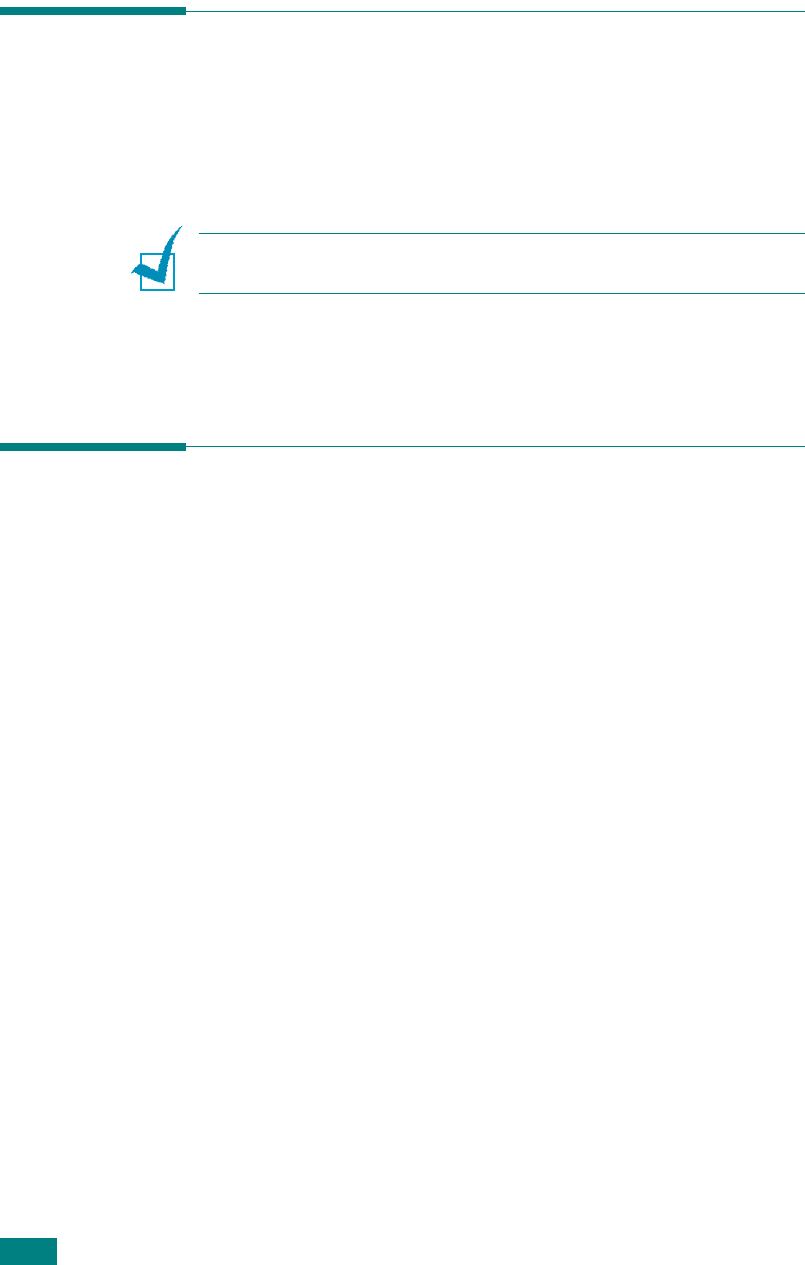
Copying
5.2
Loading Paper for Copying
The instructions for loading print materials are the same
whether you are printing, faxing, or copying. For further details,
see page 2.7 for loading in the paper tray and page 3.6 for
loading in the Bypass tray.
N
OTE
:
For copying, you can only use Letter-, A4-, Legal-,
Folio-, Executive-, B5-, A5-, or A6-sized print materials.
Selecting the Paper Tray
After loading the print media for copy output, you have to select
the paper tray you will use for the copy job.
1
Press
Menu
on the control panel.
The first available menu item, “Paper Setting,” appears on
the top line of the display and “Copy Tray” appears on the
bottom line of the display.
2
Press
Enter
.
3
Press the scroll button (
W
or
X
) until the paper tray you
want appears on the display.
You can select Tray1, Tray2, MP Tray, Tray1/2, or Auto. If
you do not install the optional Tray 2, the Tray2 and Tray1/
2 menu item will not appear on the display.
4
Press
Enter
to save the selection.
5
To return to Standby mode, press
Stop/Clear
.










