Printer User Guide
Table Of Contents
- Contents
- Introduction
- Getting Started
- Unpacking
- Installing the Toner Cartridge
- Loading Paper
- Connecting Telephone Line
- Connecting a Printer Cable
- Turning the Machine On
- Changing the Display Language
- Setting the Machine ID
- Setting the Time and Date
- Setting the Paper Size and Type
- Setting Sounds
- Using the Save Modes
- Installing Xerox drivers in Windows
- System Requirements
- Installing Xerox Drivers in Microsoft Windows XP or Windows 2000 using the USB port
- Installing Xerox Drivers in Microsoft Windows XP, 2000 or Windows 98/ME using the Parallel port
- Installing Xerox Drivers in Microsoft Windows 98 or Windows Millennium using the USB port
- Printer Driver Features
- Using ControlCentre
- Paper Handling
- Printing Tasks
- Copying
- Scanning
- Faxing
- Changing the Fax Setup options
- Available Fax Setup Options
- Loading a Document
- Selecting the Paper Tray
- Adjusting the Document Resolution
- Sending a Fax Automatically
- Sending a Fax Manually
- Redialing the Last Number
- Confirming Transmission
- Automatic Redialing
- About Receiving Modes
- Loading Paper for Receiving Faxes
- Receiving Automatically in Fax Mode
- Receiving Manually in Tel Mode
- Receiving Automatically in Ans/Fax Mode
- Receiving Manually Using an Extension Telephone
- Receiving Faxes Using the DRPD Mode
- Receiving Faxes in the Memory
- One-touch Dialing
- Speed Dialing
- Group Dialing
- Searching for a Number in Memory
- Printing a Phonebook List
- Sending Broadcast Faxes
- Sending a Delayed Fax
- Sending a Priority Fax
- Adding Documents To a Scheduled Fax
- Canceling a Scheduled Fax
- Using Secure Receiving Mode
- Printing Reports
- Using Advanced Fax Settings
- Maintenance
- Troubleshooting
- Using USB Flash Drive
- Using Your Machine In Linux
- Using Windows PostScript Driver (WorkCentre PE120i Only)
- Printing From a Macintosh (WorkCentre PE120i Only)
- Installing Machine Options
- Specifications
- Index
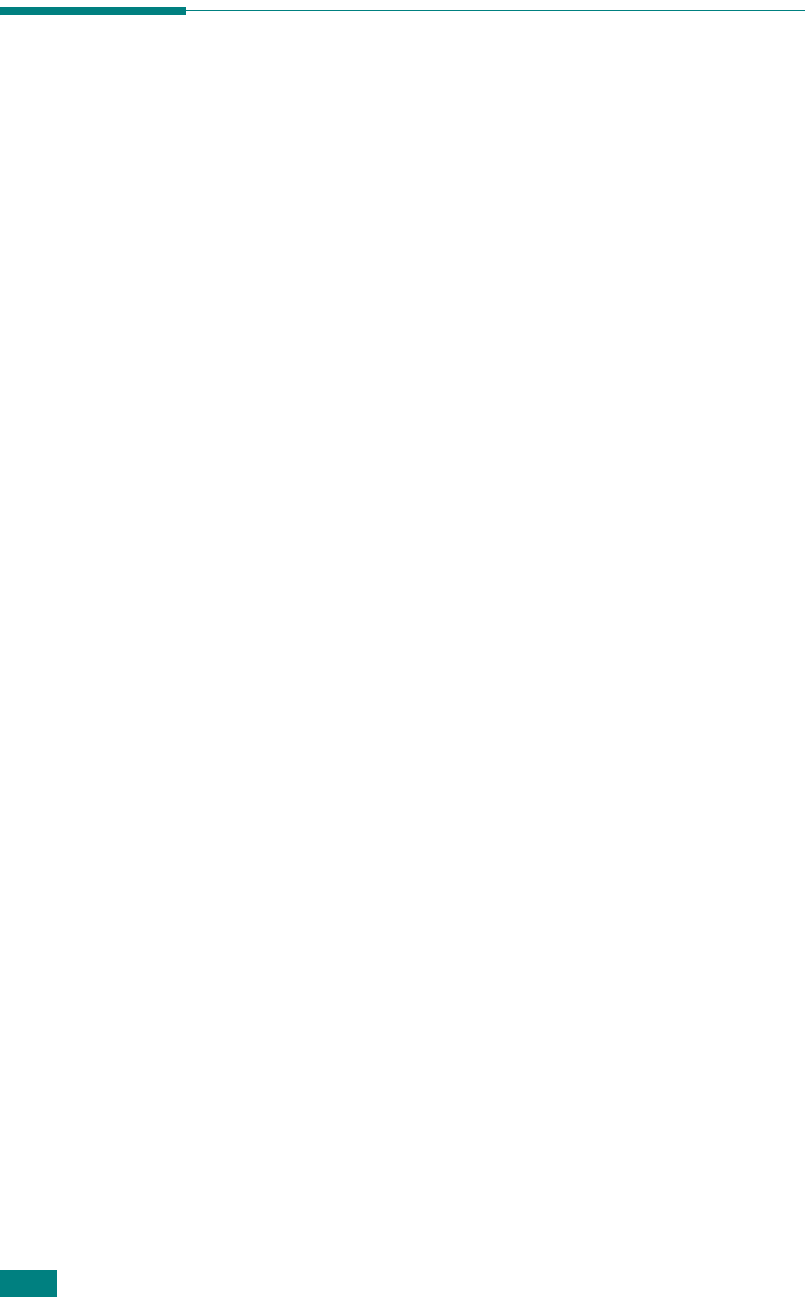
Printing Tasks
4.24
Setting Up a Locally-Shared
Machine
In Windows 98/Me
Setting Up the Host Computer
1
Start Windows.
2
From the
Start
menu, select
Control Panel
from
Settings
and double-click on the
Network
icon.
3
Check the
File and Print Sharing
box, and click
OK
. Close
the window.
4
From the
Start
menu, select
Printers
from
Settings
and
double-click your machine name.
5
Select
Properties
in the
Printer
menu.
6
Click the
Sharing
tab and check the
Shared As
box. Fill in
the
Shared Name
field and click
OK
.
Setting Up the Client Computer
1
Right-click the Windows
Start
button and select
Explorer
.
2
Open your network folder in the left column.
3
Right-click the shared name and select
Capture Printer
Port
.
4
Select the port you want, check the
Reconnect at log on
box
, and click
OK
.
5
From the
Start
menu, select
Settings
and then
Printers
.
6
Double-click your machine icon.
7
From the
Printer
menu, select
Properties
.
8
From the
Details
tab, select the printer port and click
OK
.










