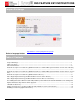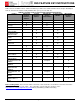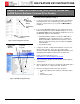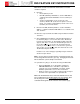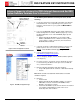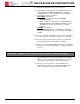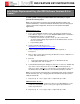Owner manual
XES FEATURE KEY INSTRUCTIONS
701P39462 12/02 Page 6
13. After waiting 60 seconds, reboot your entire system to enable
the feature key. Wait for the system to complete the
initialization. It will then be ready to accept prints.
Note: If required, reference the XES Synergix
8825/8830/8850/8855/510dp/721p Digital Solutions User Guide,
Powering Off the Digital Solution or the Colorgrafx X2 User Guide,
for powering off instructions.
14. Verify that the Optional License(s) is/are present.
a. Print a Printer Configuration Test Print (Minimal), or on the
WebPMT click PRINTER DEFAULTS > UTILITIES >
CONFIGURATION > Feature Configuration.
b. Verify that the feature is enabled:
TEST PRINT (see Figure 1)
• Color license and Speed are located under the SCANNER
CONFIGURATION section .
• Check under the OPTIONAL CONTROLLER FEATURES.
“Present” should appear opposite each feature license that
was installed.
WebPMT (see Figure 6)
• Go to PRINTER DEFAULTS > UTILITIES > Feature
Configuration.
• “Present” should appear opposite each feature license
that was installed.
15. Place the Test Print, along with a record of your Coupon ID, in
the service logbook located in the door panel of your printer.
16. Store the feature key diskette in a safe place, together with
your other drivers and firmware diskettes and CD’s.
17. Refer to section in this document entitled “Enabling a Feature
Key (Optional Feature)” to enable the feature to be used.