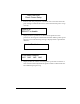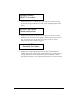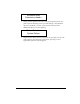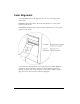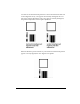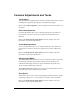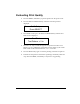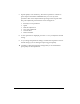- QuickLabel Systems Thermal Transfer Printer Operation & Setup Guide
QLS-8100 Xe 5-15
Enabling and Disabling RibbonRation™
The QLS-8100 Xe RibbonRation™ feature can be enabled or disabled via the
user control panel of the printer as well as Color QuickLabel 99® software or
the QuickLabel Systems Windows Printer Driver. The software will always
override any setting that has been made on the front panel of the printer.
To enable/disable RibbonRation™ from the printer control panel:
1 Power off the printer if it is on.
2 Disconnect the source of compressed air if it is connected.
3 Power the printer on. The display will show the following prompt:
4 Press the SELECT key. RibbonRation™ is now disabled.
To enable/disable RibbonRation™ from Color QuickLabel 99®:
1 Open Color QuickLabel 99® Create or Print application.
2 Choose the File >> Print Setup or File >> Printer Settings... menu.
3 To Enable, Check the Save Ribbon option. To Disable, Uncheck the Save
Ribbon option.
To enable/disable RibbonRation™ from the Windows Printer
Driver:
1 In Windows, choose Start >> Settings >> Printers, and then right-click on
the QLS-8100 Xe driver.
2 Choose Properties and click on the Device Options tab.
3 To enable, check the Enable Ribbon Ration option. To disable, uncheck
the Enable Ribbon Ration option.
RUN with NO AIR ?
Press: Select