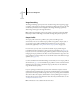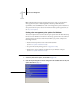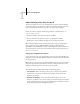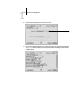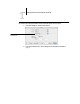User Manual
1
1-19 PostScript printer driver for Windows and Mac OS
3. Click Expert Settings.
The Expert Color Settings flowchart appears. This window displays additional color
settings for the EX7750. Each option includes a menu from which you select settings
for your specific job.
4. Click Update to display the current EX7750 settings.
If Update does not appear, make sure that Two-Way Communication is set up as
described in the User Software Installation Guide.
5. To specify custom RGB source settings, select Other for the RGB Source Profile and
click Custom Setup.
The Custom Setup dialog box allows you to specify custom RGB source settings
(see page 1-11).
For most users, the default settings provide the right level of color control. For more
information about individual print options, see page 1-3.
Click Expert Settings to access
additional ColorWise options